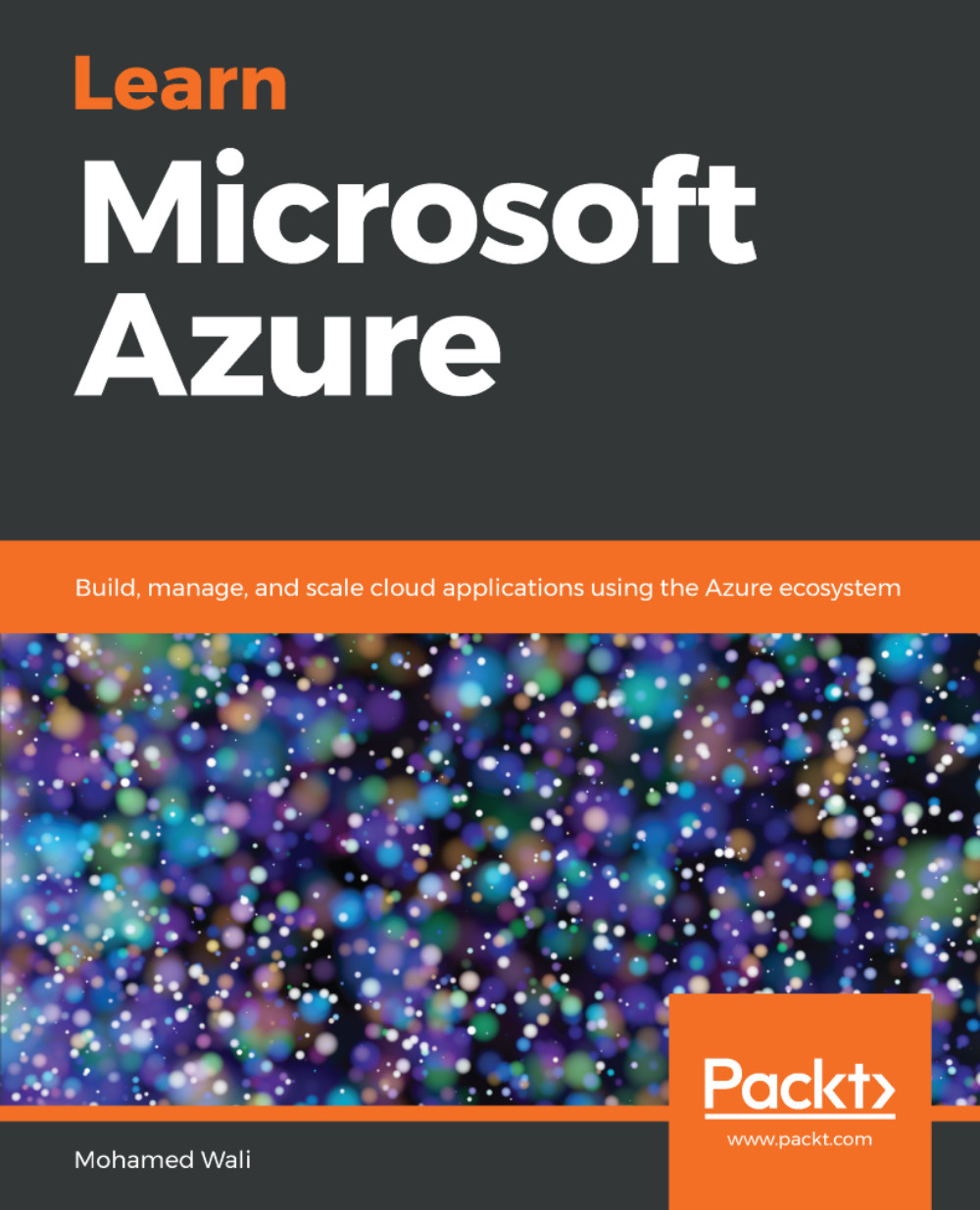Creating an App Service is a very straightforward process too. To do it, perform the following steps:
- Navigate to the Azure portal and search for App Services:
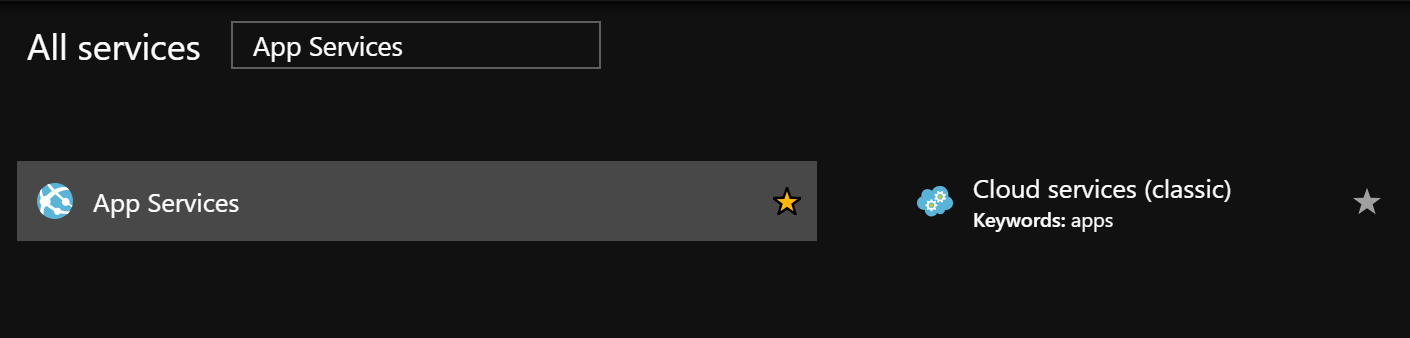
- When you click on it, a new blade will be opened, where you can view/add App Service:
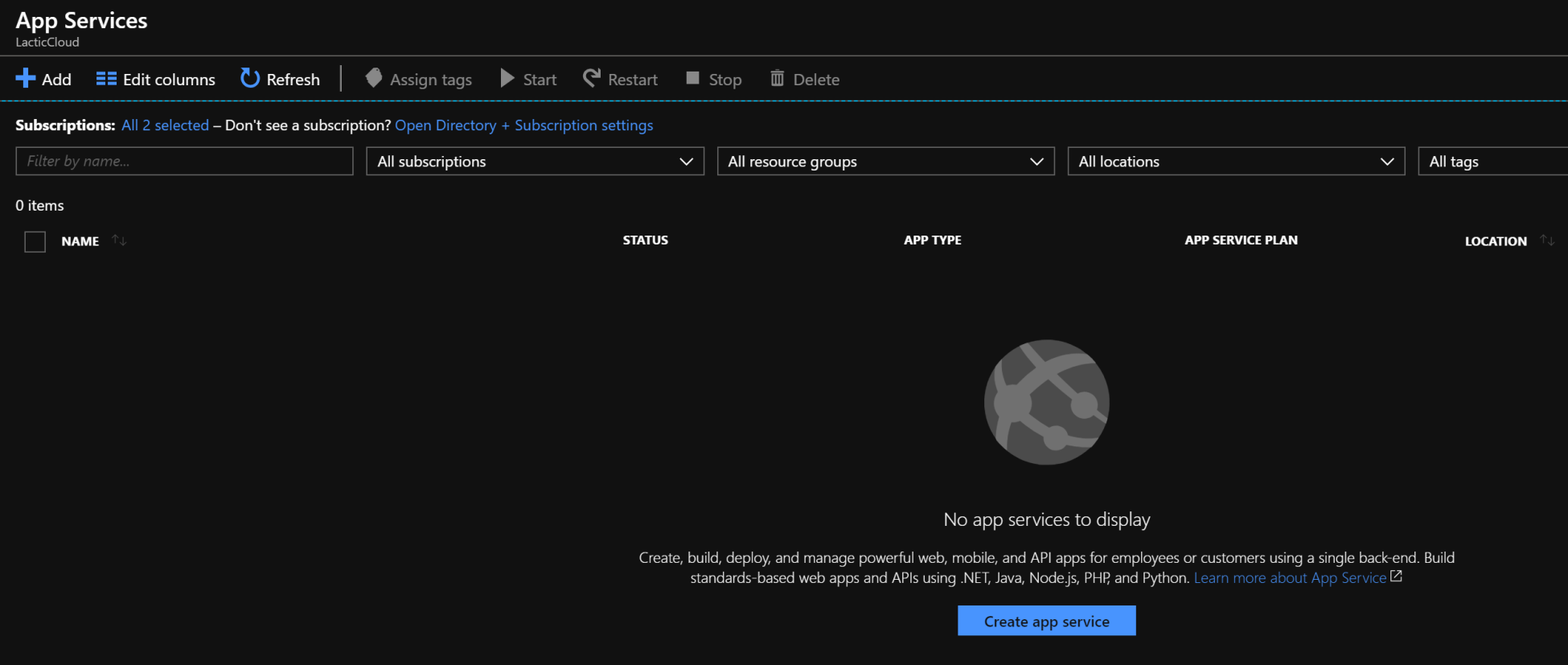
- When you click on Add, a new blade will be opened, where you can select from different App Service and even some templates for HTML5, WordPress, Joomla, and much more:
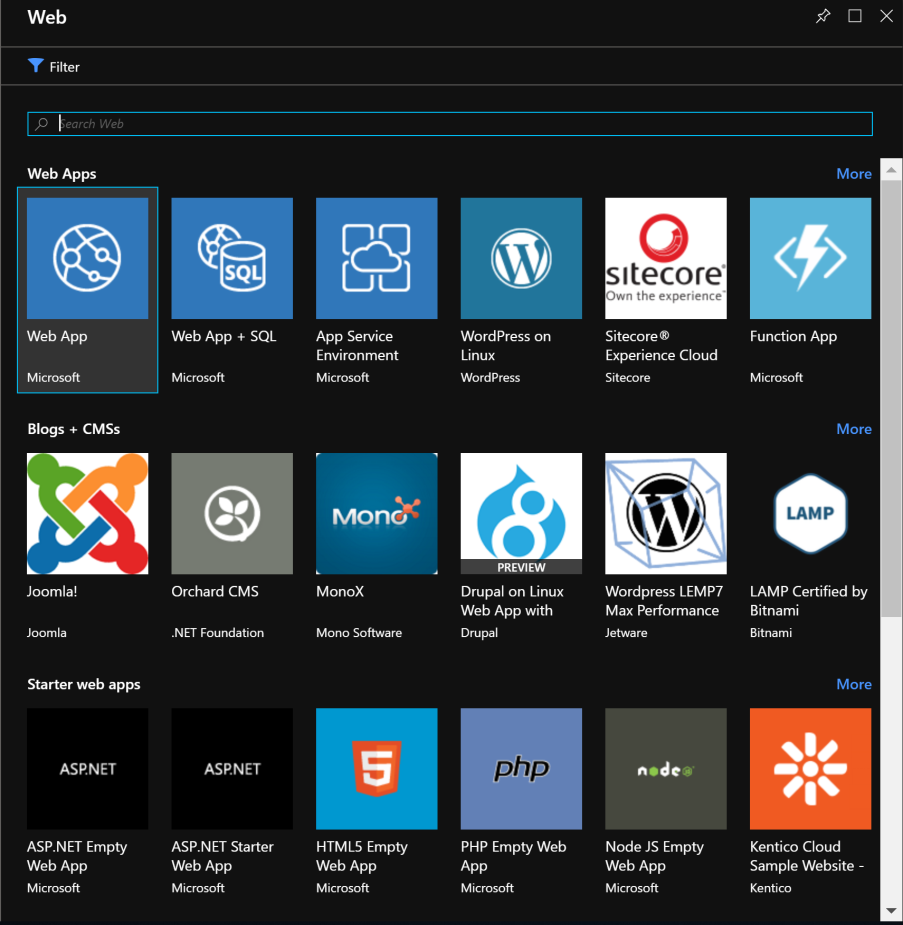
- In our case, we will select Web App. Once selected, you will be navigated to a new blade, which will give you an overview of Azure Web Apps:
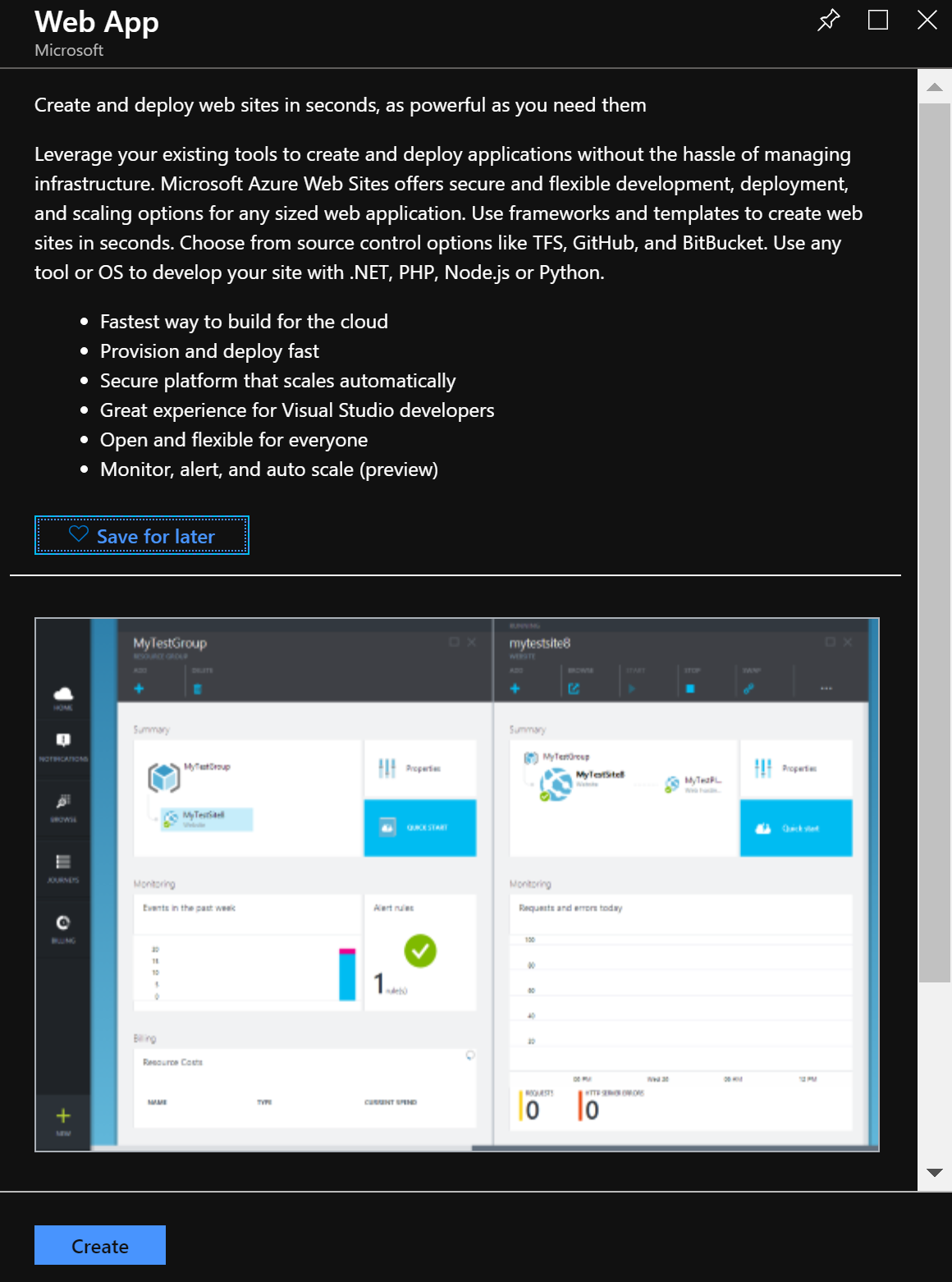
- Next, click on Create, which will open a new blade where you have to specify the following:
- App name: Specify a name for your app
- Subscription: Select the subscription that will be charged for using this service
- Resource Group: Specify the resource group in which the app will exist as a resource...