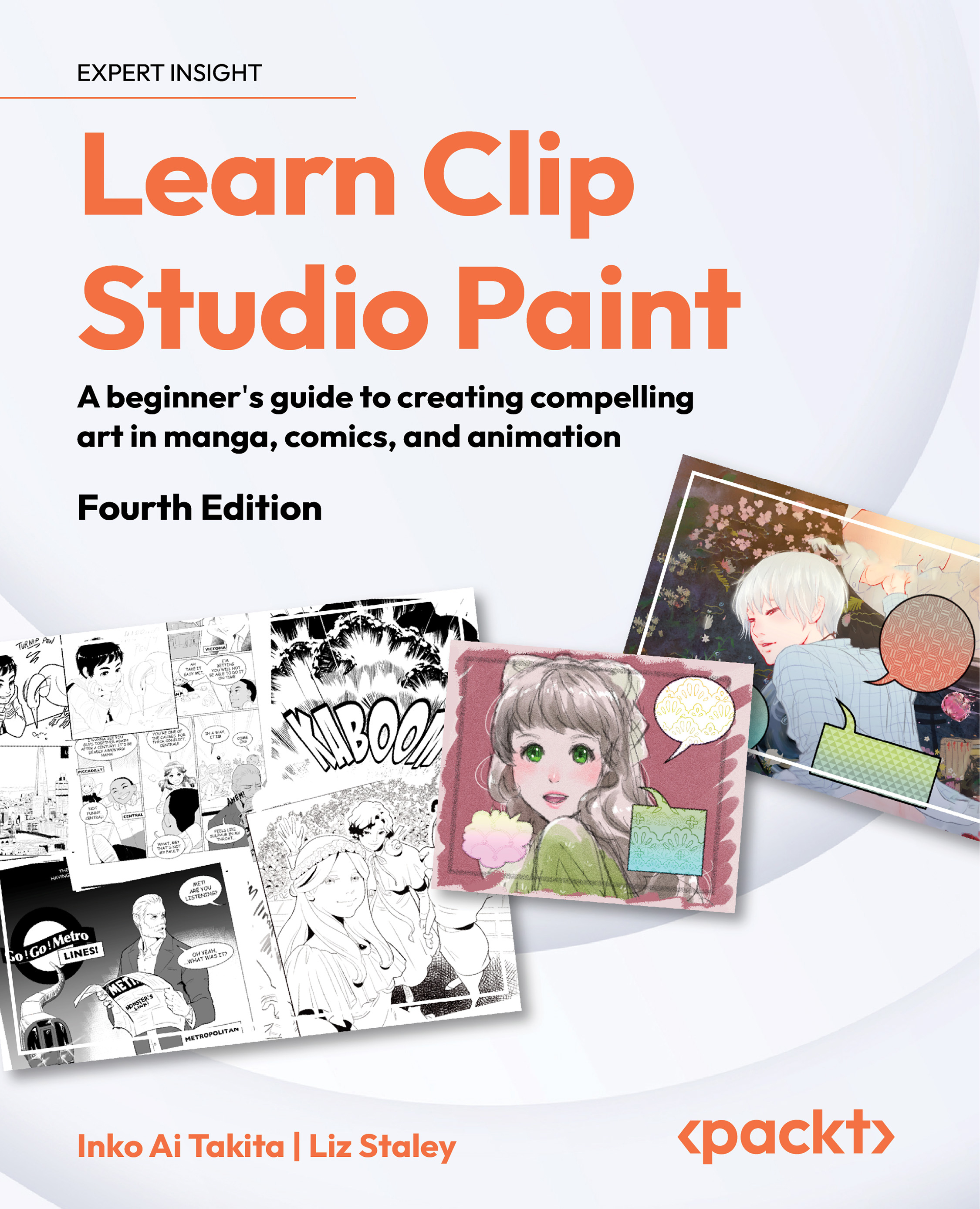Exporting and loading brushes
Whether you simply want to have a backup copy of all your custom tools if a catastrophe should happen, or you want to share your brushes with the world by giving them away or selling them, knowing how to export your tools is a great thing. It’s an extremely simple process that can save you hard work in the future or provide an income stream if you’re particularly good at making specialty brushes! But before we get into making specialty brushes in Chapter 9, Inking Special Effects and Material Palette, let’s learn how to export and load brushes to make backup copies of our tools. You can export and import any type of sub tool in Clip Studio Paint, not just brushes!
Exporting a tool
Now, let’s look at how to export your tool. By following these easy steps, you will save a backup copy of the tool you created originally on your device. You don’t have to worry if you modify your tool; the original is always there...