Understanding the Canvas
We have covered how to create a Dynamic Paint simulation but let’s now get a bit more technical and discuss all the settings for the canvas object:
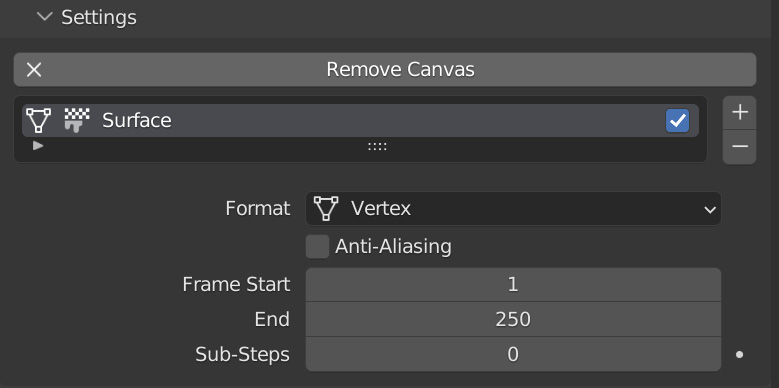
Figure 12.17 – The Canvas settings
Settings
Starting at the very top, let’s cover the Settings tab:
- Remove Canvas obviously allows you to remove the canvas from the object you have selected.
- Below that, you have your surface layers. In Figure 12.17, the name of the layer is Surface; you can rename it by double-clicking on it. You can add or remove layers by clicking the + and – buttons on the side and you can also toggle the visibility by checking the checkbox.
These layers all work independently from each other, meaning you can have multiple layers with different surface types, and you can change the settings for each individually. For example, in the following figure, there are three surface layers. One is set to Paint, another set...































































