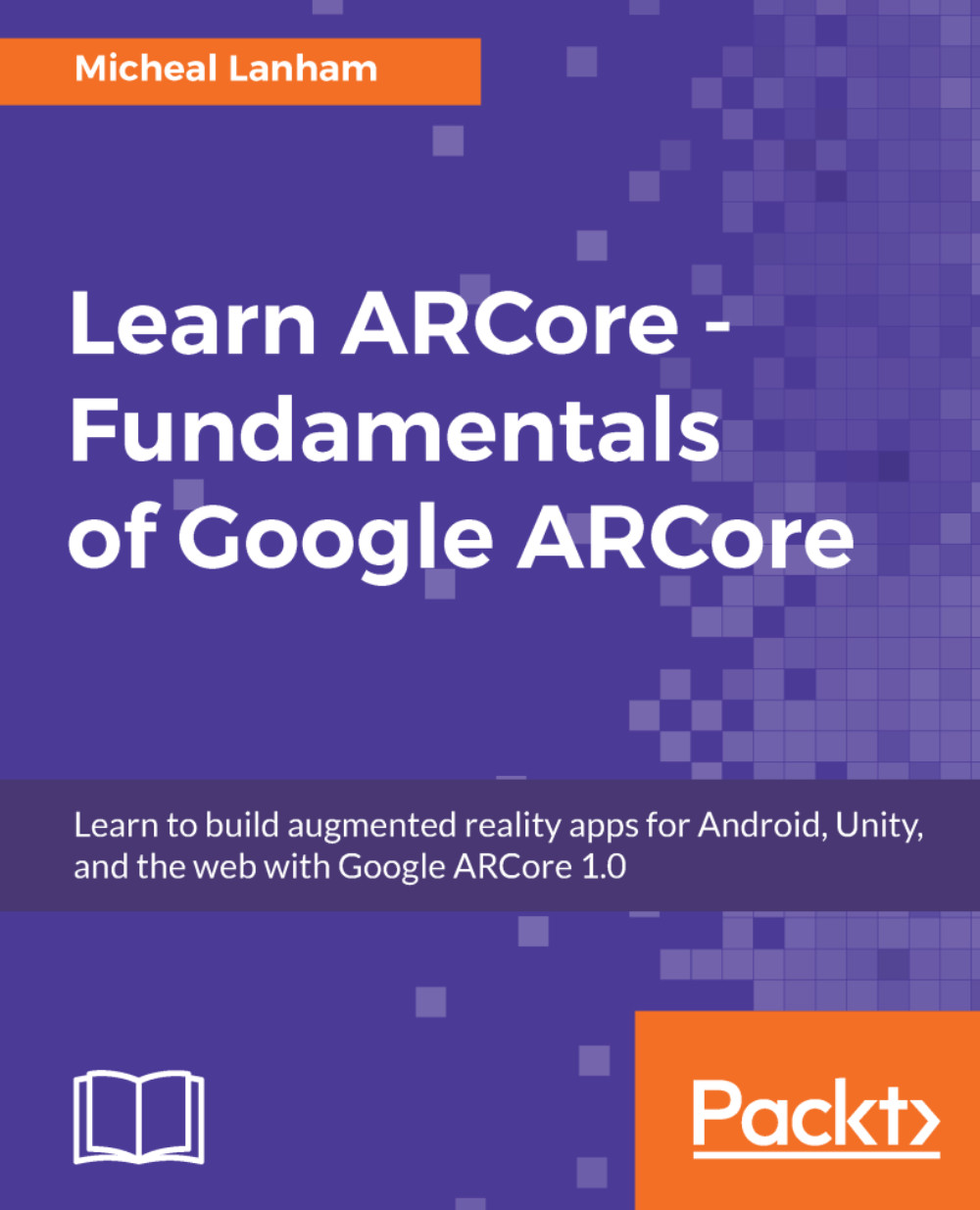Setting up the project
We will use the sample project as a template for creating a new project. At the time of writing, doing an ARCore asset import with the beta version still requires considerable project setup. Ideally, we would like to create a project from scratch, but we will do the next best thing. The next best thing will be to clone the project from GitHub into a new folder of our choice. You can start by opening up Command Prompt and following these steps:
- Create a new folder off your root or working folder and download the ARCore template by executing the following commands:
mkdir ARCore cd ARCore git clone https://github.com/google-ar/arcore-unity-sdk.git ARCoreDesign
- This will create a new folder. Switch to it and download the project template from GitHub.
- Open up Unity to the project dialog and click on
Open. - Use the folder dialog to find and select the
ARCoreDesignfolder we just downloaded the code to, as shown in the following excerpt:
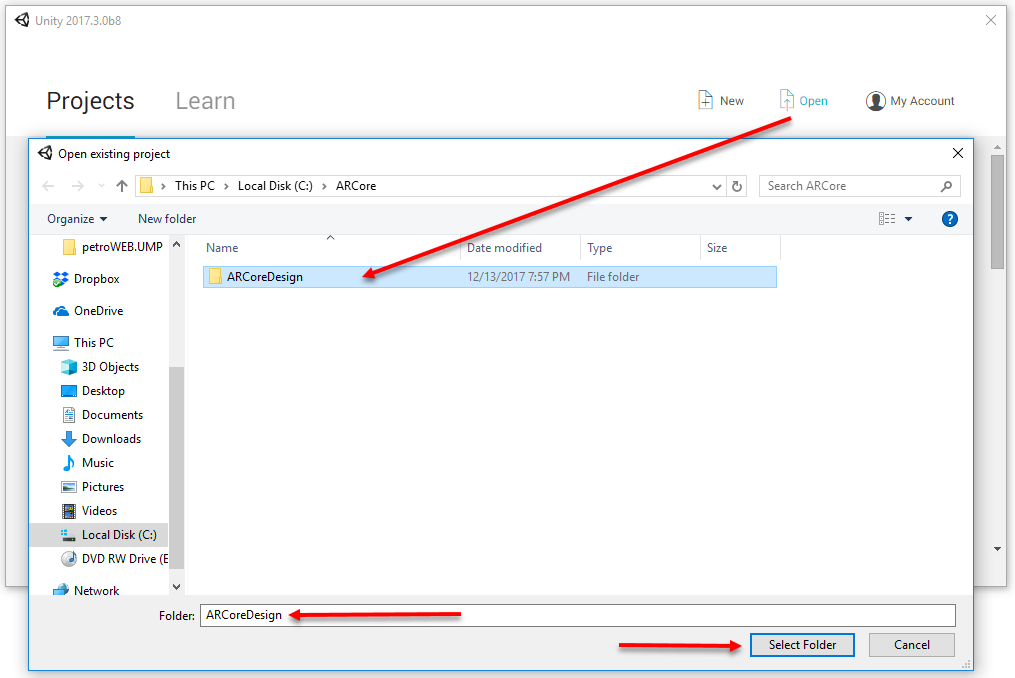
Opening the ARCoreDesign project
- Wait for...