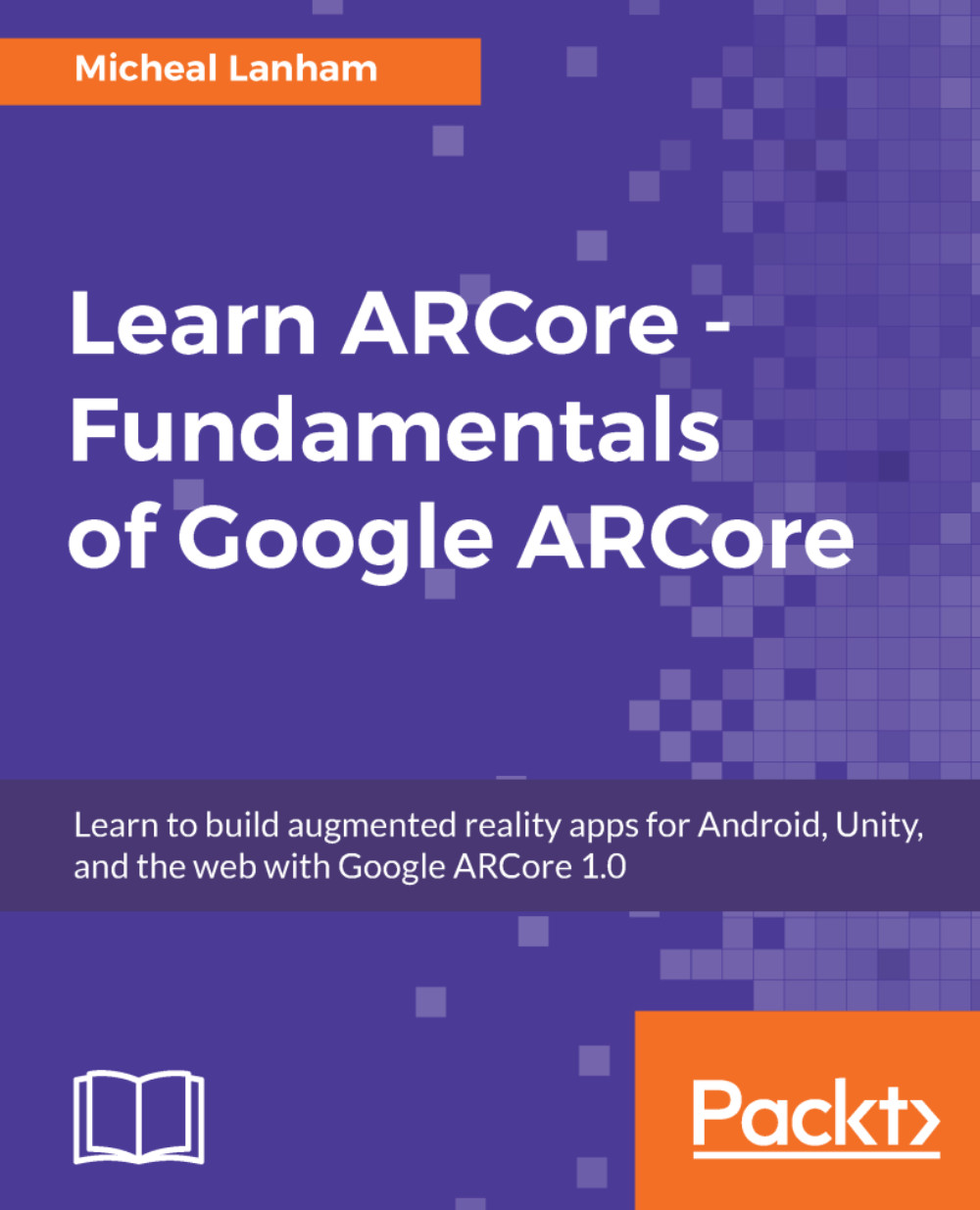Interacting with the virtual
We want our users to be able to place and then move or adjust their object's pose as they need to. If you recall, a pose represents the six degrees of freedom that an object can be represented in in 3D space. Before we start posing an object though, we need to be able to select an object. After we select an object, we want to be able to outline it in order to identify it to the user as selected. Since outlining the object sounds like an essential first step, let's tackle that first. Follow along the given steps to create the object outlining:
- Go back to Unity. Create a new folder in the
Assets/ARCoreDesign/Materialsfolder and name itShaders. - Right-click (Ctrl + Click on Mac) inside the new folder within the
Projectwindow and from theContextmenu, selectCreate|Shader|Standard Surface Shader. Name the new shaderARMobileSpecularOutline. - Double-click on the
ARMobileSpecularOutlineshader to open it in your code editor. - Delete the contents of the file. We will...