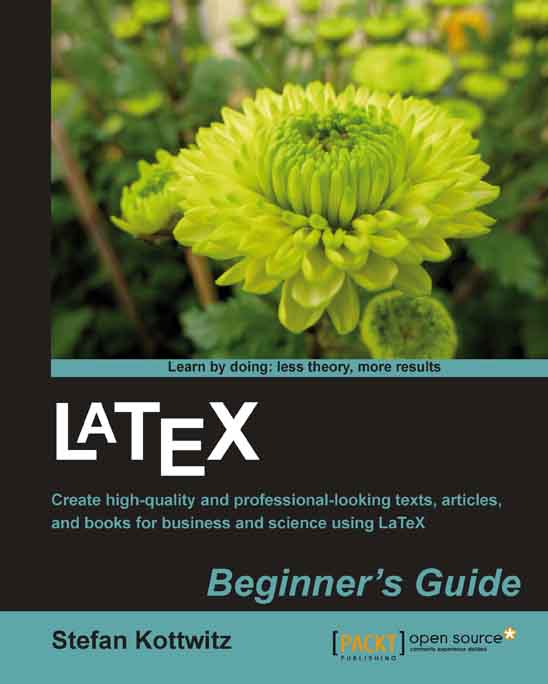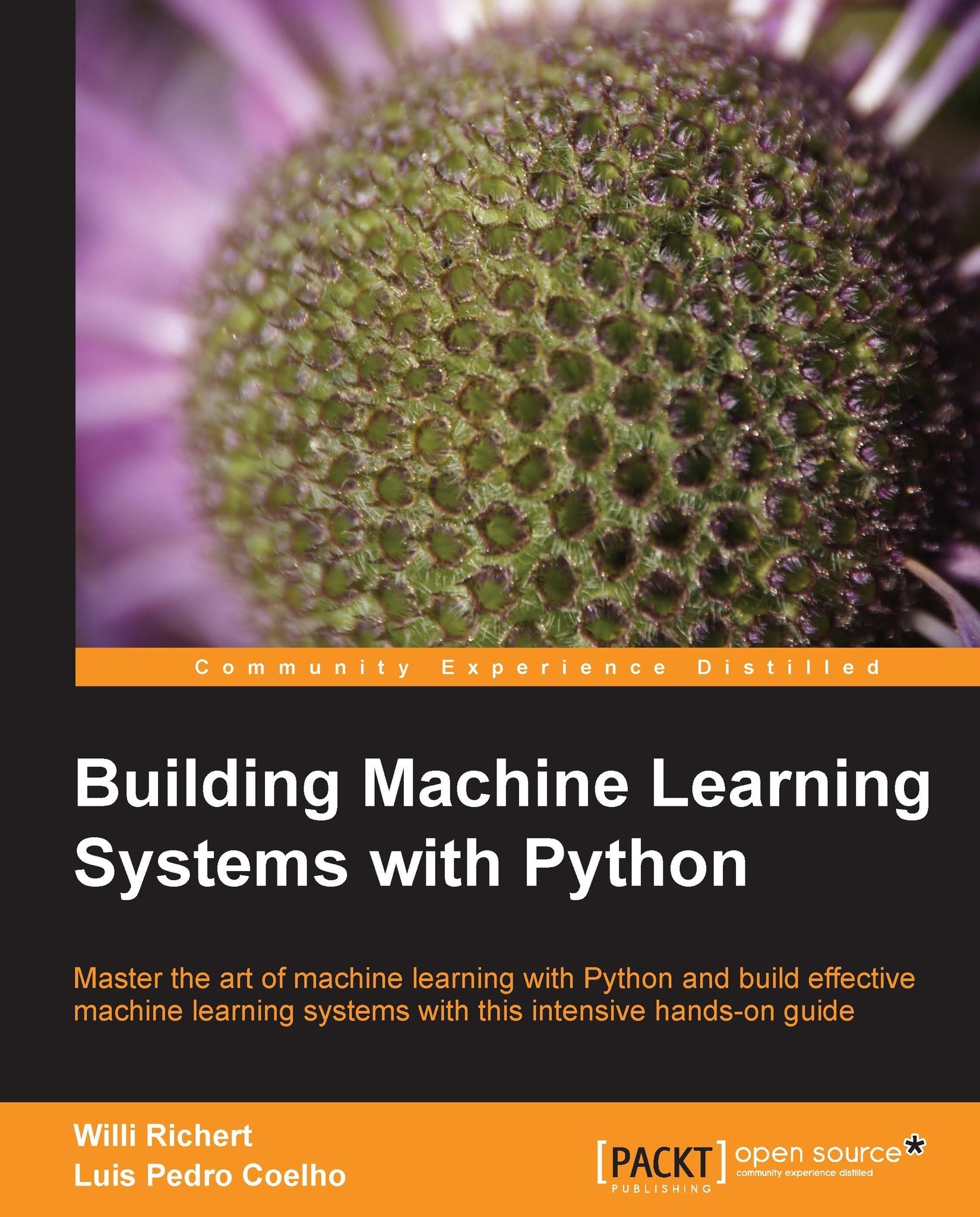-
Use LaTeX's powerful features to produce professionally designed texts
-
Install LaTeX; download, set up, and use additional styles, templates, and tools
-
Typeset math formulas and scientific expressions to the highest standards
-
Include graphics and work with figures and tables
-
Benefit from professional fonts and modern PDF features
LaTeX is high-quality Open Source typesetting software that produces professional prints and PDF files. However, as LaTeX is a powerful and complex tool, getting started can be intimidating. There is no official support and certain aspects such as layout modifications can seem rather complicated. It may seem more straightforward to use Word or other WYSIWG programs, but once you've become acquainted, LaTeX's capabilities far outweigh any initial difficulties. This book guides you through these challenges and makes beginning with LaTeX easy. If you are writing Mathematical, Scientific, or Business papers, or have a thesis to write, then this is the perfect book for you.
LaTeX Beginner's Guide offers you a practical introduction to LaTeX with plenty of step-by-step examples. Beginning with the installation and basic usage, you will learn to typeset documents containing tables, figures, formulas, and common book elements like bibliographies, glossaries, and indexes and go on to managing complex documents and using modern PDF features. It's easy to use LaTeX, when you have LaTeX Beginner's Guide to hand.
This practical book will guide you through the essential steps of LaTeX, from installing LaTeX, formatting, and justification to page design. Right from the beginning, you will learn to use macros and styles to maintain a consistent document structure while saving typing work. You will learn to fine-tune text and page layout, create professional looking tables as well as include figures and write complex mathematical formulas. You will see how to generate bibliographies and indexes with ease. Finally you will learn how to manage complex documents and how to benefit from modern PDF features. Detailed information about online resources like software archives, web forums, and online compilers completes this introductory guide. It's easy to use LaTeX, when you have LaTeX Beginner's Guide to hand.
If you are about to write mathematical or scientific papers, seminar handouts, or even plan to write a thesis, then this book offers you a fast-paced and practical introduction. Particularly during studying in school and university you will benefit much, as a mathematician or physicist as well as an engineer or a humanist. Everybody with high expectations who plans to write a paper or a book will be delighted by this stable software.
-
Install LaTeX and use the TeXworks editor to compile documents
-
Design the page layout; create dynamic headers and footers
-
Fine-tune appearances and the space of words, symbols, and lines
-
Apply intelligent justification and customized hyphenation to achieve fine text design
-
Typeset professional-looking tables and create bulleted and enumerated lists
-
Write sophisticated math formulas, from in-text expressions to complex multi-line equations with various alignments
-
Cross-reference objects such as figures, tables, and equations
-
Load fonts and vary their shape and style; choose between thousands of LaTeX symbols from specialized fonts
-
Use macros to save time and effort; load packages to extend LaTeX s capabilities
-
Generate an index, cite books, and create bibliographies
-
Use external pictures, color, PDF bookmarks, and hyperlinks
-
Structure and manage large documents by splitting the input
-
Manage large documents containing lists, index, and bibliography
 United States
United States
 Great Britain
Great Britain
 India
India
 Germany
Germany
 France
France
 Canada
Canada
 Russia
Russia
 Spain
Spain
 Brazil
Brazil
 Australia
Australia
 Singapore
Singapore
 Hungary
Hungary
 Ukraine
Ukraine
 Luxembourg
Luxembourg
 Estonia
Estonia
 Lithuania
Lithuania
 South Korea
South Korea
 Turkey
Turkey
 Switzerland
Switzerland
 Colombia
Colombia
 Taiwan
Taiwan
 Chile
Chile
 Norway
Norway
 Ecuador
Ecuador
 Indonesia
Indonesia
 New Zealand
New Zealand
 Cyprus
Cyprus
 Denmark
Denmark
 Finland
Finland
 Poland
Poland
 Malta
Malta
 Czechia
Czechia
 Austria
Austria
 Sweden
Sweden
 Italy
Italy
 Egypt
Egypt
 Belgium
Belgium
 Portugal
Portugal
 Slovenia
Slovenia
 Ireland
Ireland
 Romania
Romania
 Greece
Greece
 Argentina
Argentina
 Netherlands
Netherlands
 Bulgaria
Bulgaria
 Latvia
Latvia
 South Africa
South Africa
 Malaysia
Malaysia
 Japan
Japan
 Slovakia
Slovakia
 Philippines
Philippines
 Mexico
Mexico
 Thailand
Thailand