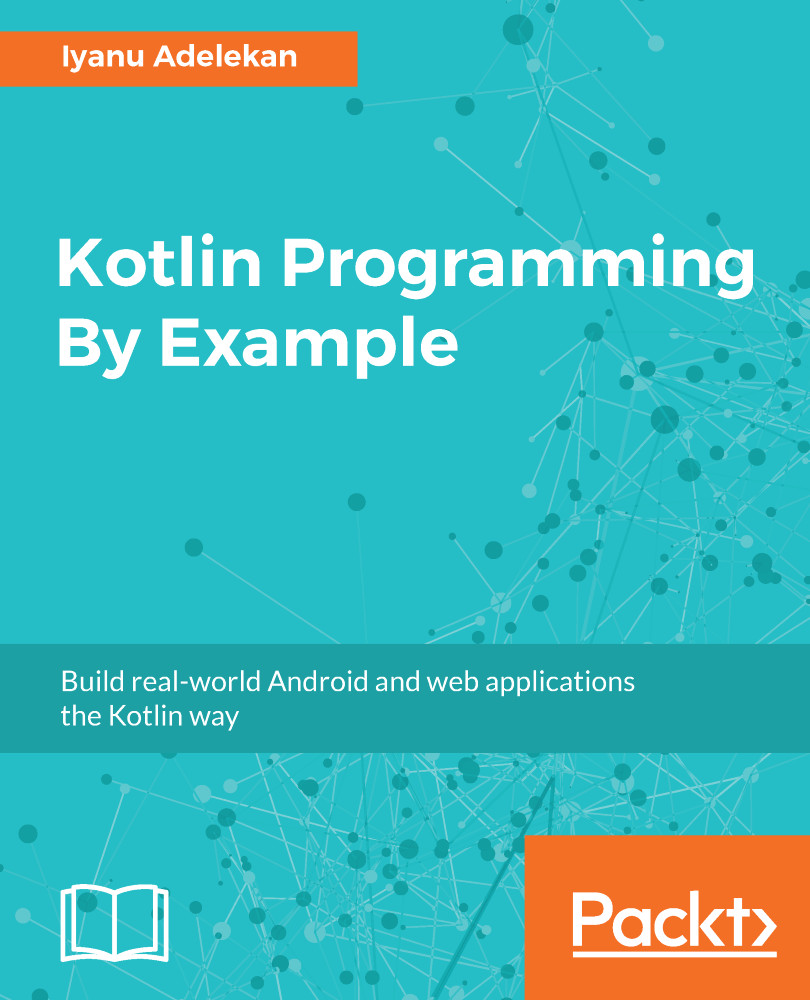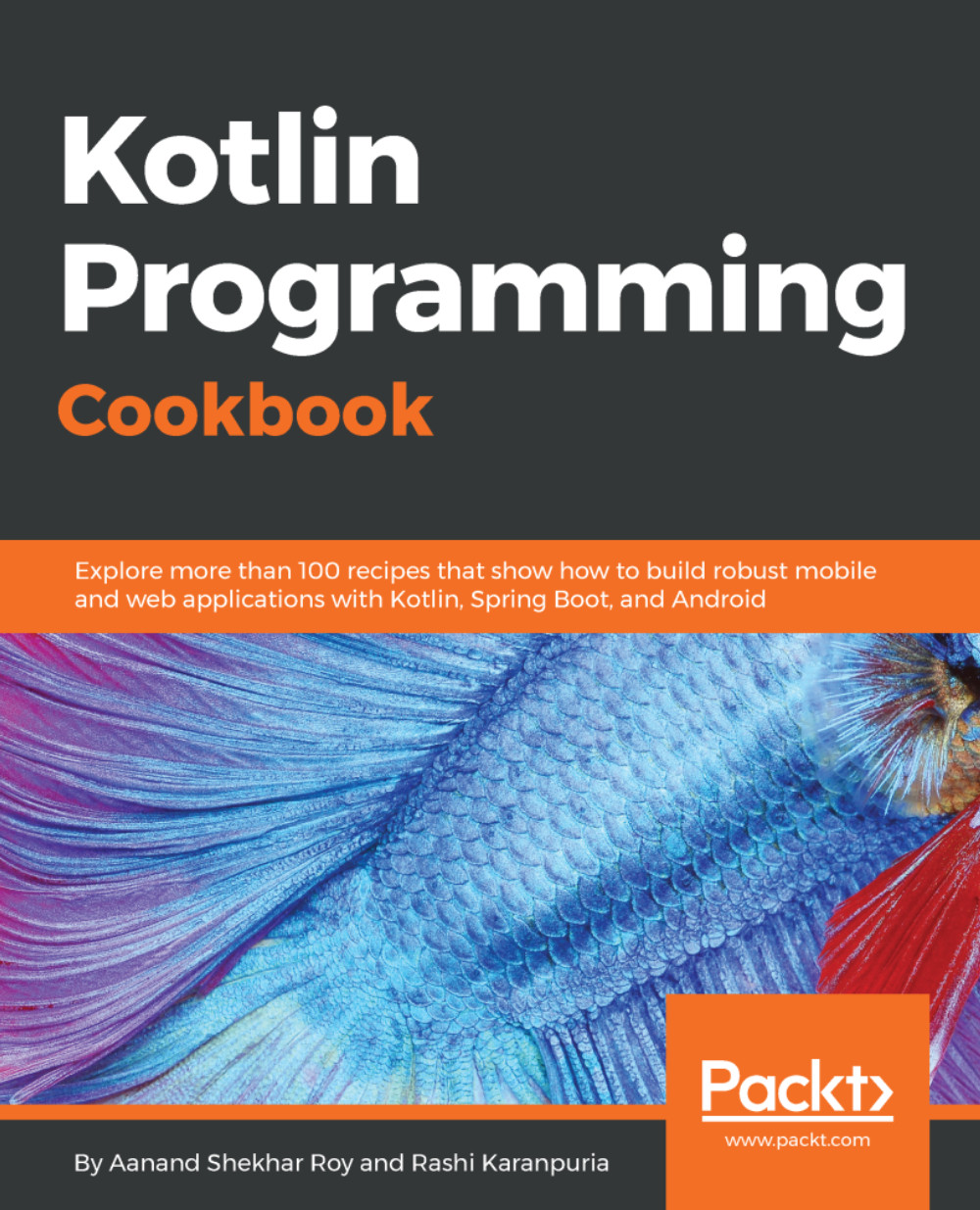The do…while loop is similar to the while loop, with the exception that in the conditional test for the reiteration of the loop, it is carried out after the first iteration. It takes the following form:
do {
...
} while (condition)
The statements within the block are executed while the condition tested holds true:
var i = 0
do {
println("I’m in here!")
i++
} while (i < 10)
println("I’m out here!")
Nullable values: The NullPointerException is one thing that individuals who have first-hand experience writing Java code are certain to have encountered. The Kotlin type system is null-safe—it attempts to eliminate the occurrence of null references within code. As a result, Kotlin possesses nullable types and non-nullable types (types that can hold a null value and those that can't).
To properly explain the NullPointerException, we will consider the following Java program:
class NullPointerExample {
public static void main(String[] args) {
String name = "James Gates";
System.out.println(name.length()); // Prints 11
name = null; // assigning a value of null to name
System.out.println(name.length()); // throws NullPointerException
}
}
The preceding program performs the simple task of printing the length of a string variable to the standard system output. There is only one problem with our program. When we compile and run it, it throws a null pointer exception and terminates midway through execution, as we can see the following screenshot:
Can you spot the cause of the NullPointerException? The exception arises as a result of the String#length method being used on a null reference. As such, the program stops executing and throws the exception. Clearly, this is not something we want to occur in our programs.
We can prevent this in Kotlin by preventing the assignment of a null value to the name object:
var name: String = "James Gates"
println(name.length)
name = null // null value assignment not permitted
println(name.length)
As can be seen in the following screenshot, Kotlin's type system detects that a null value has been inappropriately assigned to the name variable and swiftly alerts the programmer of this blunder so it can be corrected:
At this point, you may be wondering what happens if a scenario arises in which the programmer intends to permit the passing of null values. In that scenario, the programmer simply declares the value as nullable by appending ? to the type of the variable:
var name: String? = "James"
println(name.length)
name = null // null value assignment permitted
println(name.length)
Regardless of the fact that we have declared the variable name to be nullable, we'll still get an error upon running the program. This is because we must access the length property of the variable in a safe way. This can be done with ?.:
var name: String? = "James"
println(name?.length)
name = null // null value assignment permitted
println(name?.length)
Now that we have used the ?. safe operator, the program will run as intended. Instead of a null pointer exception being thrown, the type system recognizes that a null pointer has been referenced and prevents the invocation of length() on the null object. The following screenshot shows the type-safe output:
An alternative to using the ?. safe operator would be to use the !! operator. The !! operator allows the program to continue execution and throws a KotlinNullPointerException once a function invocation is attempted on a null reference.
We can see the effects by replacing ?. with !!. in our written program. The following screenshot shows the output of the program when run. A KotlinNullPointerException is thrown as a result of the utilization of the !! operator:
 United States
United States
 Great Britain
Great Britain
 India
India
 Germany
Germany
 France
France
 Canada
Canada
 Russia
Russia
 Spain
Spain
 Brazil
Brazil
 Australia
Australia
 Singapore
Singapore
 Hungary
Hungary
 Ukraine
Ukraine
 Luxembourg
Luxembourg
 Estonia
Estonia
 Lithuania
Lithuania
 South Korea
South Korea
 Turkey
Turkey
 Switzerland
Switzerland
 Colombia
Colombia
 Taiwan
Taiwan
 Chile
Chile
 Norway
Norway
 Ecuador
Ecuador
 Indonesia
Indonesia
 New Zealand
New Zealand
 Cyprus
Cyprus
 Denmark
Denmark
 Finland
Finland
 Poland
Poland
 Malta
Malta
 Czechia
Czechia
 Austria
Austria
 Sweden
Sweden
 Italy
Italy
 Egypt
Egypt
 Belgium
Belgium
 Portugal
Portugal
 Slovenia
Slovenia
 Ireland
Ireland
 Romania
Romania
 Greece
Greece
 Argentina
Argentina
 Netherlands
Netherlands
 Bulgaria
Bulgaria
 Latvia
Latvia
 South Africa
South Africa
 Malaysia
Malaysia
 Japan
Japan
 Slovakia
Slovakia
 Philippines
Philippines
 Mexico
Mexico
 Thailand
Thailand