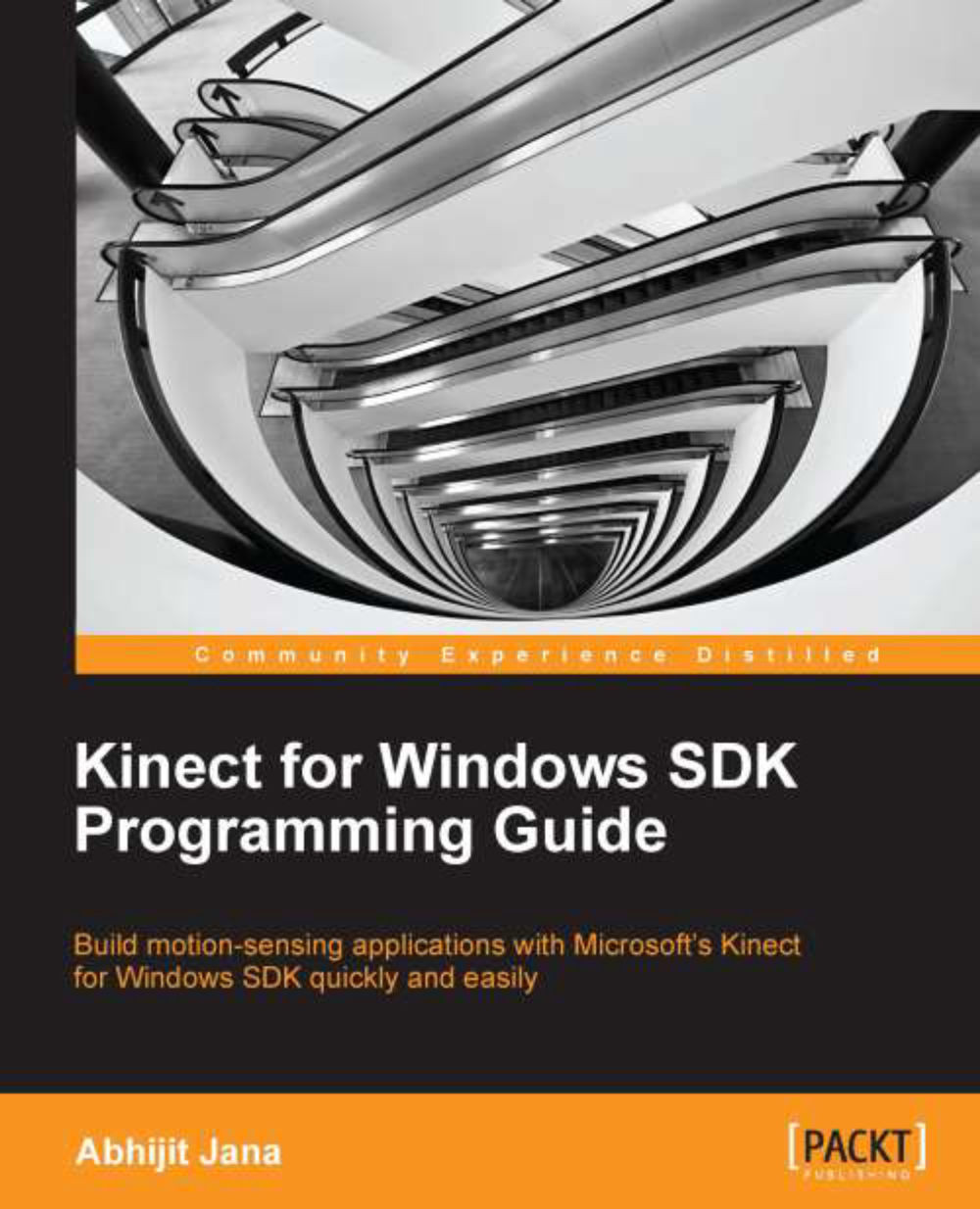Installing Kinect for Windows SDK
Before running the installation, make sure of the following:
You have uninstalled all the previous versions of Kinect for Windows SDK
The Kinect sensor is not plugged into the USB port on the computer
There are no Visual Studio instances currently running
Start the installer, which will display the start screen as End User License Agreement. You need to read and accept this agreement to proceed with the installation. The following screenshot shows the license agreement:
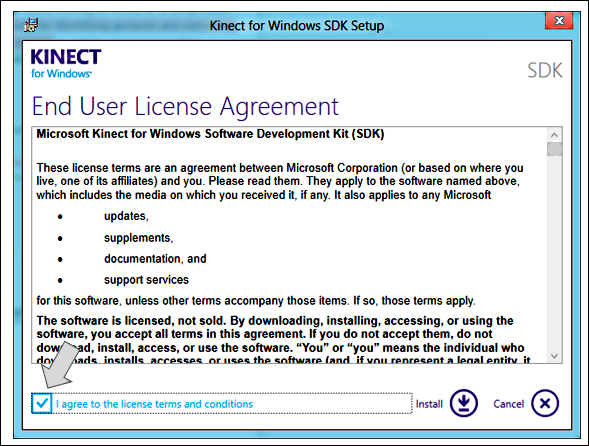
Accept the agreement by selecting the checkbox and clicking on the Install option, which will do the rest of the job automatically.
Note
Before the installation, your computer may pop out the User Access Control (UAC ) dialog, to get a confirmation from you that you are authorizing the installer to make changes in your computer.
Once the installation is over, you will be notified along with an option for installing the Developer Toolkit, as shown in the next screenshot:
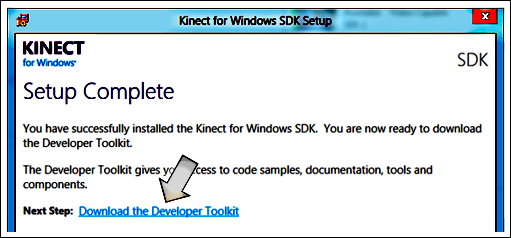
Tip
Is it mandatory to uninstall...