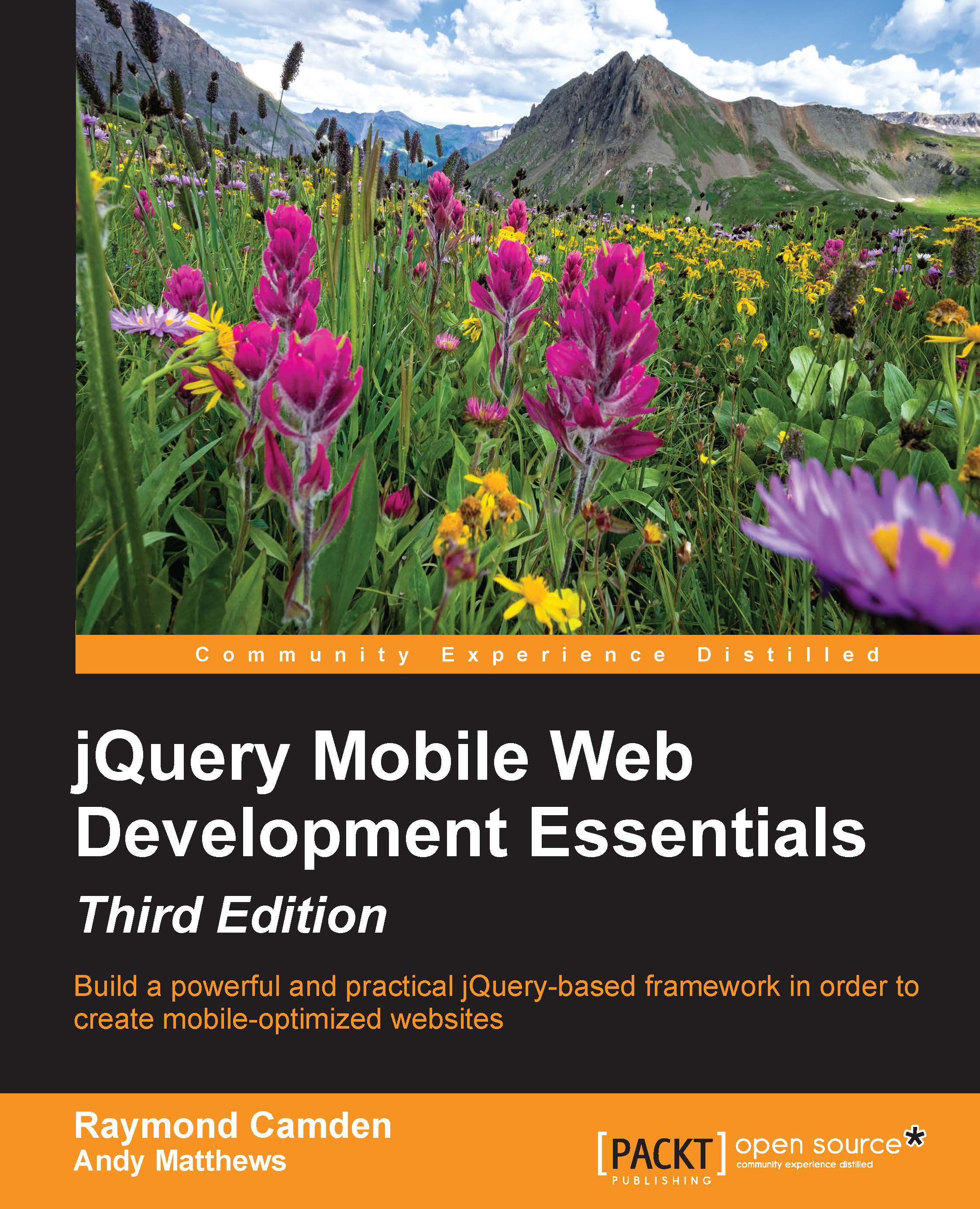Adding headers
You've already worked with headers in the previous chapter, so the code will be familiar. In this chapter, we will study them deeper and demonstrate how to add additional functionality, such as buttons, to your website headers.
If you remember, a header block can be defined by simply using a div tag with the appropriate role:
<div data-role="header"><h1>My Header</h1></div>
We can further add functionality to headers by adding buttons. Buttons could be used for navigation (for example, to return to the home screen) or to provide links to related pages. Because the center of the header is used for text, there are only two spaces available for buttons—one to the left and one to the right. Buttons can be added simply by creating links in your header. The first link will be to the left of the text and the second link to the right. The following file is an example:
Listing 3-1: header_test.html <div data-role="header">...