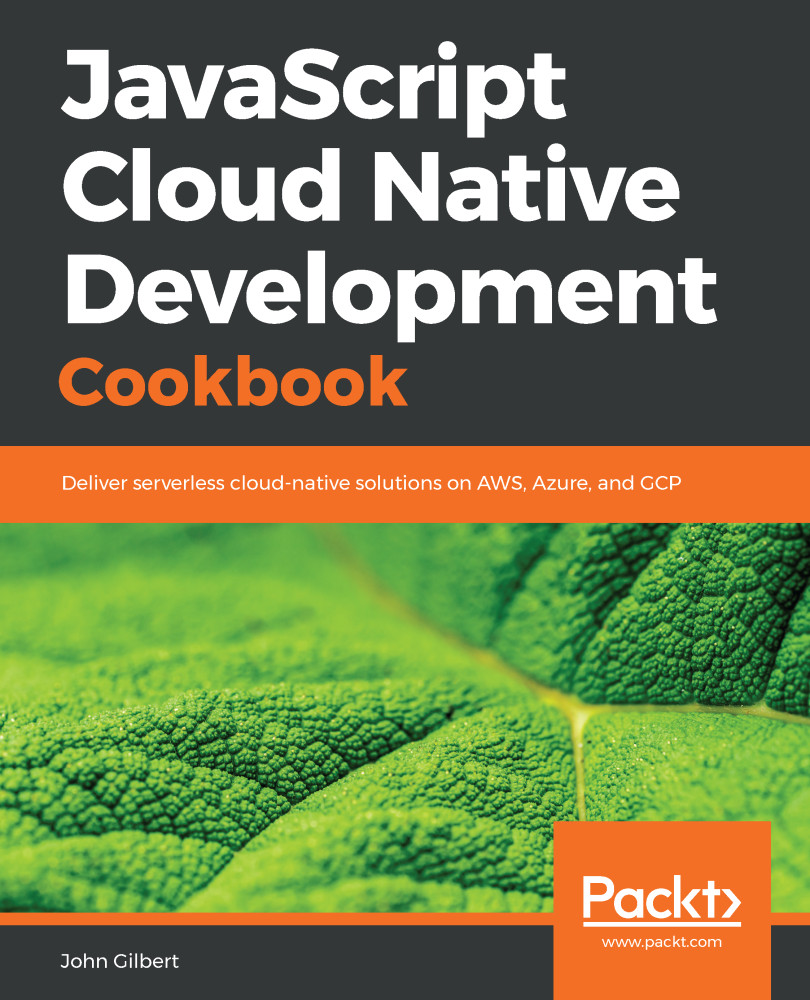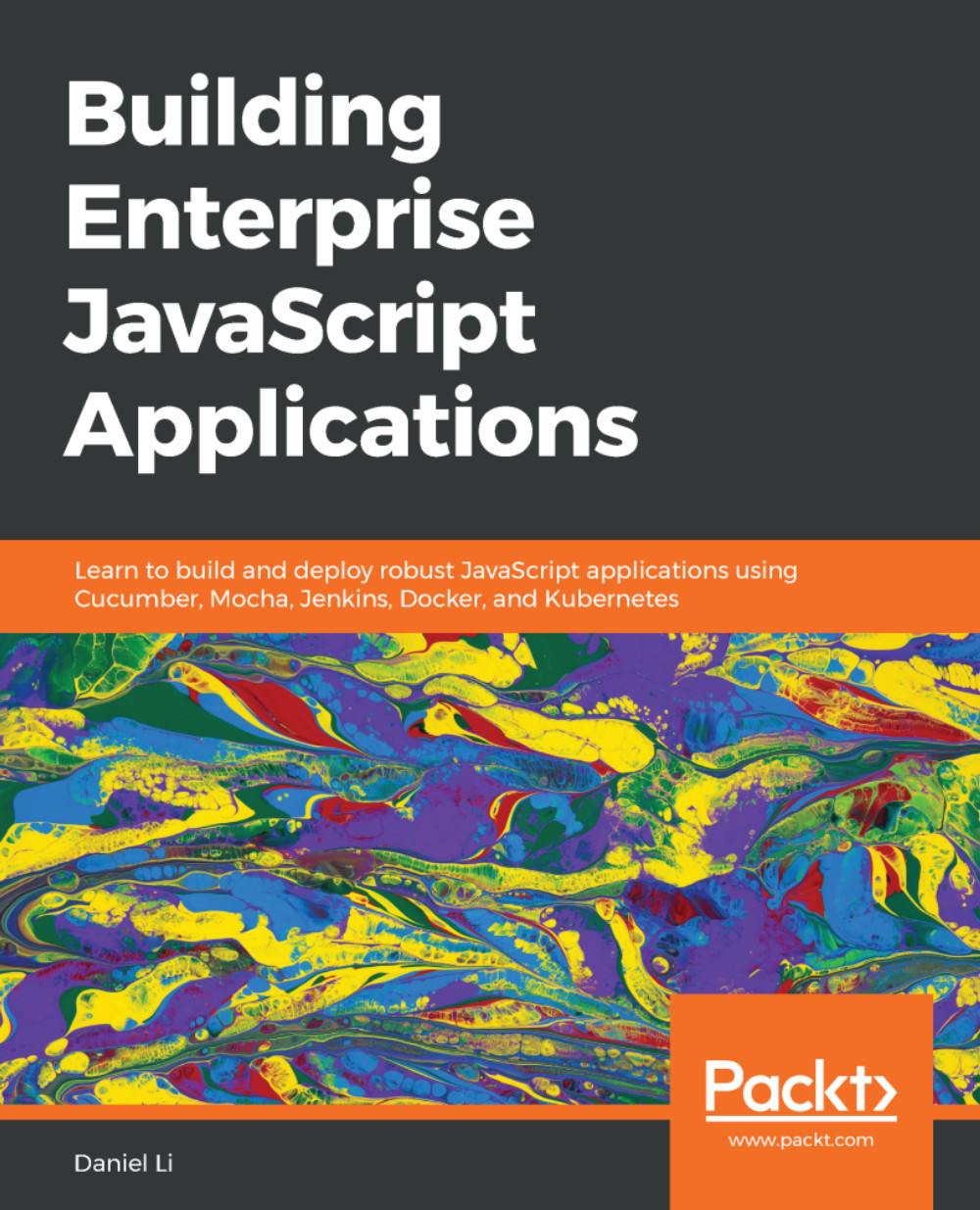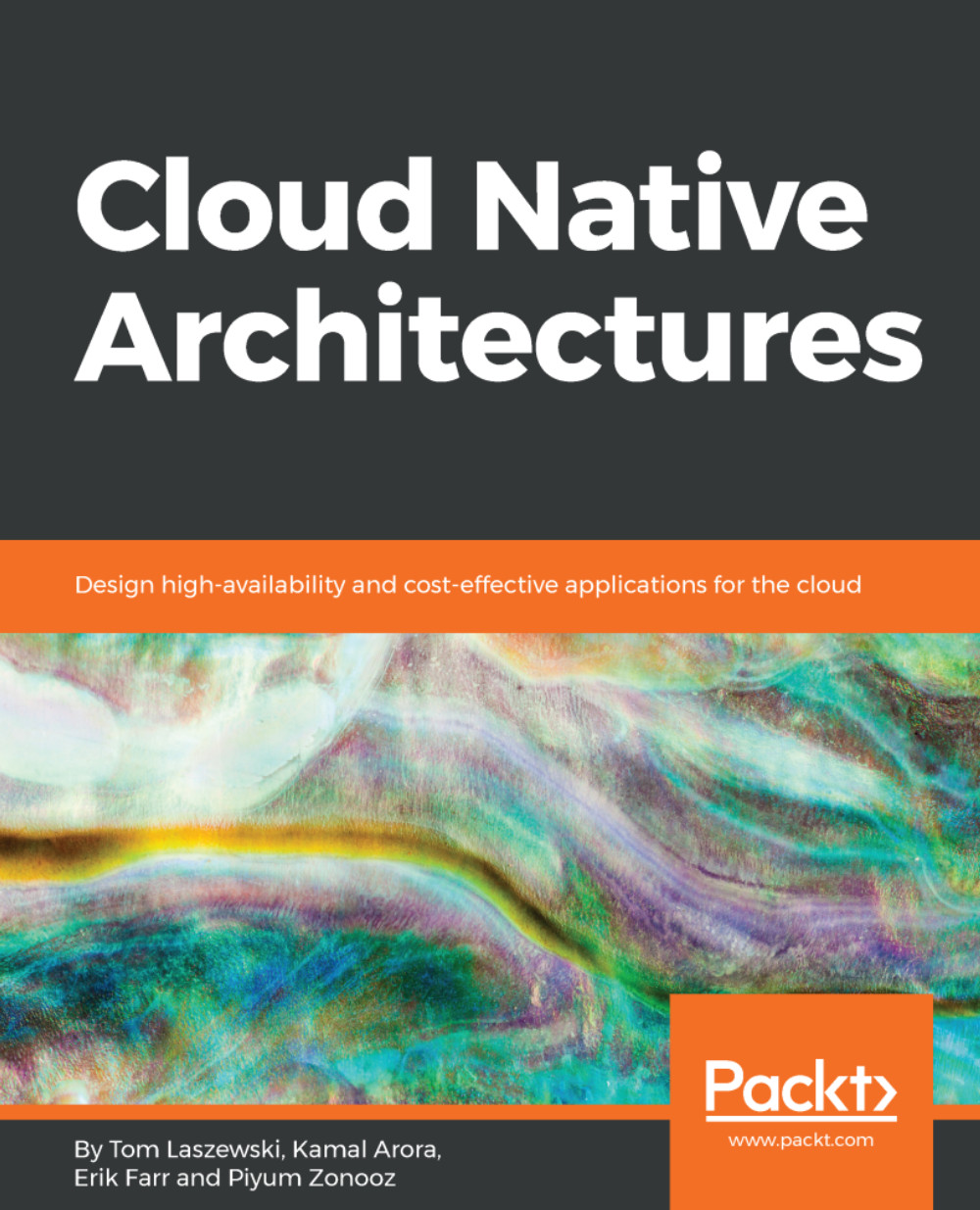The Serverless Framework (SLS) (https://serverless.com/framework/docs) is my tool of choice for deploying cloud resources, regardless of whether or not I am deploying serverless resources, such as functions. SLS is essentially an abstraction layer on top of infrastructure as code tools, such as AWS CloudFormation, with extensibility features such as plugins and dynamic variables. We will use SLS in all of our recipes. Each recipe starts by using the SLS feature to create a new project by cloning a template. You will ultimately want to create your own templates for jump-starting your own projects.
This first project is as bare bones as we can get. It essentially creates an empty CloudFormation stack. In the serverless.yml file, we define the service name and the provider. The service name will be combined with the stage, which we will discuss shortly, to create a unique stack name within your account and region. I have prefixed all the stacks in our recipes with cncb to make it easy to filter for these stacks in the AWS Console if you are using a shared account, such as your development or sandbox account at work.
Our next most important tool is Node Package Manager (NPM) (https://docs.npmjs.com/). We will not be packaging any Node modules (also known as libraries), but we will be leveraging NPM's dependency management and scripting features. In the package.json file, we declared a development dependency on the Serverless Framework and three custom scripts to test, deploy, and remove our stack. The first command we execute is npm install, which will install all the declared dependencies into the project's node_modules directory.
Next, we execute the npm test script. This is one of several standard scripts for which NPM provides a shortcut alias. We have defined the test script to invoke the sls package command to assert that everything is configured properly and help us see what is going on under the covers. This command processes the serverless.yml file and generates a CloudFormation template in the .serverless directory. One of the advantages of the Serverless Framework is that it embodies best practices and uses a configuration by exception approach to take a small amount of declaration in the serverless.yml files and expand it into a much more verbose CloudFormation template.
Now, we are ready to deploy the stack. As developers, we need to be able to deploy a stack and work on it in isolation from other developers and other environments, such as production. To support this requirement, SLS uses the concept of a stage. Stage (-s $MY_STAGE) and region (-r us-east-1) are two required command-line options when invoking an SLS command. A stack is deployed into a specific region and the stage is used as a prefix in the stack name to make it unique within an account and region. Using this feature, each developer can deploy (dp) what I refer to as a local (lcl) stack with their name as the stage with npm run dp:lcl -- -s $MY_STAGE. In the examples, I use my name for the stage. We declared the $MY_STAGE environment variable in the Getting ready section. The double dash (--) is NPM's way of letting us pass additional options to a custom script. In Chapter 6, Building a Continuous Deployment Pipeline, we will discuss deploying stacks to shared environments, such as staging and production.
CloudFormation has a limit regarding the template body size in a request to the API. Typical templates easily surpass this limit and must be uploaded to S3 instead. The Serverless Framework handles this complexity for us. In the .serverless directory, you will notice that there is a cloudformation-template-create-stack.json file that declares a ServerlessDeploymentBucket. In the sls deploy output, you can see that SLS uses this template first and then it uploads the cloudformation-template-update-stack.json file to the bucket and updates the stack. It's nice to have this problem already solved for us because it is typical to learn about this limit the hard way.
At first glance, creating an empty stack may seem like a silly idea, but in practice it is actually quite useful. In a sense, you can think of CloudFormation as a CRUD tool for cloud resources. CloudFormation keeps track of the state of all the resources in a stack. It knows when a resource is new to a stack and must be created, when a resource has been removed from a stack and must be deleted, and when a resource has changed and must be updated. It also manages the dependencies and ordering between resources. Furthermore, when an update to a stack fails, it rolls back all the changes.
Unfortunately, when deploying a large number of changes, these rollbacks can be very time-consuming and painful when the error is in one of the last resources to be changed. Therefore, it is best to make changes to a stack in small increments. In Chapter 6, Building a Continuous Deployment Pipeline, we will discuss the practices of small batch sizes, task branch workflow, and decoupling deployment from release. For now, if you are creating a new service from a proven template, then initialize the new project and deploy the stack with all the template defaults all the way to production with your first pull request. Then, create a new branch for each incremental change. However, if you are working on an experimental service with no proven starting point, then an empty stack is perfectly reasonable for your first deployment to production.
In your daily development routine, it is important to clean up your local stacks when you have completed work on a task or story. The cost of a development account can creep surprisingly high when orphaned stacks accumulate and are rarely removed. The npm run rm:lcl -- -s $MY_STAGE script serves this purpose.
 United States
United States
 United Kingdom
United Kingdom
 India
India
 Germany
Germany
 France
France
 Canada
Canada
 Russia
Russia
 Spain
Spain
 Brazil
Brazil
 Australia
Australia
 Argentina
Argentina
 Austria
Austria
 Belgium
Belgium
 Bulgaria
Bulgaria
 Chile
Chile
 Colombia
Colombia
 Cyprus
Cyprus
 Czechia
Czechia
 Denmark
Denmark
 Ecuador
Ecuador
 Egypt
Egypt
 Estonia
Estonia
 Finland
Finland
 Greece
Greece
 Hungary
Hungary
 Indonesia
Indonesia
 Ireland
Ireland
 Italy
Italy
 Japan
Japan
 Latvia
Latvia
 Lithuania
Lithuania
 Luxembourg
Luxembourg
 Malaysia
Malaysia
 Malta
Malta
 Mexico
Mexico
 Netherlands
Netherlands
 New Zealand
New Zealand
 Norway
Norway
 Philippines
Philippines
 Poland
Poland
 Portugal
Portugal
 Romania
Romania
 Singapore
Singapore
 Slovakia
Slovakia
 Slovenia
Slovenia
 South Africa
South Africa
 South Korea
South Korea
 Sweden
Sweden
 Switzerland
Switzerland
 Taiwan
Taiwan
 Thailand
Thailand
 Turkey
Turkey
 Ukraine
Ukraine