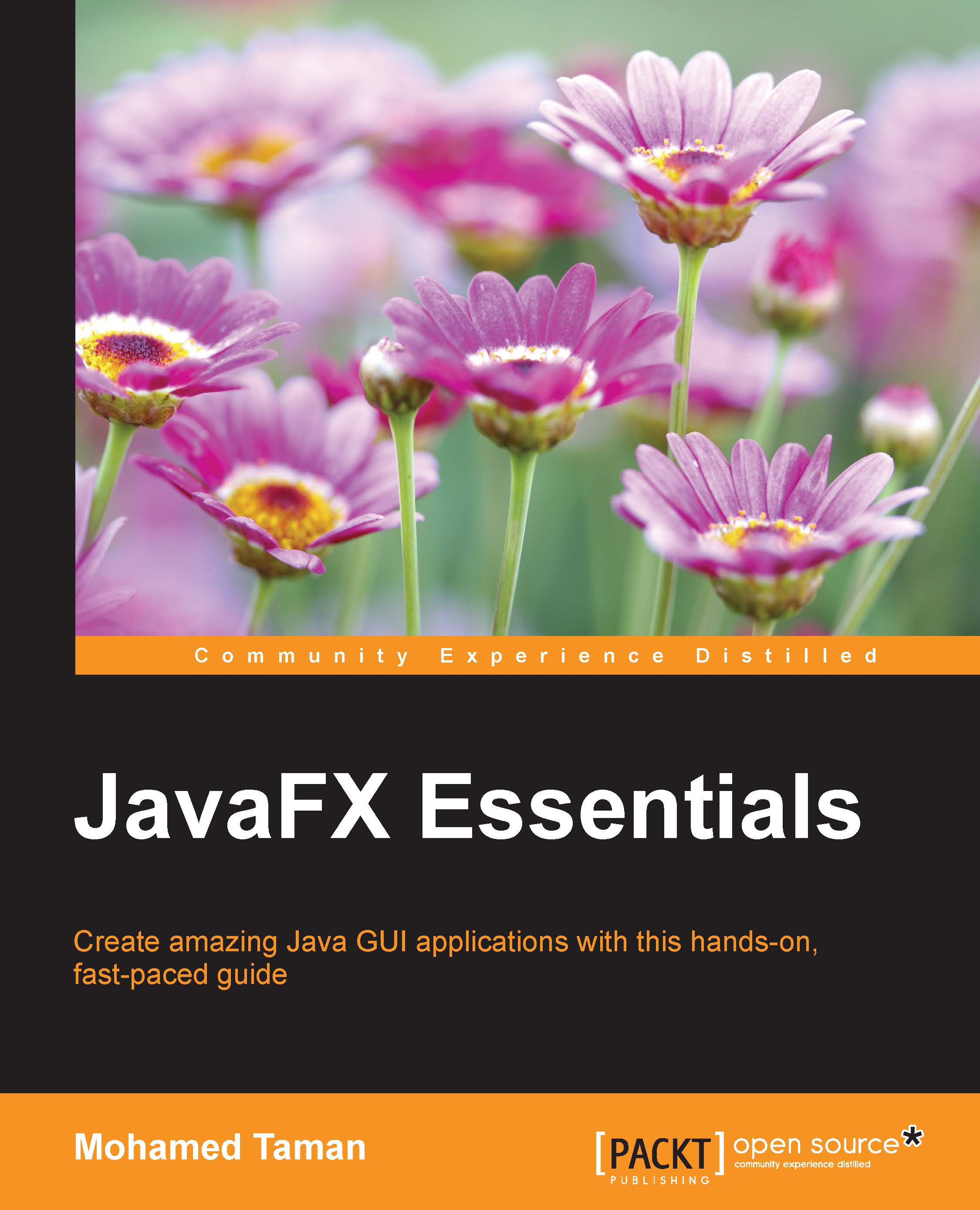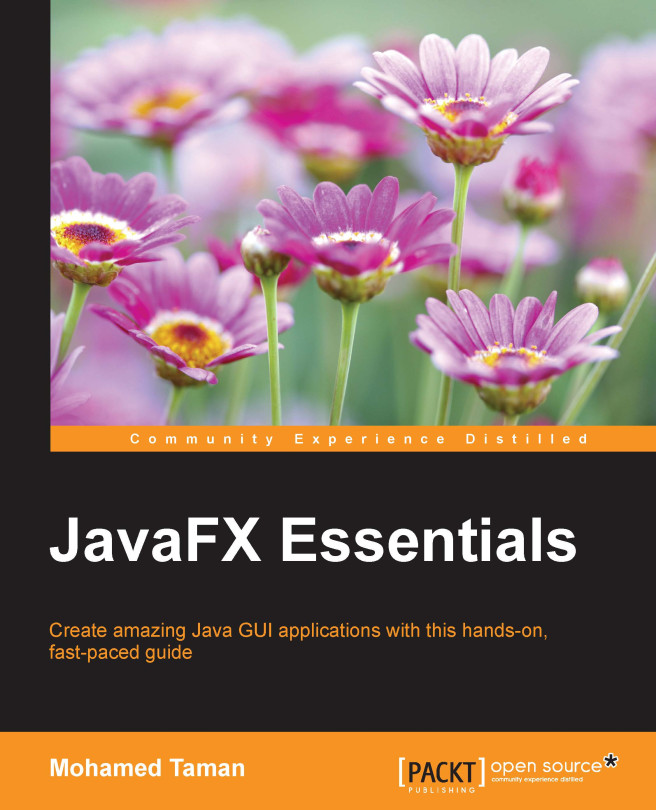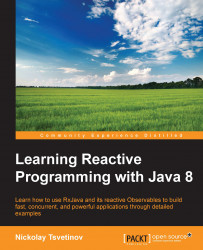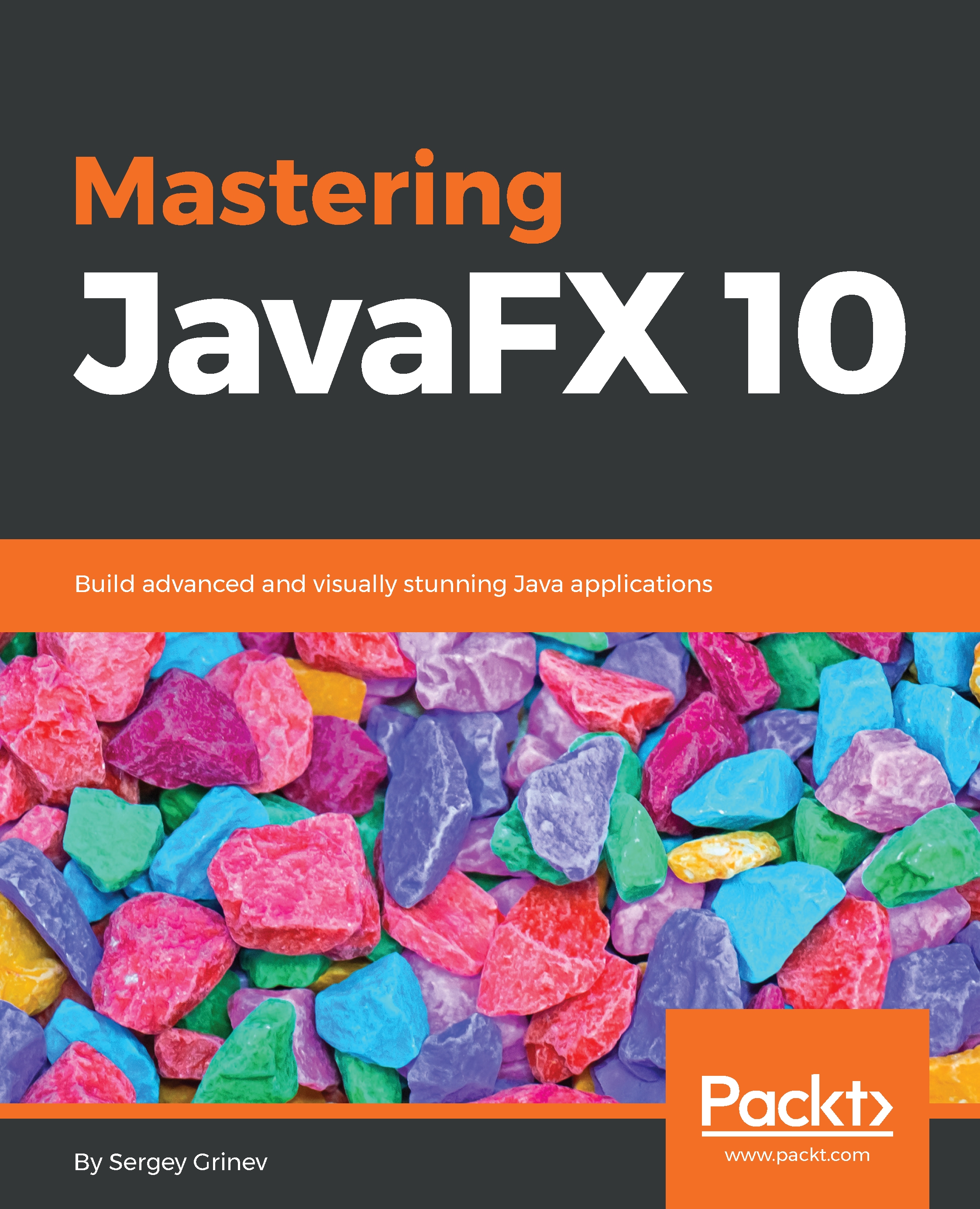Mohamed Taman is an Enterprise Architect/Senior Software Engineer at WebCentric Company. He is a frequent consultant with around 20+ years' experience in Java. He holds a Diploma in Computer and Automatic Control in 1999, and a BSc in computer systems engineering, with a major in Electrical Engineering in 2005. He formerly lived in Cairo, Egypt, but has just relocated to Belgrade, Serbia.
Mohamed's experiences strongly include development in Java and JavaScript, web, mobile, and IoT for industries including financial, banking, tourism, government, and healthcare; he has worked for Pfizer, Silicon Expert, Google, Oracle, and e-finance. He has worked with a number of technologies including UX, user-facing GUI frontend engineering, DevOps, cloud computing, AI, ML, big data, Blockchain, backend, mid-tiers, and integrations of large-scale systems in Agile environments.
Mohamed enjoys talking at international conferences to evangelize Java standards, Java EE, Java SE, and his experience in different domains, as he is a very knowledgeable Java community member. He worked closely with the teams responsible for the development of the JDK and Java EE.
In addition, he is a member of Adopt-a-JSR of Java EE 8, OpenJDK 9, 10, and 11, and JavaFX programs. He is a JCP member, was 2014 JCP Executive Committee member, and is on the Java Community Process (JCP) expert group (EG) for JSRs 354, 363, and 373.
Community-wise, Mohamed is a Java Champion, Oracle Developer Champion, EGJUG leader, MoroccoJUG member, and Oracle Egypt Architects Club board member, and won the 2014 and 2015 Duke's choice awards, 11th annual JCP adopt 2013 awards, and United Nations Mobile Hackathon 2015, gaining second place worldwide.
Mohamed is the author of his own blog http://tamanmohamed.blogspot.com, a Most Valuable Blogger (MVB) at DZone, and a Java Code Geek. Mohamed authored the JavaFX Essentials book for Packt Publishing and was a reviewer of Getting Started with Oracle Public Cloud for Packt Publishing.
You can find him on the following channels:
Twitter: @_tamanm
Facebook: https://www.facebook.com/public/Mohamed-Mahmoud-Taman
GitHub: https://github.com/mohamed-taman
LinkedIn: https://www.linkedin.com/in/mohamedtaman/
Google+: https://plus.google.com/u/0/+MohamedTaman
e-mail: mohamed.taman@gmail.com
Read more
 United States
United States
 Great Britain
Great Britain
 India
India
 Germany
Germany
 France
France
 Canada
Canada
 Russia
Russia
 Spain
Spain
 Brazil
Brazil
 Australia
Australia
 Singapore
Singapore
 Hungary
Hungary
 Ukraine
Ukraine
 Luxembourg
Luxembourg
 Estonia
Estonia
 Lithuania
Lithuania
 South Korea
South Korea
 Turkey
Turkey
 Switzerland
Switzerland
 Colombia
Colombia
 Taiwan
Taiwan
 Chile
Chile
 Norway
Norway
 Ecuador
Ecuador
 Indonesia
Indonesia
 New Zealand
New Zealand
 Cyprus
Cyprus
 Denmark
Denmark
 Finland
Finland
 Poland
Poland
 Malta
Malta
 Czechia
Czechia
 Austria
Austria
 Sweden
Sweden
 Italy
Italy
 Egypt
Egypt
 Belgium
Belgium
 Portugal
Portugal
 Slovenia
Slovenia
 Ireland
Ireland
 Romania
Romania
 Greece
Greece
 Argentina
Argentina
 Netherlands
Netherlands
 Bulgaria
Bulgaria
 Latvia
Latvia
 South Africa
South Africa
 Malaysia
Malaysia
 Japan
Japan
 Slovakia
Slovakia
 Philippines
Philippines
 Mexico
Mexico
 Thailand
Thailand