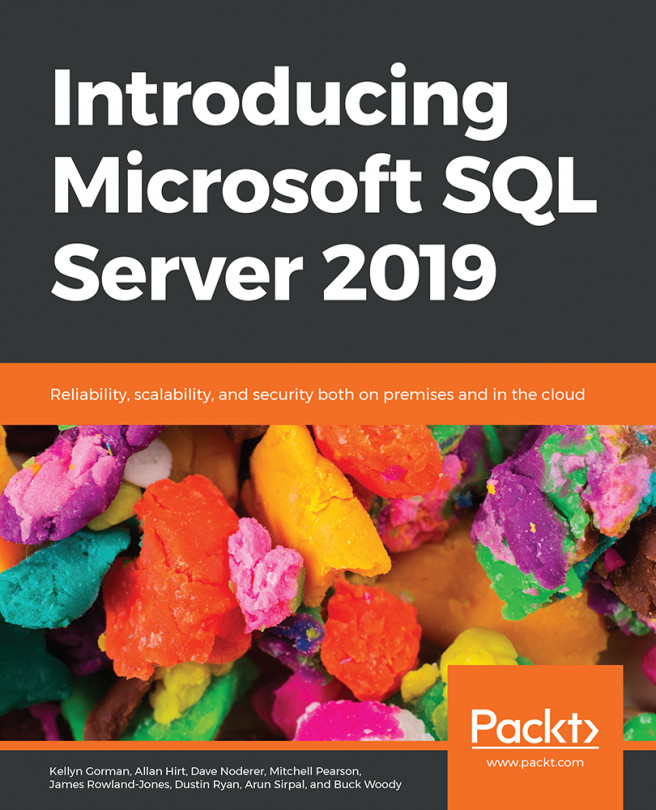Viewing reports on mobile devices
The Power BI mobile app delivers live, touch-enabled access to your on-premises Power BI Report Server. You can connect up to five different Power BI Report Server instances at a time using the Power BI mobile app. The Power BI mobile app can be used to deliver three different types of content to mobile devices with Power BI Report Server:
- Power BI reports: Power BI reports can be specially optimized for viewing on a mobile device and via web browsers simultaneously. In Power BI Desktop on the View ribbon, use Phone Layout to customize how the report will appear on a mobile device. Use Desktop Layout to design how the report will look on your desktop:

Figure 13.20: Power BI reports are developed using Power BI Desktop optimized for the report server and can also be optimized for viewing via mobile devices
Note
You can review the following documentation to learn more about using Power BI Desktop to optimize Power BI reports for...