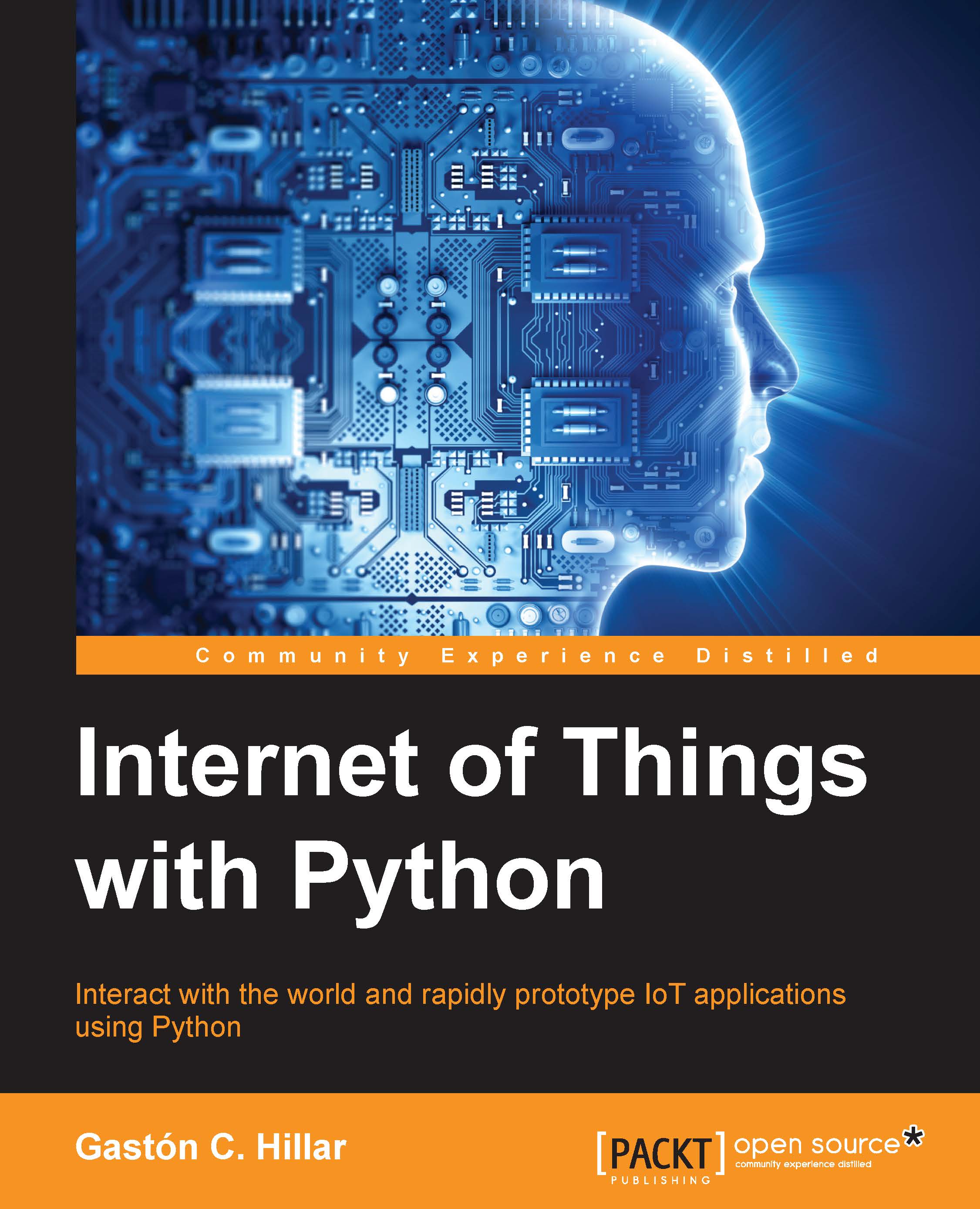Connecting to the board's operating system
Now, we need to use an SSH client to connect to the Yocto Linux running on the board and update some libraries that we will use to interact with the board's components and features. Both OS X and Linux include the ssh command in the Terminal. However, Windows doesn't include an ssh command and we have to install an SSH client.
In Windows, we can use the free and open source PuTTY SSH and telnet client. However, if you have any other preference for an SSH client in Windows, you can use any other software. The commands we execute in the terminal will be the same no matter what SSH client we use.
We can download and install PuTTY in Windows from http://www.putty.org or http://www.chiark.greenend.org.uk/~sgtatham/putty/download.html. Once you install it, launch it and make sure you allow Windows firewall or any other installed firewall to open the necessary ports to make the connections. You will see warnings popping up depending on the firewall software...