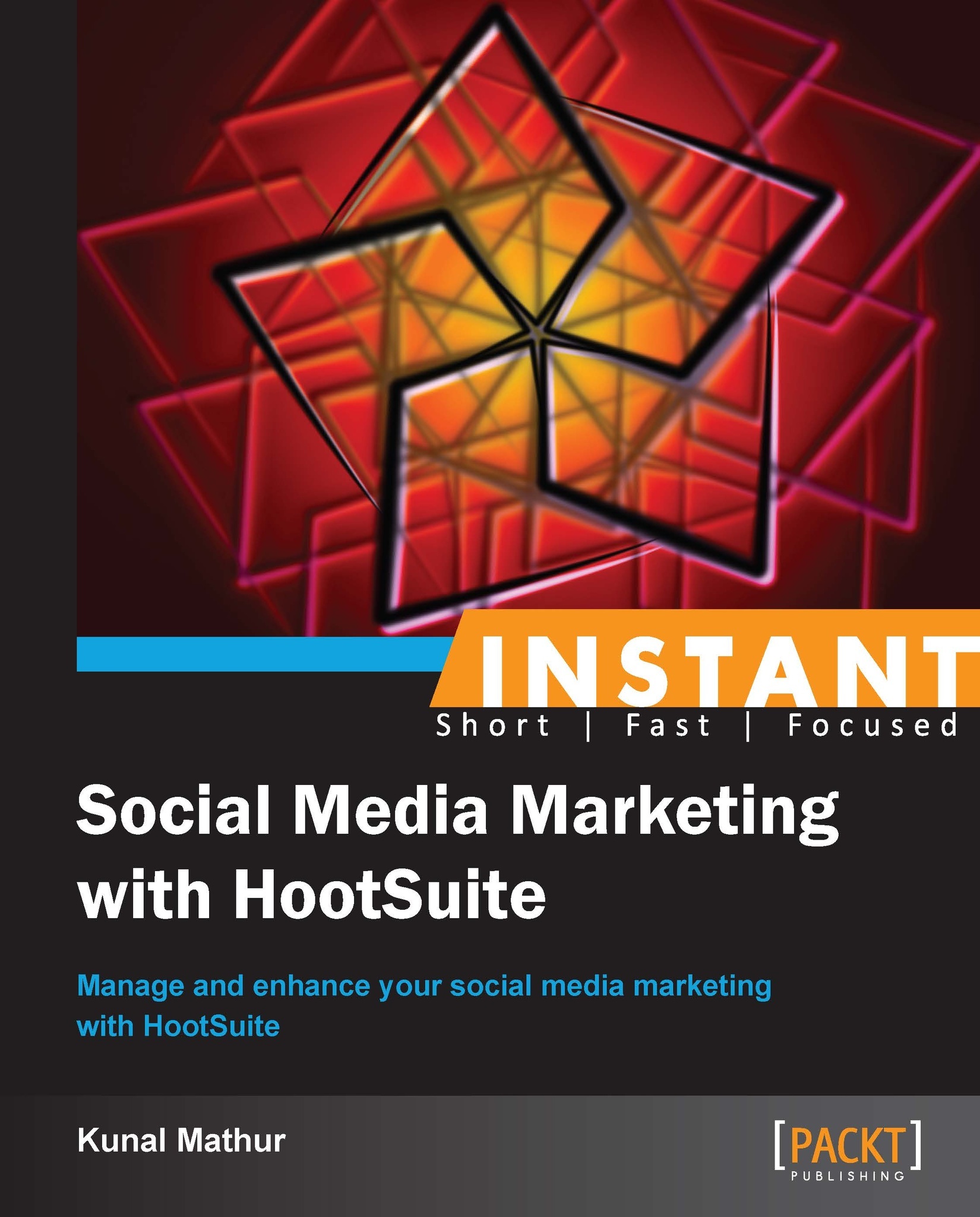Adding and managing profiles (Simple)
In this recipe, you will learn how to add social media profiles and manage them in streams and tabs.
How to do it...
Click on Add Social Network.
Select from the available options of social media platforms.
Connect using a simple authorization method.
Add multiple social media profiles.
Create different streams for different types of conversations by clicking on Add Stream.
Create different tabs to add more social media profiles.
How it works...
You can directly connect Twitter, Facebook, Google+, LinkedIn, Foursquare, WordPress, and MySpace. You can log in and integrate these social networks from the same screen by clicking on Add Social Network.
As a Free user you can connect five social profiles at no cost, whereas all Pro users can connect unlimited social media accounts. Additional social profiles can be connected by clicking on the Add Social Network button.

After connecting your profiles, you can check them at the top-left corner of the dashboard.
There are various ways to manage the look of your dashboard. HootSuite gives you the flexibility to manage your social profiles in tabs and streams. Tabs are separators for organizing your social profiles. They are used to create and manage streams, which are columns to classify your feeds, posts, direct messages, and so on. See the preceding screenshot for a better understanding.
As a HootSuite user you can add up to 20 tabs with 10 streams each.
It is recommended that you create separate tabs for different social profiles such as Twitter, Facebook, and LinkedIn. This will enable you to manage them separately. An example of this is shown in the following screenshot:

All connected social networks will show your profile picture at the top-right corner of the dashboard. These icons are also used to post comments on a specific social profile. You may also note that I have created different tabs in the preceding screenshot that enable me to browse specific content in their respective streams.
For Twitter profiles, you can create separate streams for Home Feed (Twitter timeline), direct messages received, direct messages sent, tweets sent by you, tweets mentioning your Twitter handle, your tweets that have been retweeted by other users, tweets that you've marked as favorites, and any tweet scheduled by you to be posted at any future time using HootSuite.
You can create various streams to view your Facebook profile for wall posts, as visible on https://www.facebook.com or the most recent status updates, photos, and video filters. You can also manage separate streams for events and scheduled messages.
Businesses can also manage Facebook pages from HootSuite and create streams for wall posts, private messages sent by customers and prospects, and their events. Once you have connected your Facebook page with HootSuite, if you like to schedule messages and comments to go out at a specified time, you can create a separate stream for the same.
If you own or manage a company page on LinkedIn, there are two streams that can be created: Company updates and Scheduled updates.
Similarly, if you own or manage LinkedIn Groups, you can create All discussions, Most Popular discussions, and Scheduled updates.
There's more...
By default, all streams refresh every five minutes; however, you can change and choose between various predefined time intervals of 2, 5, 10, 15, or 30 minutes. Alternatively, you have a manual refresh icon that lets you update your stream whenever you want.