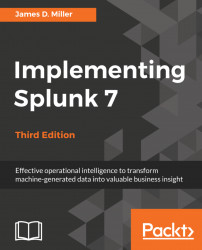Back to the dashboard
Our dashboard menu (changed slightly in version 7.0) includes selections in the upper-left corner, as shown in the following screenshot. We have already explored the first (Add Panel) in this chapter. Let's now move on to Add Input (we'll go over UI and Source a bit later on):

Add input
Adding an input to your dashboard will convert it to a form. All dashboards are actually made up of XML code (we touched a bit on this earlier when we introduced prebuilt panels). In the next section (Edit Source), we will dive deeper into this topic but, for now, understand that the dashboard that we have created is made up of or defined by the XML which Splunk is using, and adding any type of input will modify the underlying XML (in fact, after adding any input, the XML tag <dashboard> is changed to <form>).
Once you click on Add Input, you can select an input type from the list shown in the following screenshot:
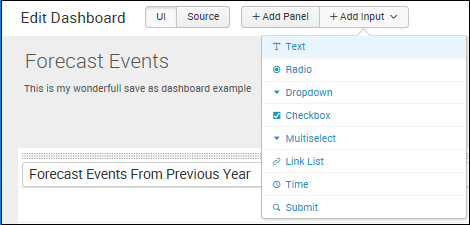
For example, you can select Text to add a text field for user...