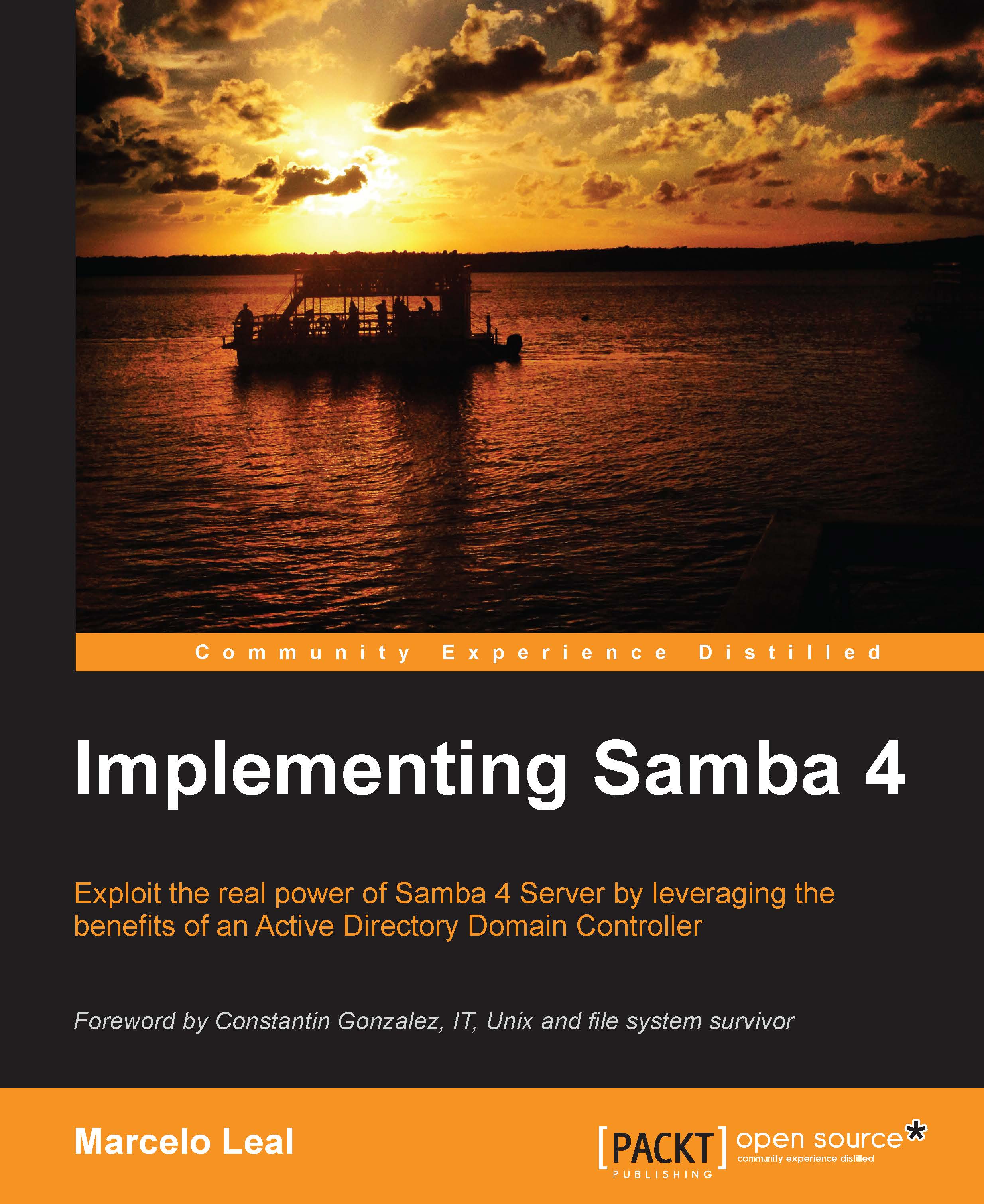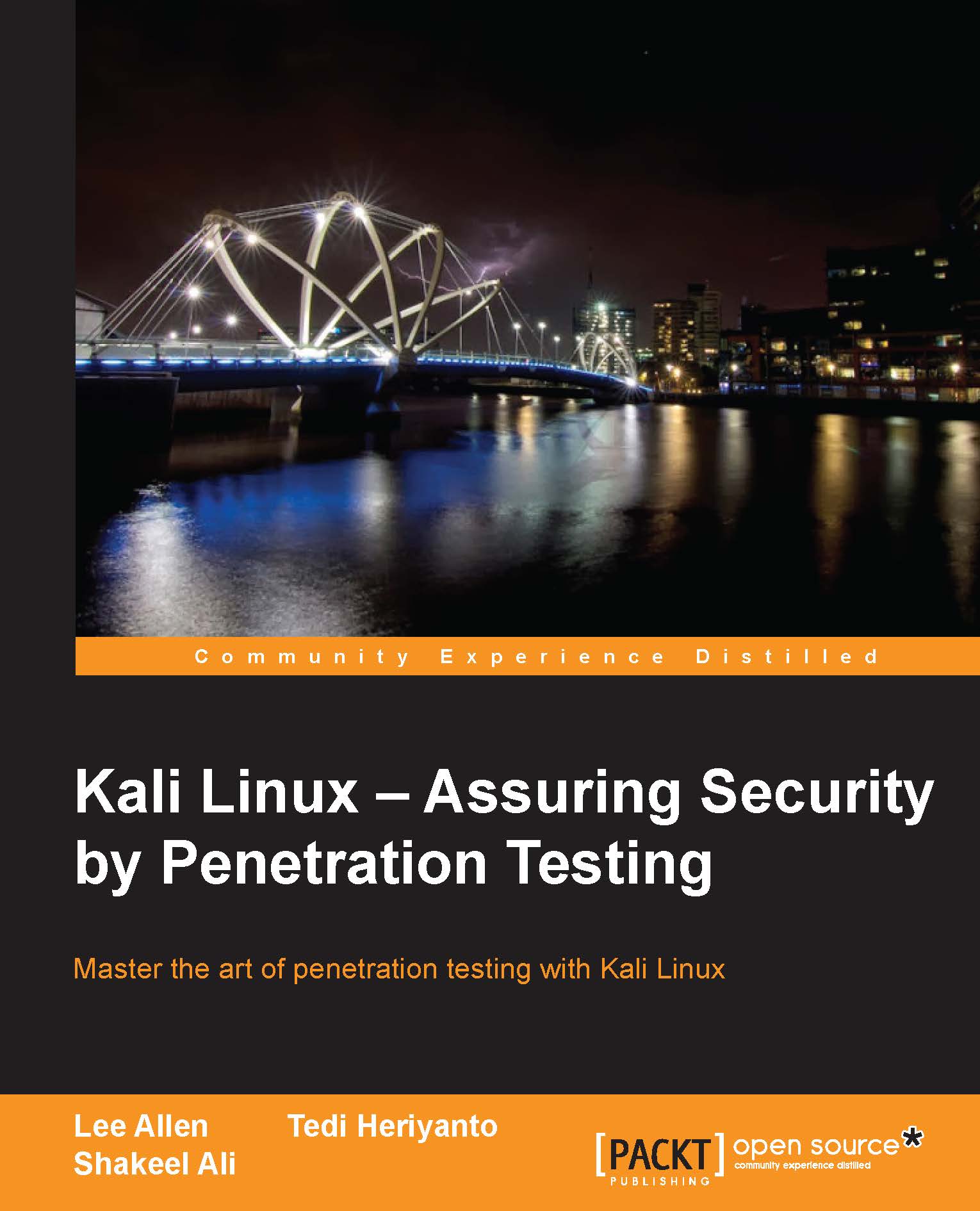Marcelo Leal studied at Unisinos, where he undertook a Bachelor's degree in Computing Science. Having worked in the IT industry for more than 15 years, he has gained experience as a network/system administrator, support manager, Unix/Linux specialist, storage architect, and most recently, as a solutions architect. He was involved in open source projects since the beginning of his career and has developed some open source tools and submitted patches to the GNU/Linux and FreeBSD kernel. In 2005, he was honored for his participation in the Prmio TI e Governo for the project ""Metrpole"", Porto Alegre/RS. He was one of the founders of the Porto Alegre OpenSolaris User Group (PoaOSUG) and was a contributor for the Open High Availability Cluster Community (OHAC) within the OpenSolaris Project; he was the first person outside Sun Microsystems to contribute code to the Open Cluster software. He received three prizes at the OpenSolaris innovation awards program (2007-2008), and presented a solution for Storage High Availability using nonshared disks at the first OHAC Summit in San Francisco/California, USA (2009). In 2013, he presented a highly available, scalable, and high performance three-layer storage solution at SNIA SpeedConf, Santa Clara/California, USA, which, besides adding a lot of value to the storage service, provided huge savings in capex and opex costs (millions of dollars in three years). He has led the architecture and development of a distributed Storage Appliance that, in three years, provided more than 1.5 million operations per second (CIFS, NFS, and iSCSI) for almost 10PB in an area available for a diverse range of products. In 2010, he wrote ZFS -Para usurios OpenSolaris,Windows, Mac e Linux, Brasport, the first book about ZFS in Brazilian Portuguese and actually one of the few books about ZFS available in a language other than English. He tries to write regularly on his blog at http://www.eall.com.br/blog. Marcelo profile can be found on LinkedIn(https://www.linkedin.com/in/marceloleal). Recently a contest was held on Marcelo's blog(www.eall.com.br/blog/?p=3071) which was received with good response.
Read more
 United States
United States
 Great Britain
Great Britain
 India
India
 Germany
Germany
 France
France
 Canada
Canada
 Russia
Russia
 Spain
Spain
 Brazil
Brazil
 Australia
Australia
 Singapore
Singapore
 Hungary
Hungary
 Ukraine
Ukraine
 Luxembourg
Luxembourg
 Estonia
Estonia
 Lithuania
Lithuania
 South Korea
South Korea
 Turkey
Turkey
 Switzerland
Switzerland
 Colombia
Colombia
 Taiwan
Taiwan
 Chile
Chile
 Norway
Norway
 Ecuador
Ecuador
 Indonesia
Indonesia
 New Zealand
New Zealand
 Cyprus
Cyprus
 Denmark
Denmark
 Finland
Finland
 Poland
Poland
 Malta
Malta
 Czechia
Czechia
 Austria
Austria
 Sweden
Sweden
 Italy
Italy
 Egypt
Egypt
 Belgium
Belgium
 Portugal
Portugal
 Slovenia
Slovenia
 Ireland
Ireland
 Romania
Romania
 Greece
Greece
 Argentina
Argentina
 Netherlands
Netherlands
 Bulgaria
Bulgaria
 Latvia
Latvia
 South Africa
South Africa
 Malaysia
Malaysia
 Japan
Japan
 Slovakia
Slovakia
 Philippines
Philippines
 Mexico
Mexico
 Thailand
Thailand