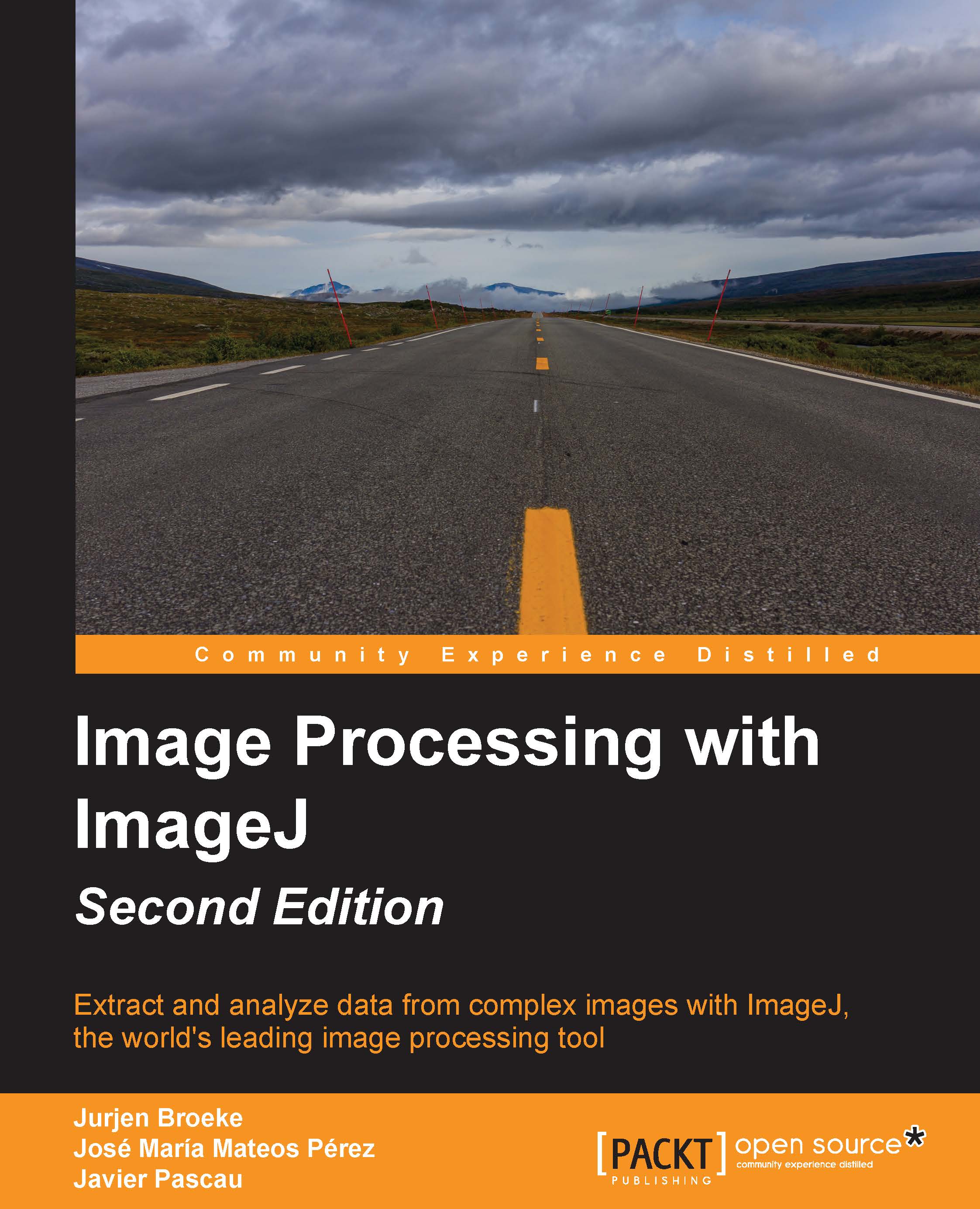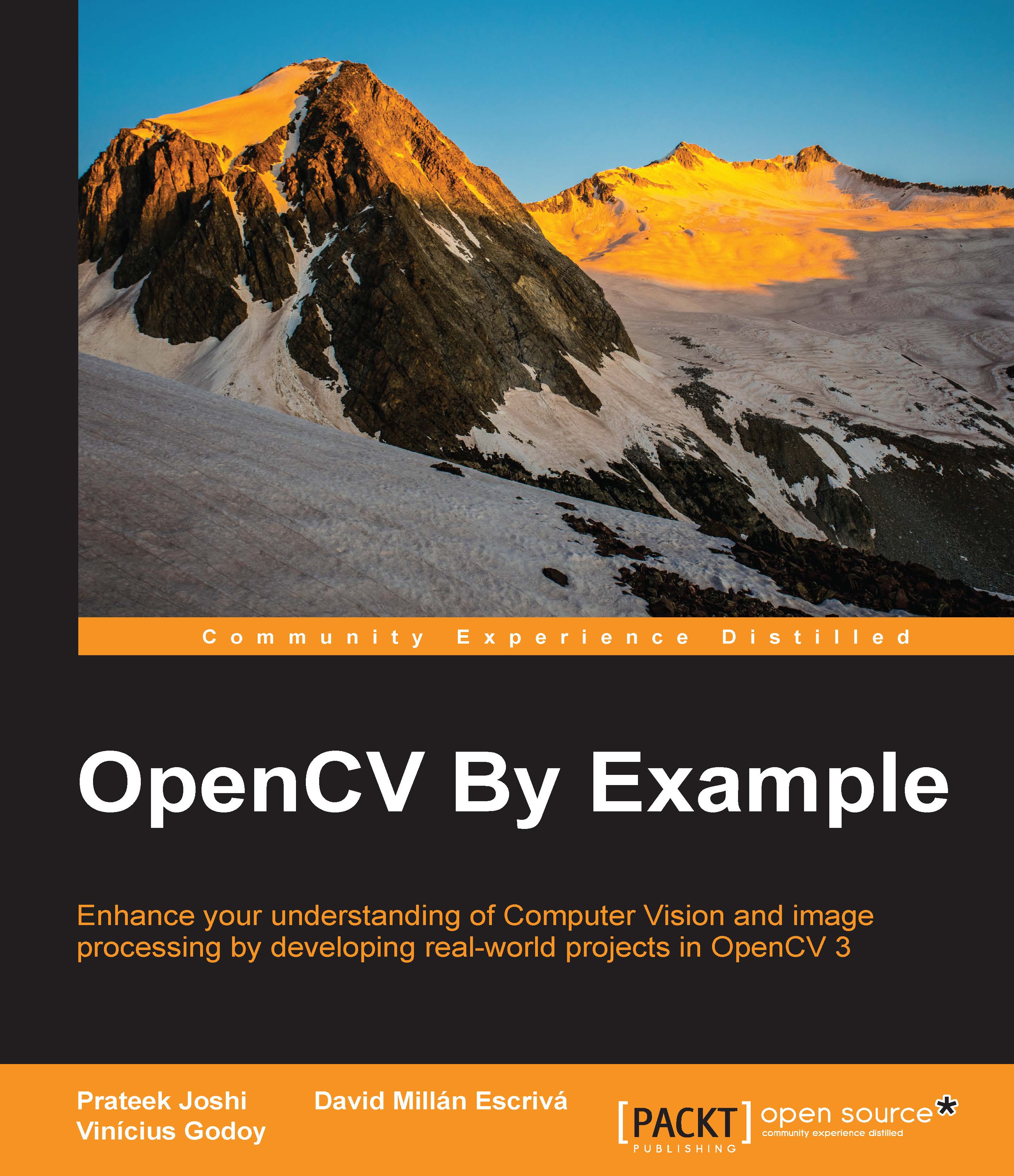Javier Pascau received his PhD from Polytechnic University in Madrid in 2006 and is currently a visiting professor at Carlos III University, Madrid. He has been a part of Biomedical Imaging and Instrumentation Group, a research laboratory with a multidisciplinary team of engineers, physicists, biologists, and physicians located both in the university as well as Hospital General Universitario Gregorio Maran (biig.uc3m.es). Javier's research and teaching cover areas such as medical image processing, analysis, quantification, and multimodal registration, both in preclinical and clinical environments. He has been involved in the development of small animal PET and CT devices. In the last few years, Javier has led several projects on intraoperative radiation therapy and image-guided surgery. He has authored more than 40 papers published in peer-reviewed journals over the last 15 years.
Read more
 United States
United States
 Great Britain
Great Britain
 India
India
 Germany
Germany
 France
France
 Canada
Canada
 Russia
Russia
 Spain
Spain
 Brazil
Brazil
 Australia
Australia
 Singapore
Singapore
 Hungary
Hungary
 Ukraine
Ukraine
 Luxembourg
Luxembourg
 Estonia
Estonia
 Lithuania
Lithuania
 South Korea
South Korea
 Turkey
Turkey
 Switzerland
Switzerland
 Colombia
Colombia
 Taiwan
Taiwan
 Chile
Chile
 Norway
Norway
 Ecuador
Ecuador
 Indonesia
Indonesia
 New Zealand
New Zealand
 Cyprus
Cyprus
 Denmark
Denmark
 Finland
Finland
 Poland
Poland
 Malta
Malta
 Czechia
Czechia
 Austria
Austria
 Sweden
Sweden
 Italy
Italy
 Egypt
Egypt
 Belgium
Belgium
 Portugal
Portugal
 Slovenia
Slovenia
 Ireland
Ireland
 Romania
Romania
 Greece
Greece
 Argentina
Argentina
 Netherlands
Netherlands
 Bulgaria
Bulgaria
 Latvia
Latvia
 South Africa
South Africa
 Malaysia
Malaysia
 Japan
Japan
 Slovakia
Slovakia
 Philippines
Philippines
 Mexico
Mexico
 Thailand
Thailand