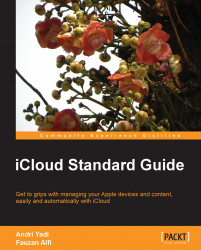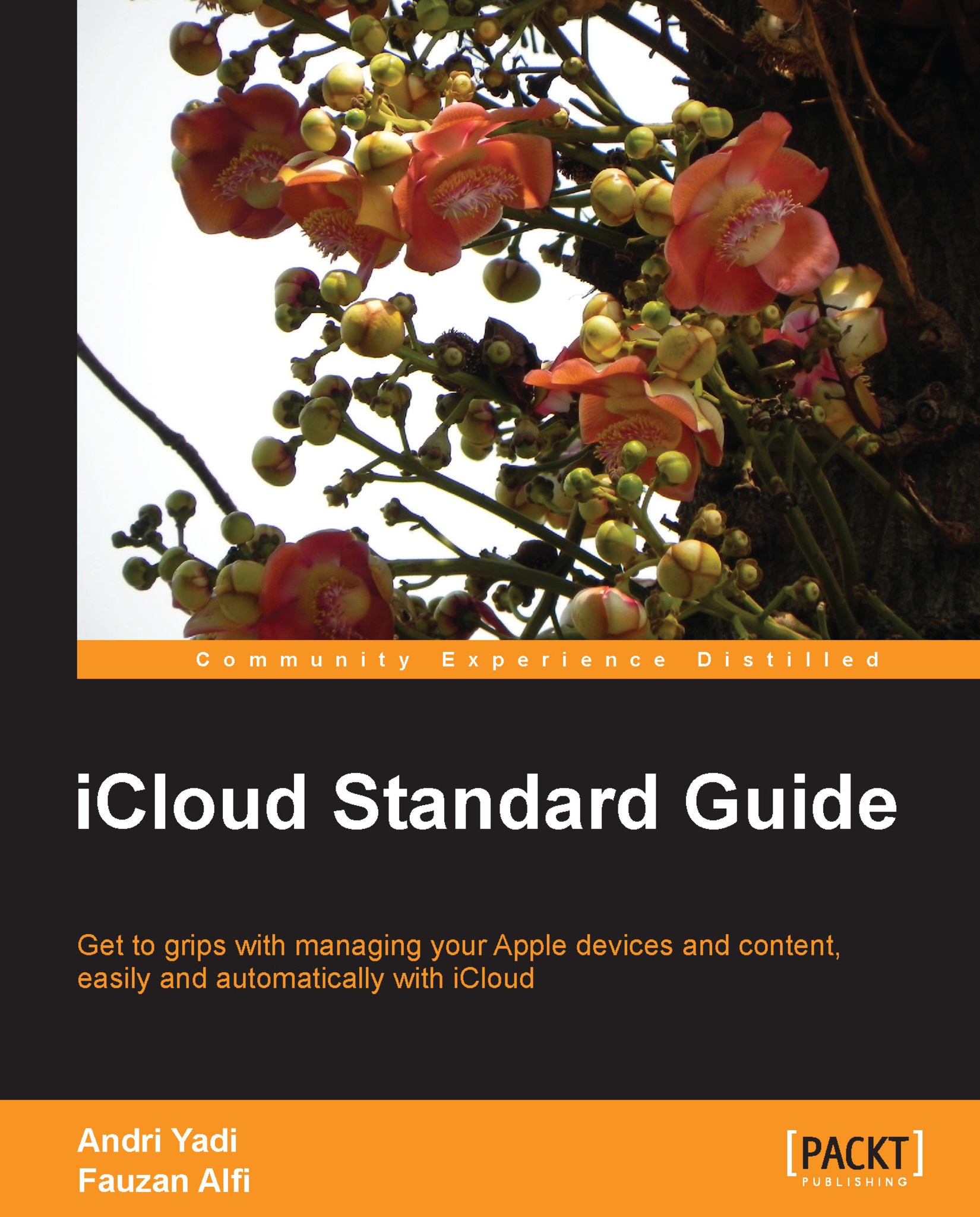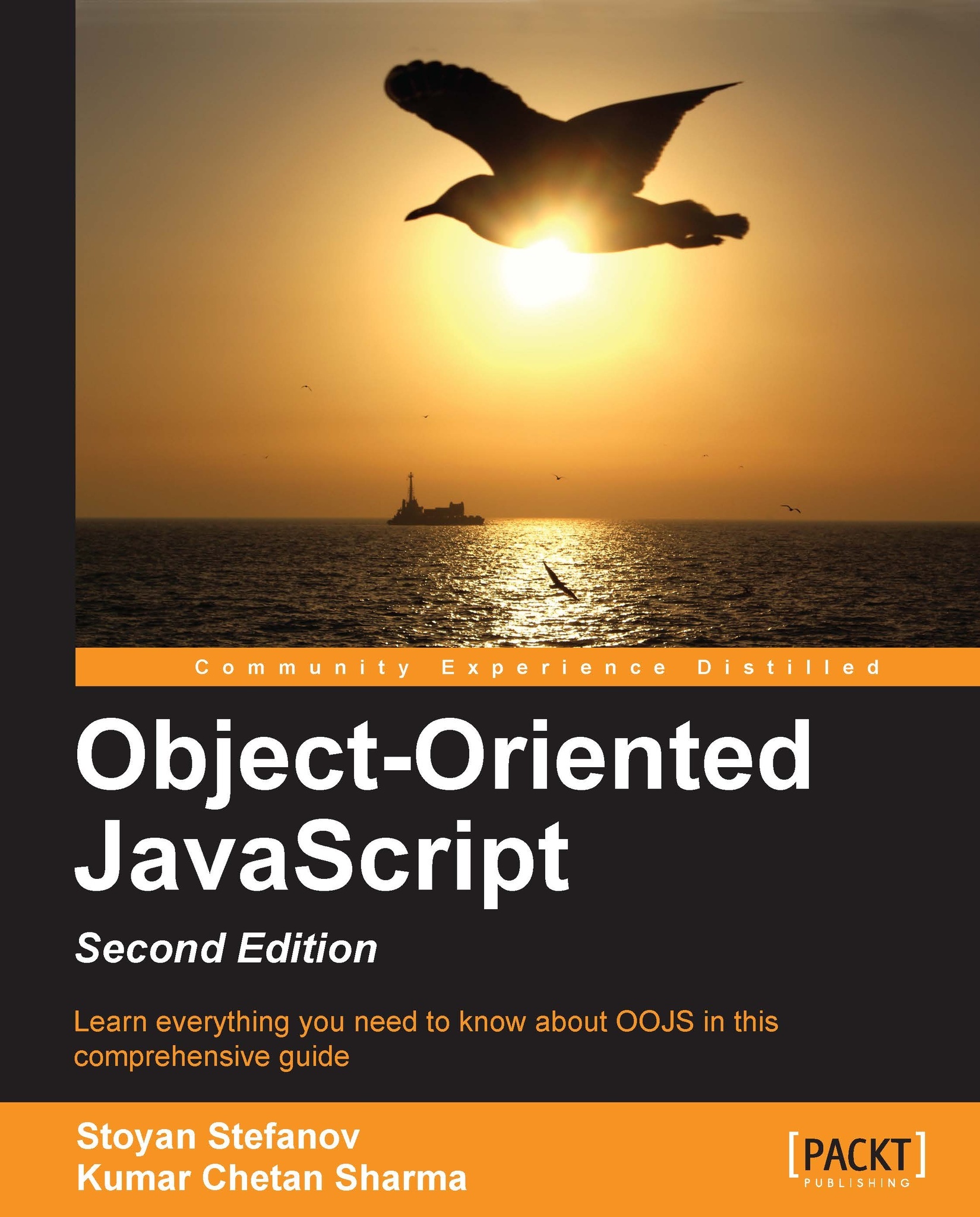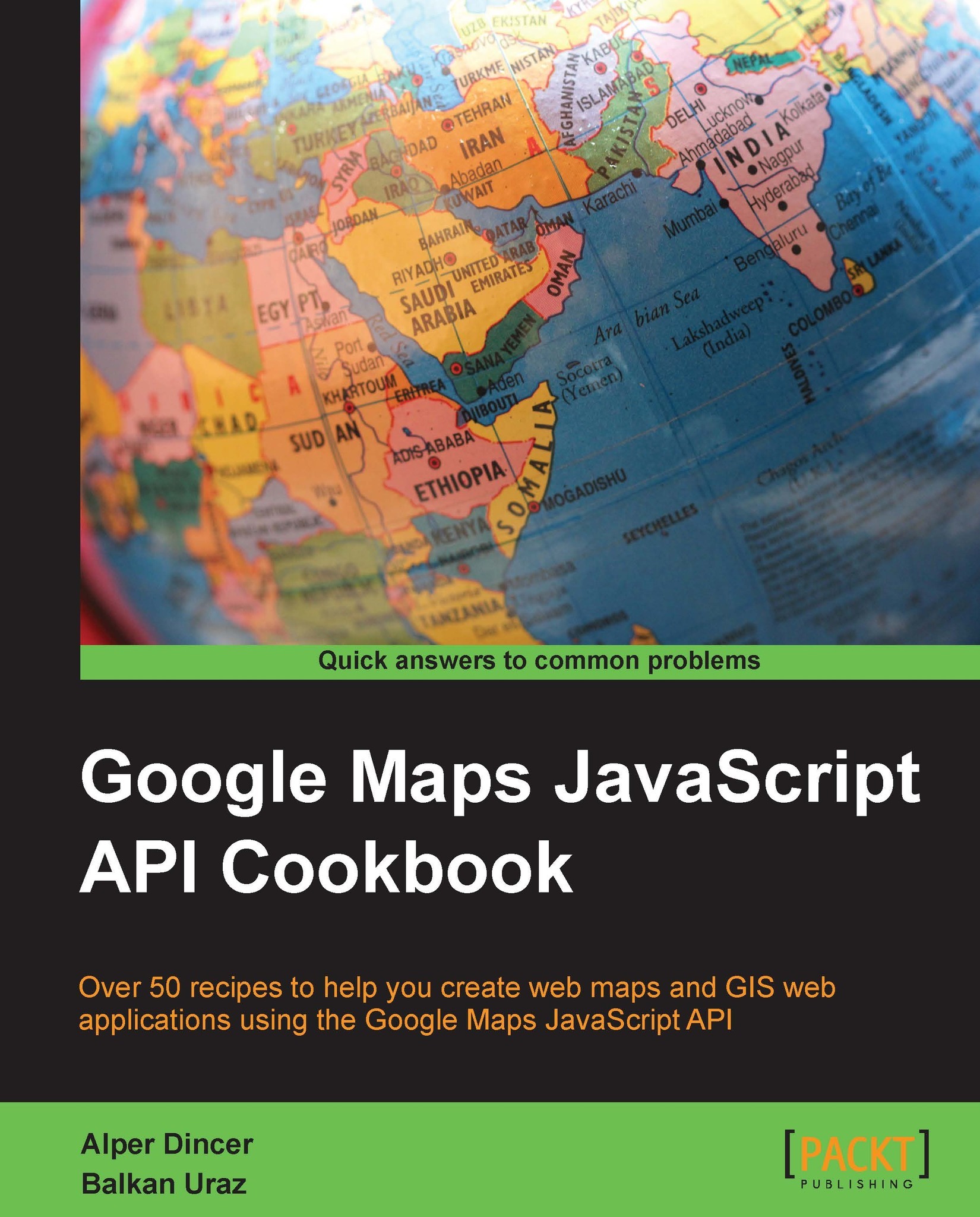What can iCloud do for you?
There are lots of things that you can do with iCloud, and iCloud can do so much for you as well. We will cover most of the features in this book; some of them were recently introduced in the Apple's annual developer event, Worldwide Developer Conference 2013.
iCloud offers a lot of services that you can work with. There are Mails, Contacts, and Calendar as the main services, iMessage for sending messages or other content, Notes and Reminders, Photo Stream for keeping pictures taken with your devices and sharing them, iTunes in the cloud, iTunes Match, Documents in the Cloud, Backup, Find My iPhone for searching your lost devices, and more. We will look at all the services in the following sections
Mail, Contacts, and Calendar
Mail, Contacts, and Calendar are the three main services in iCloud. These are free to use and available for every single user. For Mail itself, Apple provides 5 GB storage to use, shared with other iCloud services. For more information, you can read Chapter 3, Working with Mail, Contacts, and Calendar.
iMessage was introduced by Apple in 2011, and allows you to send/receive messages, pictures, contacts' information, or even locations from an Apple device to/from another Apple device. iMessage is available on Mac and iOS devices. For more information, you can read Chapter 4, Collaborate with iMessage, Notes, and Reminders.
Notes and Reminders are two simple, yet powerful productivity tools. Notes keeps your notes and syncs them all to your Mac and iOS devices. Reminders lets you write some to-do lists and gather them into groups. Just like Notes, it also syncs to all your Mac and iOS devices. For more information, you can read Chapter 4, Collaborate with iMessage, Notes, and Reminders.
Photo Stream is the best feature for those who love taking pictures from their iOS devices. This feature automatically uploads all the pictures taken by you and syncs them all to your Mac, iOS devices, and Apple TV. For more information, you can read Chapter 5, Using iPhoto and iTunes with iCloud.
After you've bought music, movies, TV shows, or apps from the iTunes Store, iTunes in the Cloud lets you download everything you've bought again. Not just that, when you buy an app or a music album from your iOS device, iTunes downloads the same content you bought at the same time on your Mac. So you don't need to sync your iOS device just for transferring the content. For more information, you can read Chapter 5, Using iPhoto and iTunes with iCloud.
iTunes Match is a subscription service from Apple to put all your iTunes music libraries on iCloud. By activating this feature, you can access and listen to your entire music library wherever you are. iTunes Match not only works for the music you've purchased from the iTunes Store but also the music you've purchased from any of the sources, including music imported from CD. For more information, you can read Chapter 5, Using iPhoto and iTunes with iCloud.
With Documents in the Cloud, you can store documents such as text documents, spreadsheets, and presentations to the cloud. It is different from other services, as it also syncs your documents including all the changes made to them. It's really useful if you work on multiple devices. For more information, you can read Chapter 6, Syncing Your Contents with iCloud.
Find My iPhone is a service that helps you to locate your iOS devices and Mac computers wherever they are. On Mac, this feature is known as Find My Mac. This feature is really useful when you lose your device or it's stolen because you can track it. In iOS 7, Find My iPhone locks your iPhone, so a thief can't use the device or restore it as a new device because it will keep asking for the original Apple ID and password provided when it's first successfully activated. For more information, you can read Chapter 7, Exploring iCloud Apps.
The iCloud.com website is the place to see nearly all your stored data on the iCloud server. It also has eight web apps that you can access from any desktop web browser: Mail, Contacts, Calendars, Notes, Reminders, Find My iPhone, and iWork. For more information, you can read Chapter 7, Exploring iCloud Apps.
With Back to My Mac feature, you can easily and securely access your remote Mac computers from other Mac computers over the Internet. You can easily browse through your files and drag-and-drop them between remote and local Mac computers. You can also do screen sharing in order to control your remote computer as if you were sitting in front of it. For more details, please refer to Chapter 9, Using iCloud with OS X.
iCloud allows you to back up your iOS devices directly to the cloud. You can also restore them directly from iCloud. Since your iOS device directly interacts with iCloud, there's no computer needed to activate and use this feature. For more information, you can read Chapter 8, Backing Up Devices to iCloud.
Since OS X Mountain Lion (10.8) has been released, Apple intensely integrates iCloud with OS X. Stock or built-in apps are already integrated with the iCloud services and many third-party apps. You will learn how they collaborate, and how to use iCloud for productivity. On the next version to be released, OS X Mavericks (10.9), we're going to see deeper iCloud integration into the system. For more information, you can read Chapter 9, Using iCloud with OS X.
Collaborating with Microsoft Windows
Not only for OS X, Apple lets you access some iCloud services and integrates them with Windows PC. With iCloud Control Panel, which needs to be downloaded and installed separately, you can access Mail, Contacts, and Calendar with Microsoft Outlook 2007 or later. For more information, you can read Chapter 10, Using iCloud with Windows.
At the time of writing this book, Apple has announced two new features for iCloud during the Apple Worldwide Developers Conference (WWDC) on June 10, 2013: iWork for iCloud and iCloud Keychain. We will not cover these features in detail here since they are still in the beta stage and may be changed over time until their final release. The next section gives a short explanation about them.
iWork for iCloud is different from the current iWork app on iCloud.com. With iWork for iCloud, Apple brings Pages, Numbers, and Keynotes to the Web. So you can create and edit new documents directly from a web browser. You can also import any Microsoft Office documents and edit them directly on iWork for iCloud. This feature is available as a beta version for all iCloud users.
With iCloud Keychain, Apple syncs all of your saved passwords to all of your devices. It also helps you by suggesting a password when you forget it. It stores them securely because they're encrypted with robust 256-bit AES encryption. This feature will be available on OS X Mavericks and iOS 7, as shown in the following screenshot:
 United States
United States
 Great Britain
Great Britain
 India
India
 Germany
Germany
 France
France
 Canada
Canada
 Russia
Russia
 Spain
Spain
 Brazil
Brazil
 Australia
Australia
 Singapore
Singapore
 Hungary
Hungary
 Ukraine
Ukraine
 Luxembourg
Luxembourg
 Estonia
Estonia
 Lithuania
Lithuania
 South Korea
South Korea
 Turkey
Turkey
 Switzerland
Switzerland
 Colombia
Colombia
 Taiwan
Taiwan
 Chile
Chile
 Norway
Norway
 Ecuador
Ecuador
 Indonesia
Indonesia
 New Zealand
New Zealand
 Cyprus
Cyprus
 Denmark
Denmark
 Finland
Finland
 Poland
Poland
 Malta
Malta
 Czechia
Czechia
 Austria
Austria
 Sweden
Sweden
 Italy
Italy
 Egypt
Egypt
 Belgium
Belgium
 Portugal
Portugal
 Slovenia
Slovenia
 Ireland
Ireland
 Romania
Romania
 Greece
Greece
 Argentina
Argentina
 Netherlands
Netherlands
 Bulgaria
Bulgaria
 Latvia
Latvia
 South Africa
South Africa
 Malaysia
Malaysia
 Japan
Japan
 Slovakia
Slovakia
 Philippines
Philippines
 Mexico
Mexico
 Thailand
Thailand