Opening applications
To open an application, go to File | Open | Lotus Notes Application or Ctrl+O. Select the server the application is located on; leave the Look in field as On my Computer if the application is on our PC or laptop.
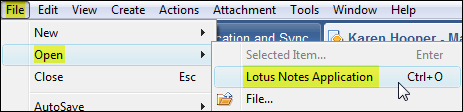
We can perform any of the following tasks with the application:
Open: Opens the application.
Cancel: Closes the Open Application dialog box.
Bookmark...: This button allows us to save an application to the Open List or the Bookmark Bar. This is explained in later sections.
About ...: Opens the About document which describes the application.
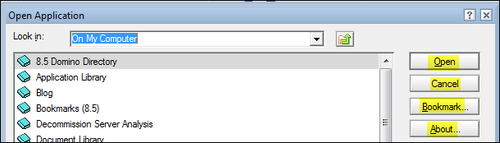
Bookmarking an application
When we are opening an application, we have the opportunity to bookmark the application so that we can easily access it again. When we click the Bookmark... button in the Open Application dialog box, we get the following options:
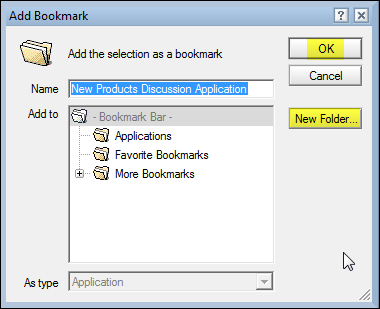
If we select OK, the application will be added to the Bookmark Bar, or Open list. If we want to add the application to an already existing folder such as the Applications folder...































































