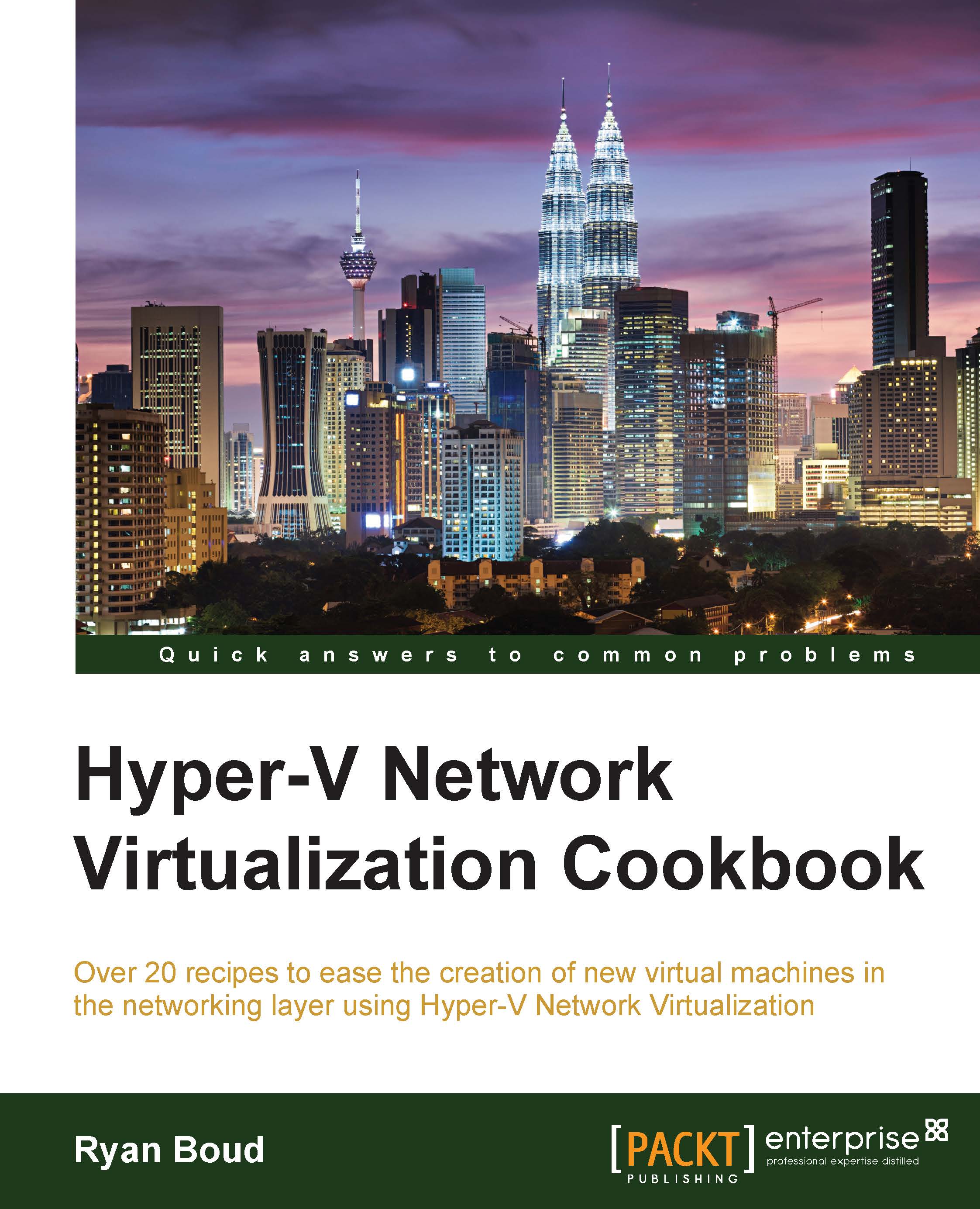Installing IPAM in Windows Server 2012 R2
- This will be a single server installation of IPAM to allow you to understand the potential capabilities of the feature and what you can do with it.
Getting ready
For this recipe, the following setup is required:
- A Virtual Machine running Windows Server 2012 R2 Standard or higher with a GUI
- A new instance of SQL Server for the IPAM database (alternatively, you can use the Windows Internal Database)
Visit http://technet.microsoft.com/en-us/library/dn758115.aspx for more details.
How to do it…
The following diagram shows you the high-level steps involved in this recipe:
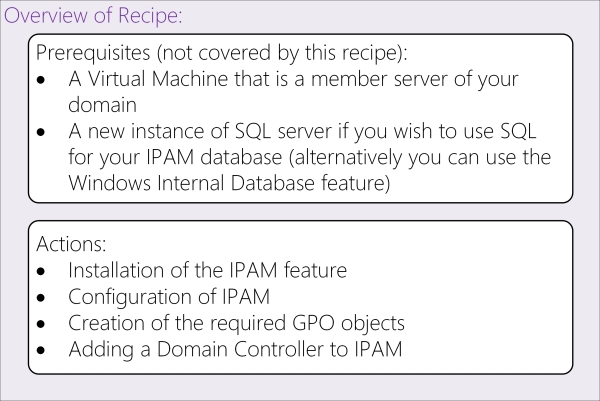
- Launch an elevated PowerShell console on the new server. In this recipe, the server will be DEMO-IPAM01.
- Enter the following PowerShell command:
Install-WindowsFeature –Name IPAM -IncludeManagementTools - Open Server Manager and click on IPAM. You will see the following screen:

- You will see that you are connected to the local IPAM server and that it is yet to be configured.
- In the QUICK...