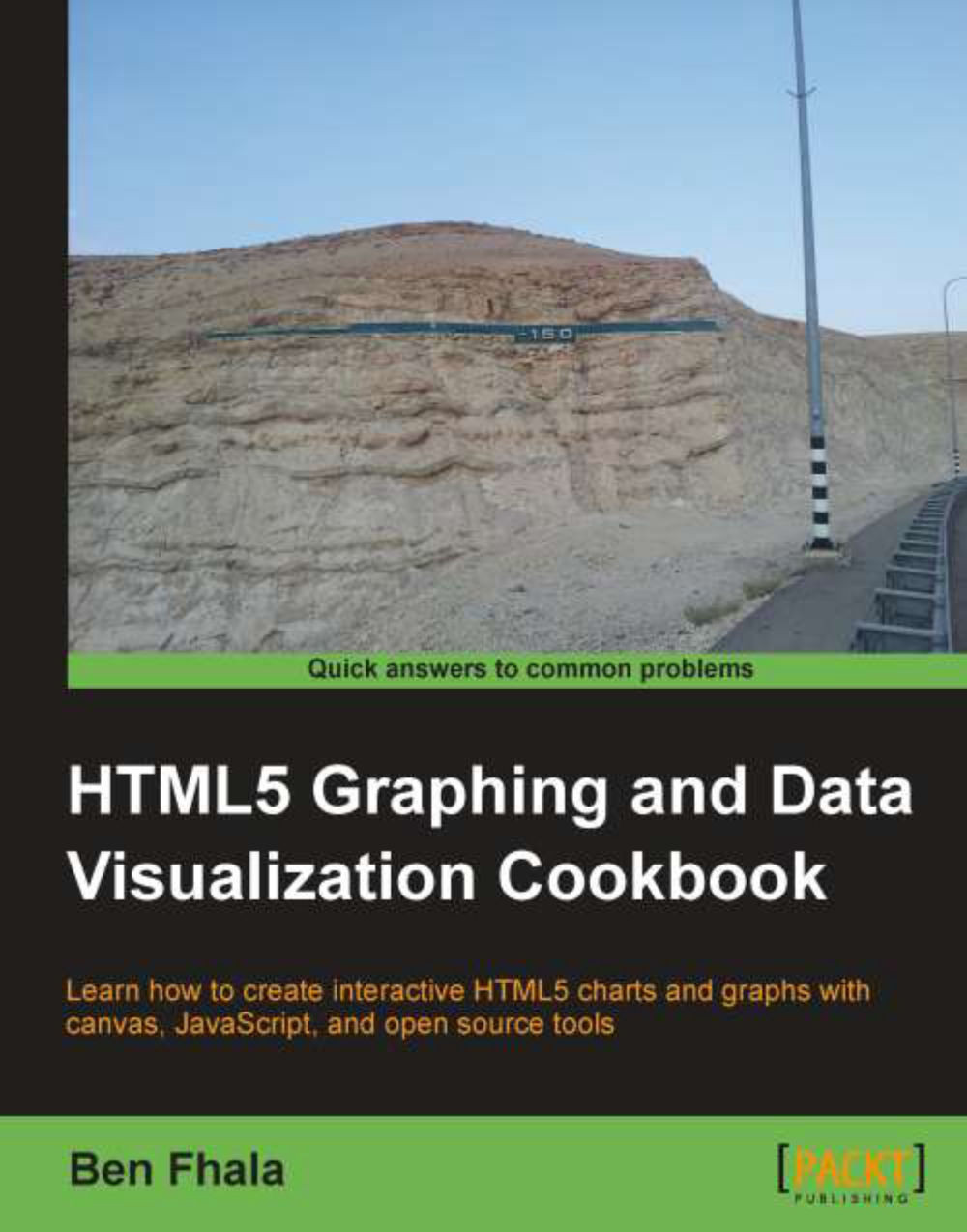Customizing the look and feel of markers
This will be our last recipe for social mapping. In this recipe, we will revisit our marker itself and give it a facelift. As our marker represents Twitter messages in a clicked area, we will update our marker to look like a Twitter bird (hand made). We will not stop there; after updating our graphic, we will add another graphical layer to shadow our Twitter marker. It will be a shadow, and its opacity will range from zero to full, depending on the number of tweets (a maximum of hundred tweets).
The best way to understand our goal is by checking out the following screenshot:
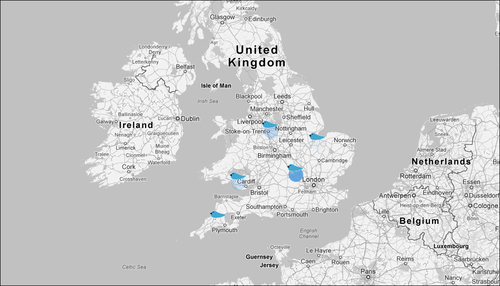
Note how some tweets have no visible circle outline, while others have a very dark one (that is based on how many tweets are there).
Getting ready
To complete this task you need to first complete all the previous recipes in this chapter.
How to do it...
We will jump right into the JavaScript file and continue from where we left off in the previous recipe.
Update the
showTweetfunction...