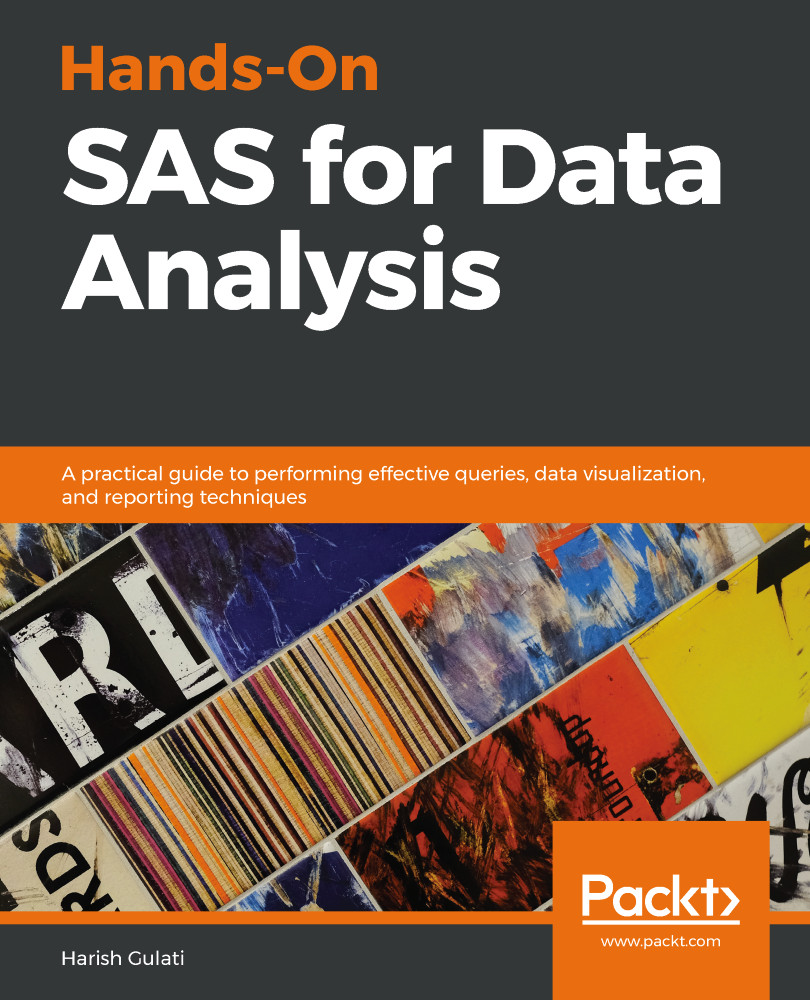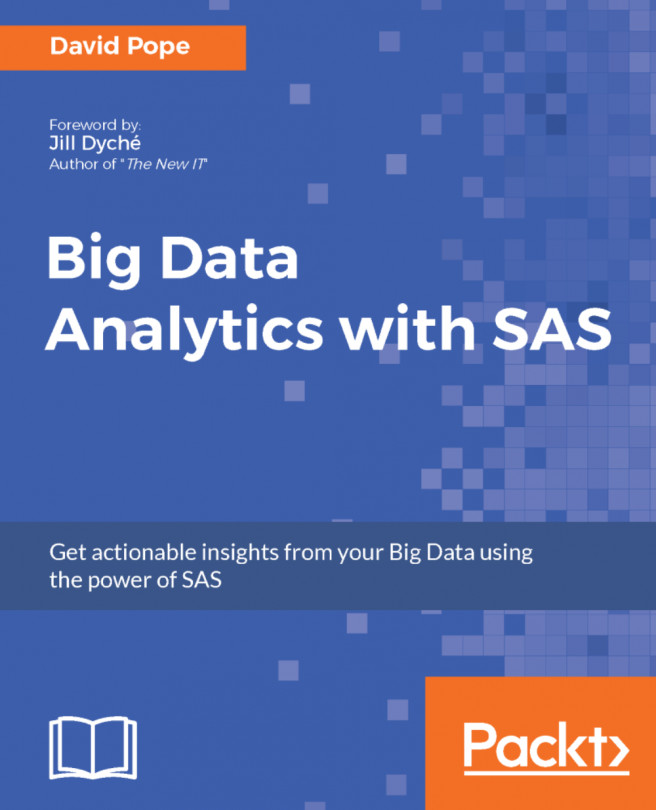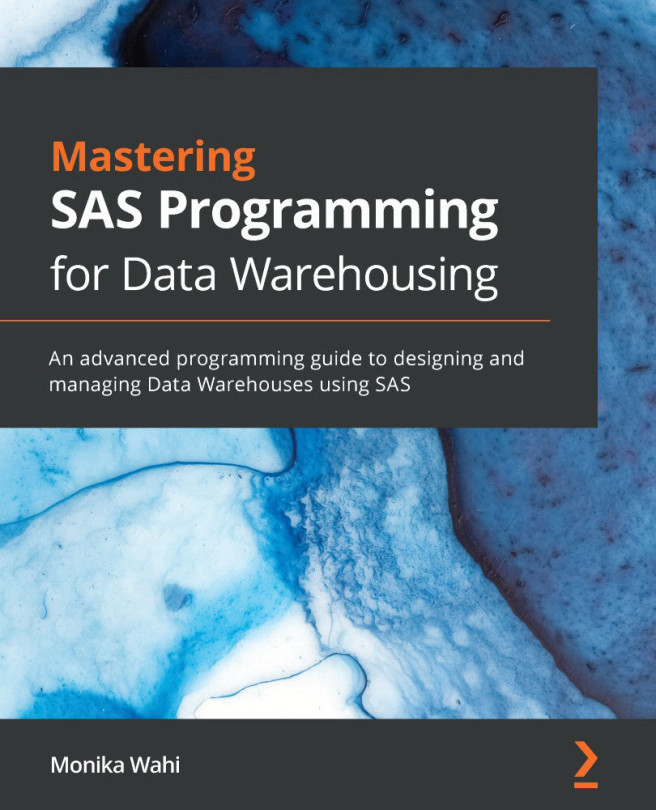Harish Gulati is a consultant, analyst, modeler, and trainer based in London. He has 16 years of financial, consulting, and project management experience across leading banks, management consultancies, and media hubs. He enjoys demystifying his complex line of work in his spare time. This has led him to be an author and orator at analytical forums. His published books include SAS for Finance by Packt and Role of a Data Analyst, published by the British Chartered Institute of IT (BCS). He has an MBA in brand communications and a degree in psychology.
Read more