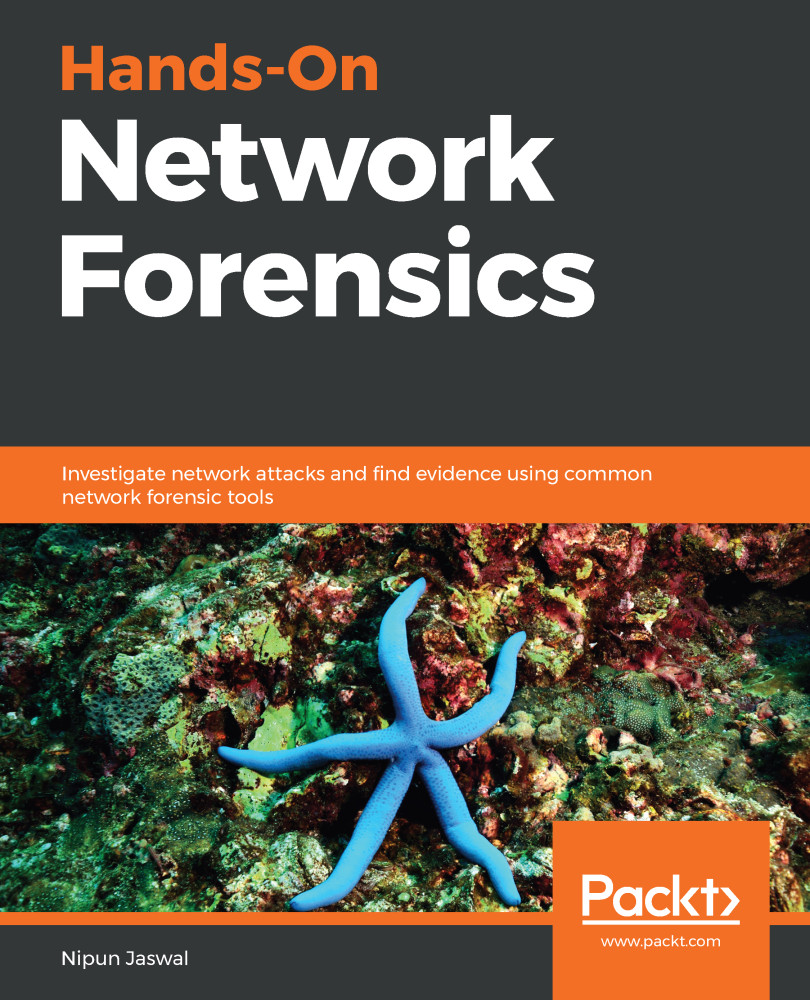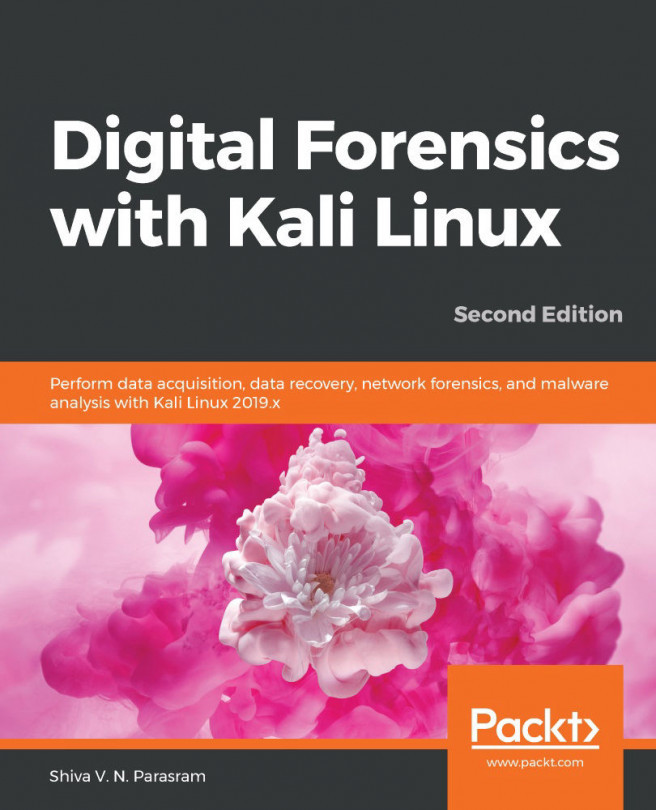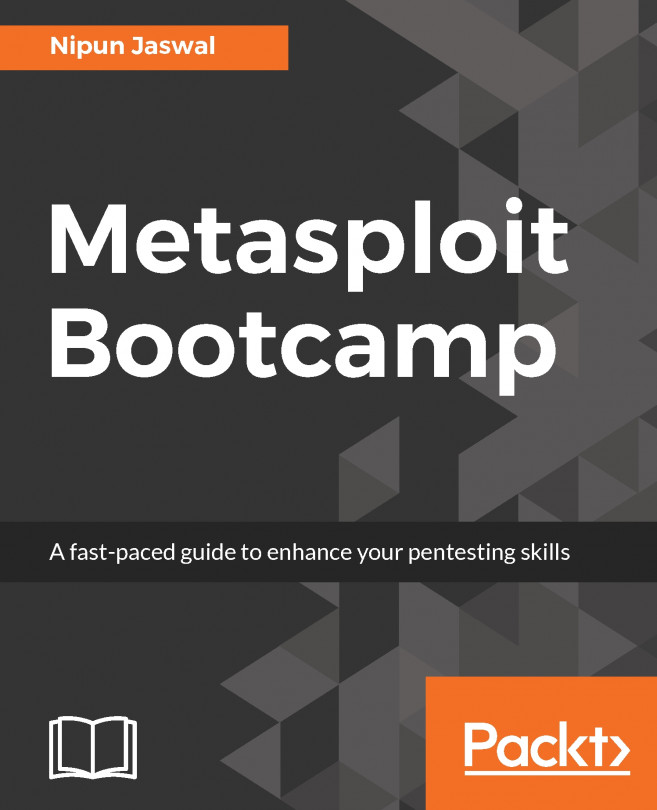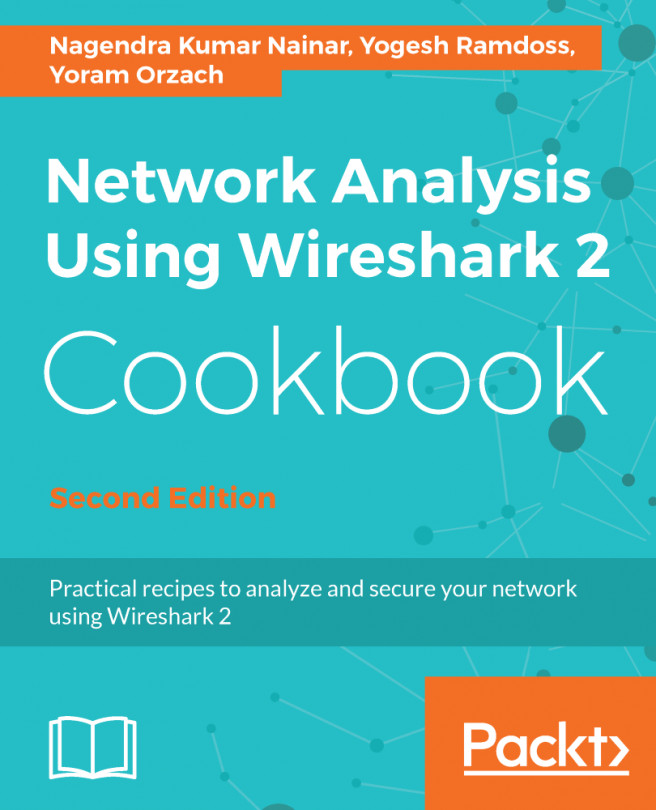Sometimes, for a particular timeframe, we need to merge the captured data. This eliminates analyses on different PCAP files, and after merging, we have only a single file to work with. In Wireshark, we can combine various PCAP files through the Merge... option, as shown in the following screenshot:

Using the Merge... option from the File menu, we can merge other files:

In the preceding screenshot, we have a final_show-01.cap file open in Wireshark and select the Merge option from the File menu, and we select final_show-02.cap. Pressing the Open button will open a new PCAP file with merged data from both the captures:

We can see how easy it was to merge two different PCAP files. Additionally, sometimes, we want to cut down the length from a PCAP file as well. From the preceding screenshot, we can see that we have specifically defined...