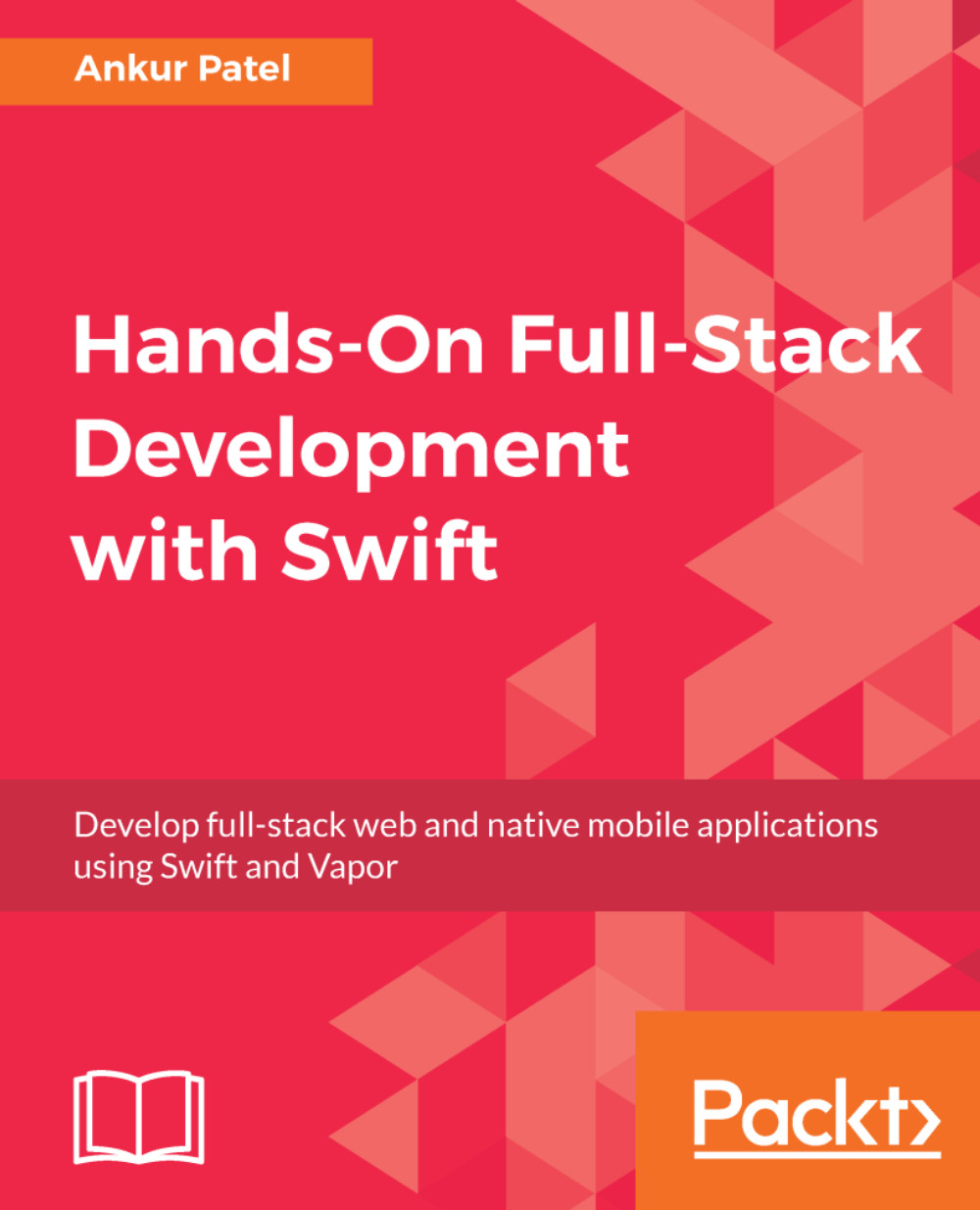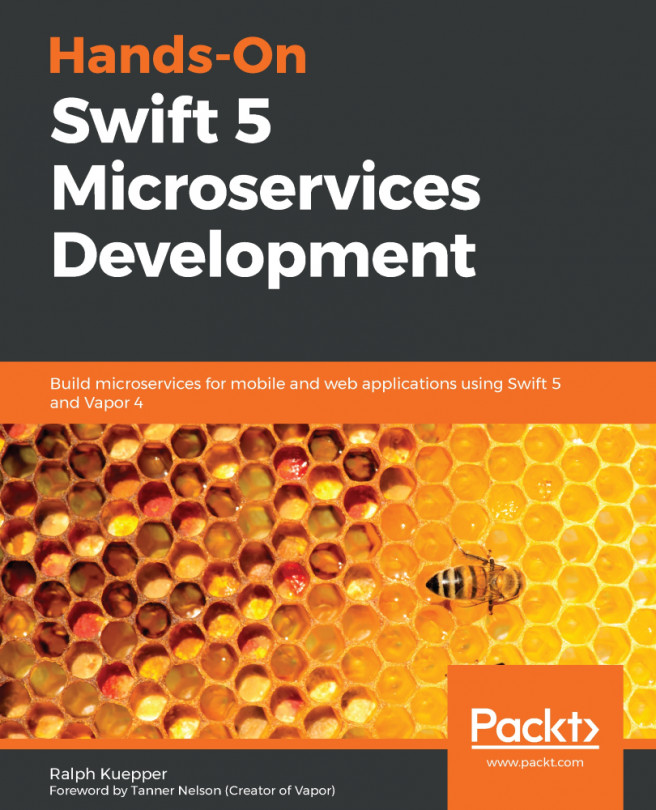Setting up Continuous Deployment
We have configured an automated pipeline for testing our repository every time there is a merge into the master branch. It would be great if we could automatically deploy our app after the code is merged into master and when all the tests pass with the recently merged changes. We can do just that with Heroku by configuring it in their web portal. To get started with Continuous Deployment, follow these steps:
- First, log in to the Heroku website and go to the Dashboard.
- Select your app from the list and go to the project details page.
- On this page, click on the
Deploytab. - In the
Deployment methodsection, click onGitHub. - In the
Connect to GitHubsection, search for yourShopping Listrepository under your account and press theConnectbutton next to the repository, as demonstrated here:

- Once the GitHub repository is connected, go to the
Automatic deployssection and ensure that themasterbranch is selected. Also, checkWait for CI to pass before deploybefore...