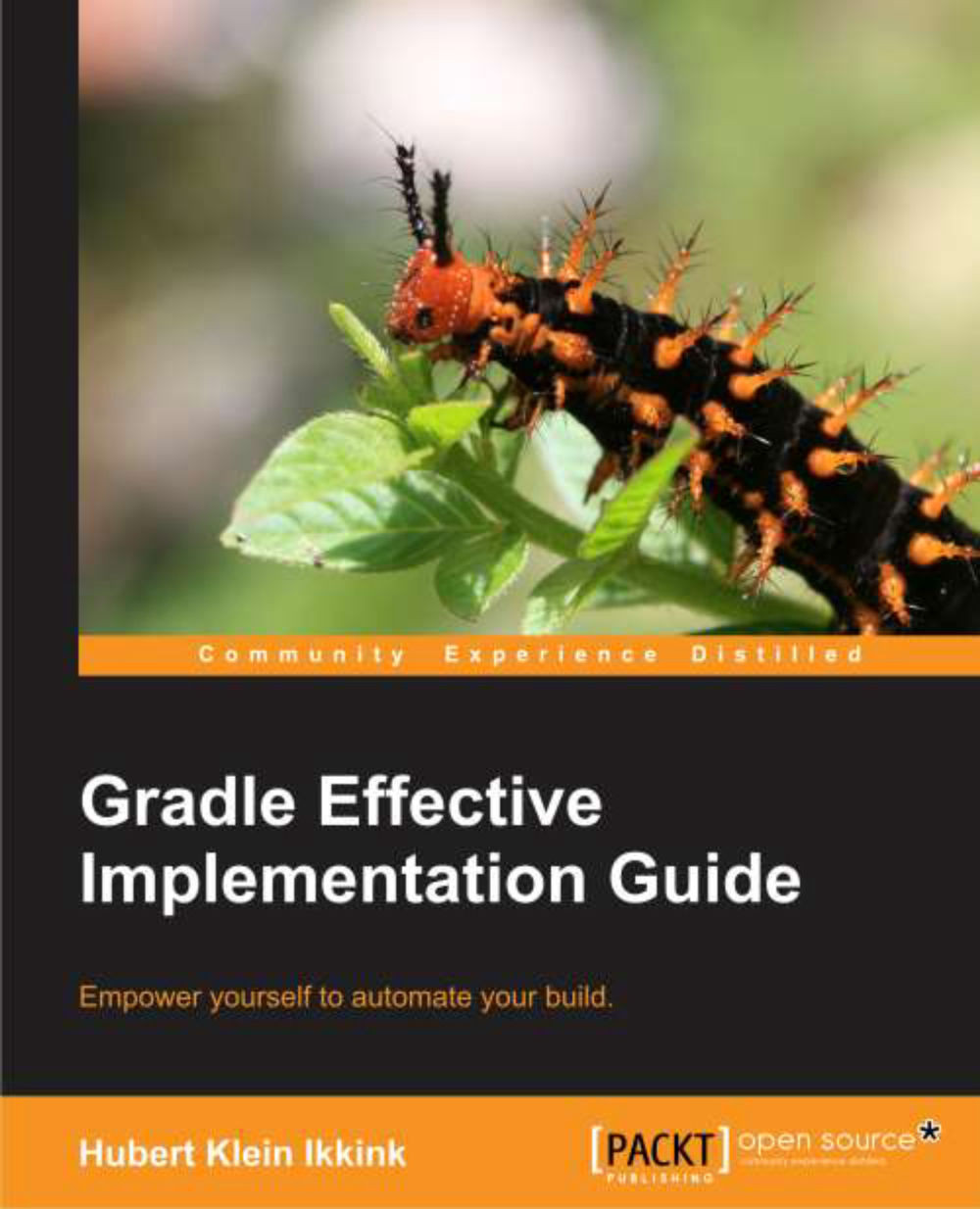Running Gradle in IntelliJ IDEA
We can generate IDEA project files with the IDEA plugin in our build file. IntelliJ IDEA has a Gradle plugin to import a Gradle project without first creating the project files. In this section, we learn how to use the Gradle plugin with IntelliJ IDEA 11.1.
We use the same project that was used with the Eclipse Gradle plugin to import the project into IntelliJ IDEA.
Installing the plugin
The Gradle plugin can be installed through the IntelliJ IDEA plugin manager. We need to go to IDE Settings in the Settings window, as shown in the following screenshot:

We select the Gradle plugin to install it in the IDE. Once we have installed the plugin, we can then import a project.
Importing a project
To import an existing Gradle project, we start the New project wizard. We select the New Project... option from the File menu. IntelliJ IDEA shows a dialog window in which we can choose the source of the new project. We select the Import project from external model option,...