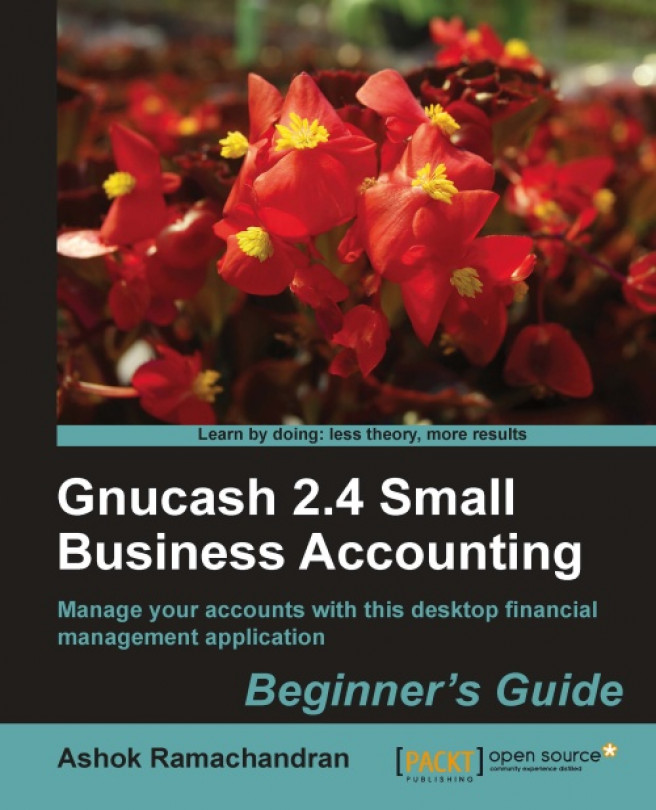Time for action – mapping GnuCash accounts to tax schedules
You set up the account hierarchy for your business based on how you want to manage and control your business on a day-to-day basis. However, when it is the time to make tax payments, which is now every quarter, you need to regroup your accounts in the way IRS wants them reported. We are going to look at how to do that using the tax features of GnuCash.
From the menu select Edit | Tax Report Options. The Income Tax Identity window will pop up. Enter the name of your business and in the Type field, select the business entity type with the matching US tax form that you file as shown in the following screenshot:

Once you click Apply, you should be in the Income Tax Information window. In the Accounts pane, Expenses will be selected by default.
Open the Expenses account tree to see the individual accounts. Select Professional Fees and then click on the Select Subaccounts button. All of its subaccounts will be selected. The Tax Related checkbox...