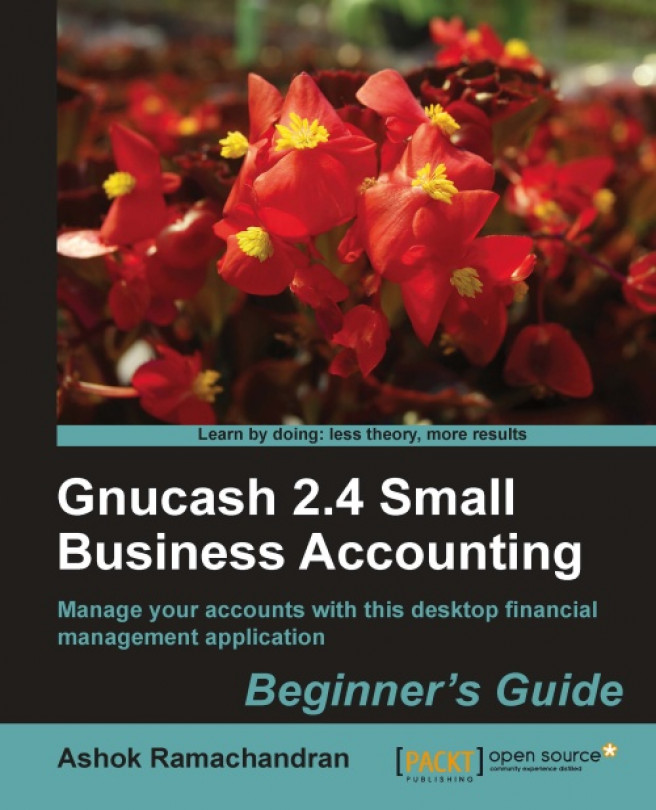Time for action – keeping track of credit purchases
We will now go through the steps of adding a vendor to our database, entering a bill and making a payment against that bill when it becomes due:
Prerequisites: Make sure you have an Accounts Payable account in your account hierarchy. Please see Chapter 1, Getting started with GnuCash for a tutorial on how to create an account. Typically, you will find this under Liabilities or under Current Liabilities. If you do not have one, go ahead and create a new Accounts Payable account. This should be of type A/Payable with Liabilities as the parent.
You will find all of the modules for this tutorial under the menu Business | Vendor. Create a New Vendor.
Create a new Bill and make the date of the bill of over a month ago with the payment due in 30 days. This will help you to process the payment right away (for the purposes of this tutorial), without having to wait for a month for the bill to become due. In the Edit Bill window, you can use the following...