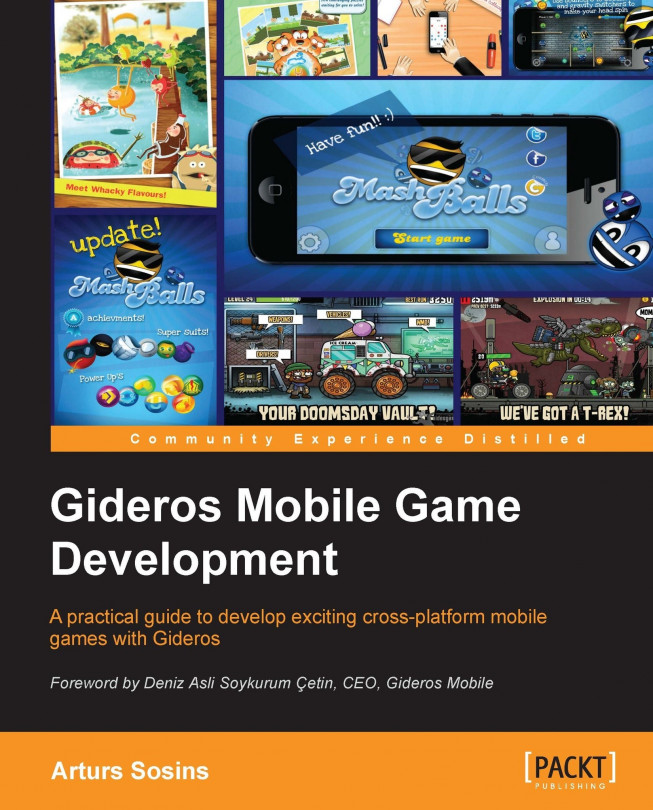Installing Gideros
Currently, Gideros has no registration requirements for downloading its SDK, so you can easily navigate to their download page (http://giderosmobile.com/download) and download the version that is suitable for your operating system. As Gideros can be used on Linux only using the WINE emulator, it means that even for Linux you have to download the Windows version of Gideros.
So, to sum it up:
Download the Windows version for Windows and Linux OS
Download the Mac version for OS X
Gideros consists of multiple programs providing you with a basic package needed to develop your own mobile games.
This software package includes the following features:
Gideros Studio: It is a lightweight IDE to manage Gideros projects
Gideros Player: It is a fast and lightweight desktop; iOS and Android players can run their apps with one click when testing
Gideros Texture Packer: It is used to pack multiple textures in one texture for faster texture rendering
Gideros Font Creator: It is used to create Bitmap fonts from different font formats for faster font rendering
Gideros License Manager: It is used to license your downloaded copy of Gideros before exporting a project (required even for free accounts)
An offline copy of the Gideros documentation and Reference API to get you started
Requirements
The minimum system requirements to run Gideros are as follows:
1 GHz processor
1 GB RAM
210 MB disk space for MS Windows
340 MB disk space for Mac OS X
64-bit Snow Leopard version or later for Mac OS X
Gideros does not require the Android or iOS SDK's to develop, run, and export your app projects, thus you could build your app on Windows for both iOS and Android platforms. But you will require those SDKs after exporting, when you will want to build and submit your apps to the proper market.
Although installing and setting up those SDKs is not part of this chapter, let's examine what you need for each platform to build an exported project and submit them to the markets.
To build your app for an iOS platform you will need the following:
iOS SDK
Xcode
Apple Developer License
To build your app for the Android platform you will need the following:
Java JDK compatible with Android
Android SDK 2.2 or higher
Android compatible IDE (as Eclipse + ADT or Android Studio)
Installing Gideros on Windows
To install Gideros on your Windows operating system, download the Windows version of Gideros from http://giderosmobile.com/download. Then double-click on the downloaded .exe file to launch the installation wizard.
The first dialog will allow you to select the components we are going to install. You can leave all the components as selected by default and proceed by clicking on the Next button.
The next dialog will allow you to choose the directory where you want to install Gideros. You may provide any directory you want by clicking on the Browse button and navigating to your desired directory, or leave the default value and proceed by clicking on the Install button.
After that, the Gideros installation will start copying all the needed files and you will see the progress bar filling. When it completes, there will be a Completed message displayed and you may click on the Close button to finish the installation.
After that, you may launch Gideros Studio from your provided install location or from the Start menu, if you had chosen the default option to create shortcut there.
Installing Gideros on Mac OS X
To install Gideros on your Mac OS X, download the Mac version of Gideros from http://giderosmobile.com/download. Then double-click on the downloaded .dmg file to mount it.
After that, all you have to do is to drag-and-drop the Gideros folder into your Applications directory. It will create a Gideros folder inside your Applications folder, where you will be able to access all Gideros-related files and programs.
Installing Gideros on Linux
There is no Linux-specific version of Gideros, but it is possible to use a WINE emulator to run the Windows version of Gideros on Linux. If you don't have WINE already, you can install it using the apt-get install wine command or if you are using the Software Center, you can simply do the following:
Open Software Center
Type
wineInstall WINE
After that, you can download the Windows version of Gideros from http://giderosmobile.com/download.
Then, in the command line, navigate to the folder where you downloaded Windows installer and type wine installer_name.exe:
wine gideros_2013.06.1.exe
Then, to launch a specific Gideros application, for example, Gideros Studio, you need to navigate to the directory where Gideros was installed (typically, /home/USER/.wine/drive_c/Program Files/Gideros/) and type the following command:
wine GiderosStudio.exe