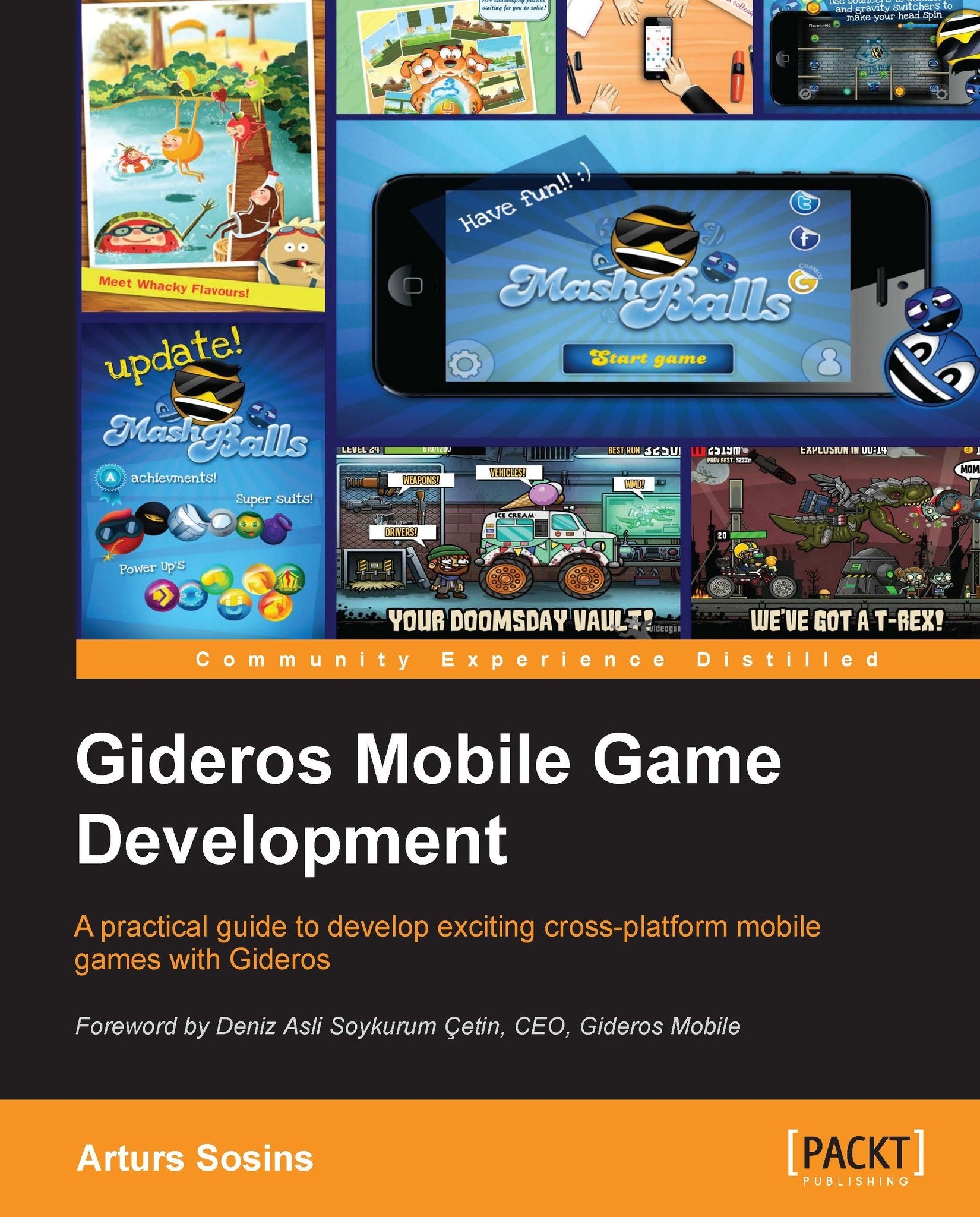Setting up our project
Open up Gideros Studio and create a new project. Let's call it MashballsClone. While we are there, let's create the main.lua file for our initial code and also create the images folder to store our images in.
Just to make our project more maintainable, it is better to copy the files of the Gideros project in the same folders as you add them inside Gideros Studio. For example, create the images folder (and any other folder we will be creating) in your filesystem, and before you add images to Gideros project folder, copy them into the corresponding folder and only then add it in Gideros Studio. That way the structure will be the same for both Gideros project and your filesystem.
Now let's do the necessary settings. Right-click on the MashballsClone folder inside the Project pane and select Properties. Click on the iOS tab and select For iPhone and iPad as value for both Retina Display and Autorotation, which means we will support both iPads and iPhones with Retina display...