Importing the non-player characters into our game
You are now ready to import the asset package for our game's non-player character, the Cucumber Beetle. Go through the following steps to import the package:
- Download the
Cucumber_Beetle.unitypackagefile from the publisher's companion website - In Unity, with your game project open, select
Assets|Import Package|Custom Packagefrom the top menu - Navigate to the location of the asset package you downloaded in step 1 and click the
Openbutton - When presented with the
Import Asset Packagedialog window, click theImportbutton
As you will notice, the Cucumber_Beetle asset package contains several assets related to the Cucumber Beetles, including a controller, scripts, a prefab, animations, and other assets:
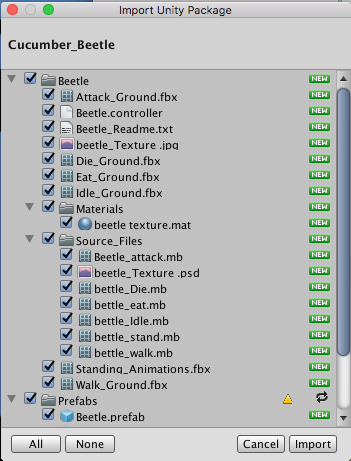
Now that the Cucumber_Beetle asset package has been imported into our game project, we should save our project. Use the File | Save Project menu option.
Next, let's review what was imported.
In the Project panel, under Assets | Prefabs, you will...






































































