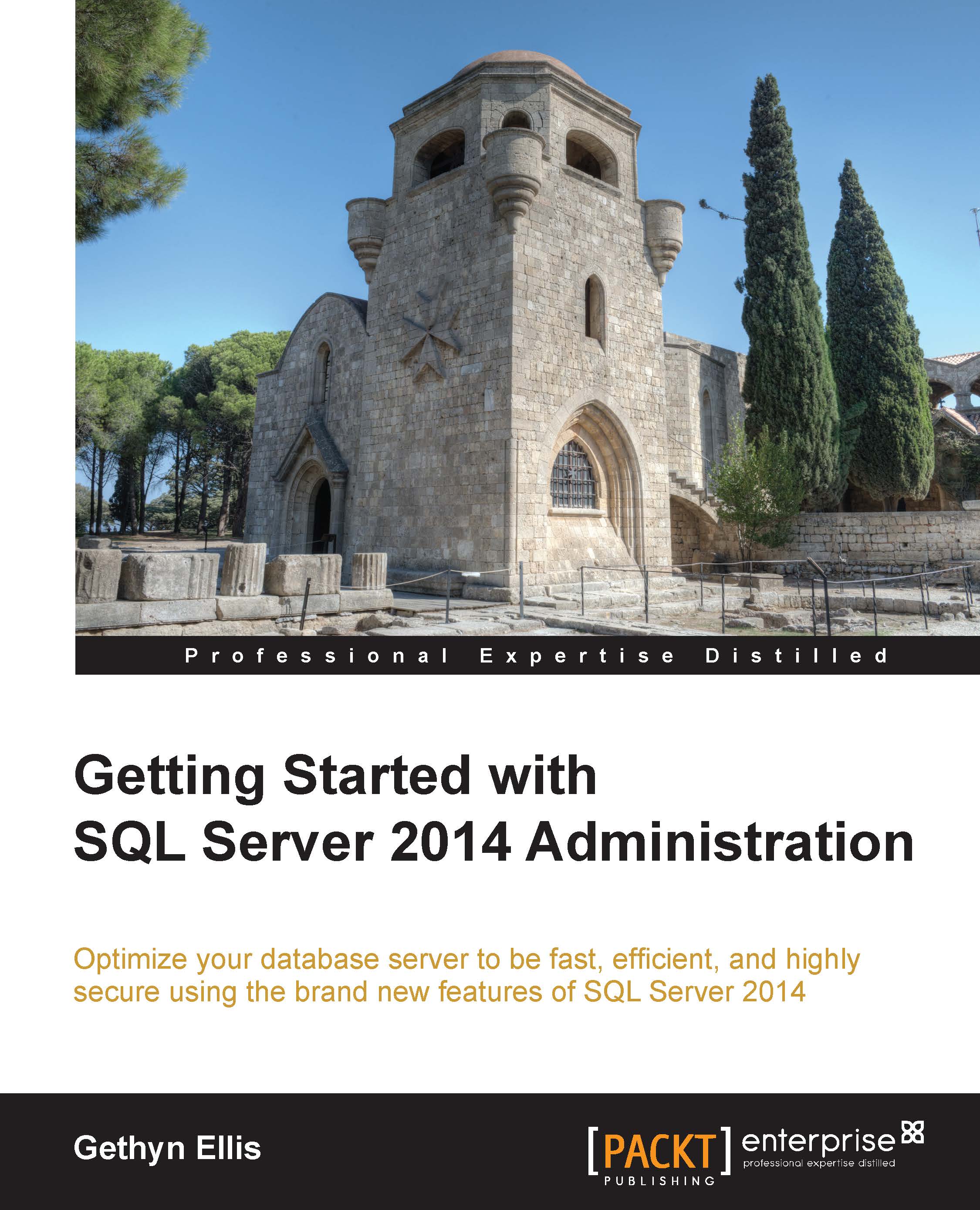Creating Availability Group
With a Windows cluster built and each node configured for an AlwaysOn Availability Group, you will learn next to create an Availability Group in SQL Server 2014. You will then build the Availability Group and create a secondary replica using Microsoft Azure Virtual Machines.
On the instance you initially want to be the primary replica, connect in Management Studio's
Object Explorer, expand the AlwaysOn High Availability folder, right-click on the Availability Groups folder, and choose Always On Availability Group Wizard. The first screen explains what the wizard will implement; click on Next. On the second screen, you will specify a name for your Availability Group; in this case, it is called AlwaysOnDBs. This can be seen in the following screenshot:
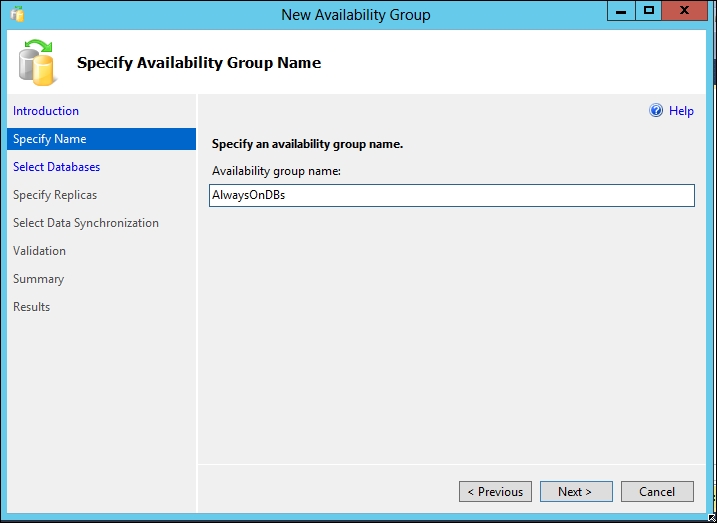
On the next screen, you will choose which databases to include in your Availability Group. In this example, two databases called DB1 and DB2 will form the databases in the Availability Group. There are some prerequisites...