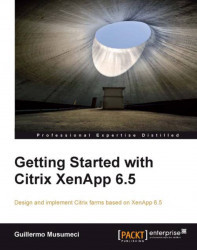Configure Remote Desktop Licenses
The last step to finish the setup of the pilot XenApp farm is the configuration of the Remote Desktop Licensing.
When he logs in to XenApp servers before the Remote Desktop licenses are configured, he will see a balloon in the Windows taskbar, similar to the one shown in the following screenshot. The grace period for a Remote Desktop license setup is 120 days.
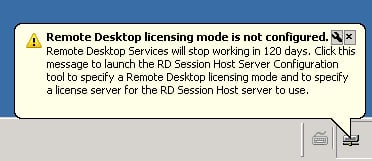
William needs to install the Remote Desktop Licensing Role Service, activate a Remote Desktop license server, and install Remote Desktop Services client access licenses (CAL) on a Windows Server 2008 or Windows Server 2008 R2 on the Active Directory Domain (or test server if we are testing the product on one single test server).
Note
To install Remote Desktop Licensing Role Service and Remote Desktop licenses, contact your Active Directory administrator or follow the instructions available at http://xenapp6.musumeci.com.ar
To specify the Remote Desktop licensing mode on XenApp Servers, he needs to use...