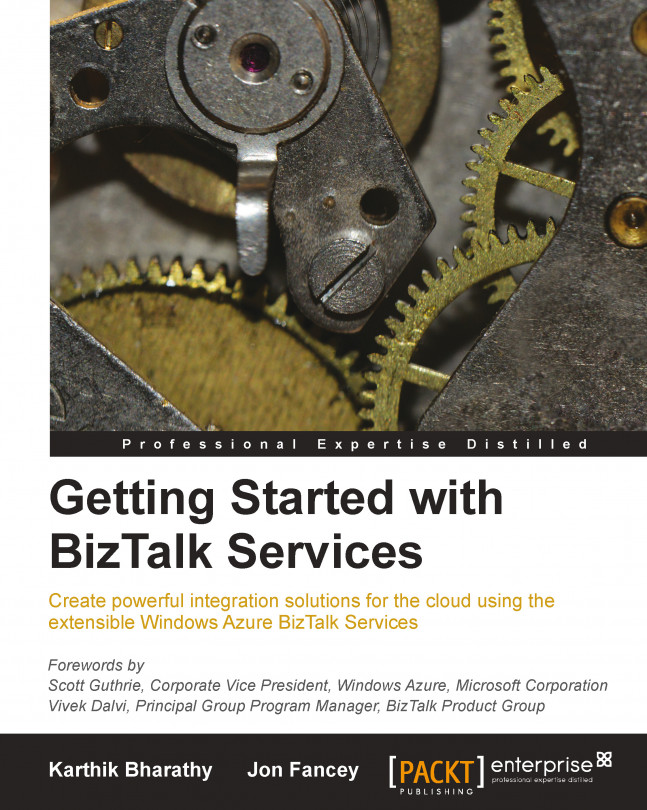An example
Let's expand on the example we looked at in Chapter 1, Hello BizTalk Services. If you recall, this example received a file via SFTP and routed it to a Service Bus endpoint. Now we'll add a map to the solution. The map will transform the incoming message into a different format expected by the recipient. However, as noted previously, if we're to turn one message format into another, we need to define the schema of the target message first in order for us to be able to map to it.
To do this, right-click on the project, navigate to Add | New Item, select Schema from the list of items, and provide the name OrderUS.xsd. Click on Add to create the schema and add it to the solution.
The schema designer will now be open. As you did in Chapter 1, Hello BizTalk Services, add nodes to the schema to build it up, as shown in the following screenshot:
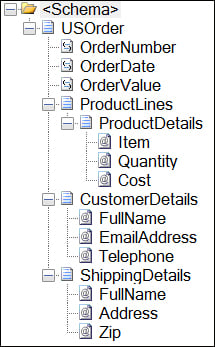
Changing the Order schema
Now, right-click on the project and navigate to Add | New Item. Select Map from the list of items and provide the name...