More sound effects
Because we are discussing the ways in which we can manipulate sound, here's a few others that you can change in your test project, if you see fit:
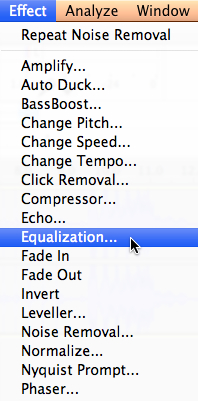
Changing pitch
Changing the pitch in audio editing means changing the high or low tone that we hear in the track. Technically, this means that we are decreasing the time interval between the voice waves (which means that we are increasing frequency). In theory, if you do this, it will also increase the speed or tempo of the entire track. But with Audacity, you can change this pitch setting without changing the speed of your audio track because Audacity will re-adjust to maintain the original speed.
To change the pitch, follow the steps shown below:
Open up your test project, and select the portion you want to change the pitch (or select the entire track).
From the main menu, click on Effect and then Change Pitch. The Change Pitch window is displayed.

Use the slider bar along the bottom of the screen, and move it to the left-hand side...































































