Selecting, duplicating, and deleting
There are many more actions you can perform on your canvases from the gallery. These features are useful when you want to execute an action in bulk on several canvases. Tap on Select in the upper-right corner of the gallery to begin:
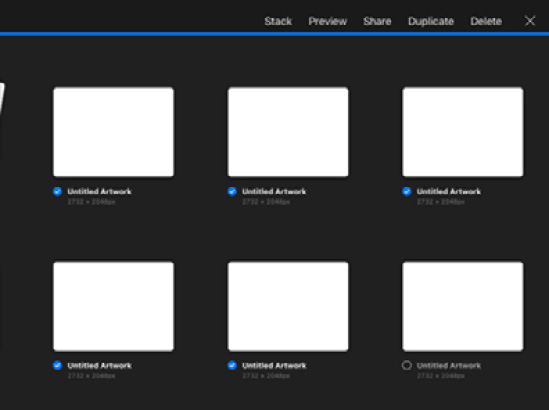
Figure 1.12: The select menu
Once you have selected your desired canvases, you can perform the following actions on them:
- Stack: Create a stack with all the selected canvases and stacks.
- Preview: This will open up a slideshow with all the selected artworks in fullscreen mode, which you can swipe through. For canvases that have Animation Assist turned on, the preview will play the animated video.
- Share: You can bulk export all of the selected canvases in the same way that we discussed earlier, including dragging and dropping to your preferred destination.
- Duplicate: Create copies of each selected canvas.
- Delete: This is self-explanatory. This cannot be undone, so be careful when using it.
Important Note
While in the gallery, pinch out of a canvas thumbnail to automatically activate the Preview mode and swipe through all your artworks in fullscreen, without having to load the individual canvases.
































































