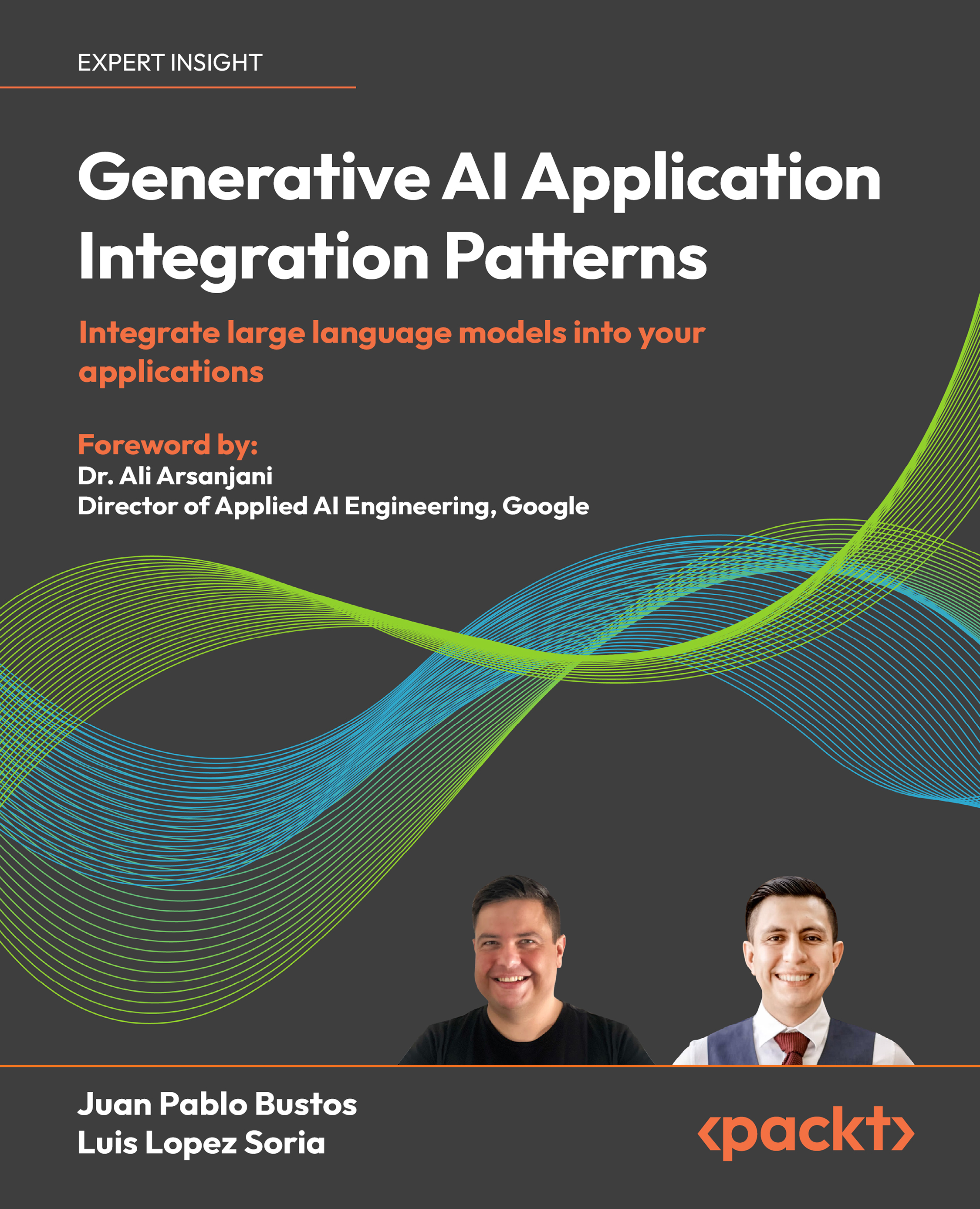Use case demo
The following is the code for building a demo using Gradio; in this case, we will use an additional function that will perform the RAG pipeline. When you run this code, a Gradio interface will open in your default web browser, displaying three main sections:
- Fintech Assistant heading
- Chatbot area
- Text input box
Users can type their questions into the input box and submit them. The chat function will be called, which will use the answer_question function to retrieve the relevant context from the vector database, generate an answer using the RAG pipeline, and update the chatbot interface with the user’s question and the generated response.
The Gradio interface provides a user-friendly way for users to interact with the RAG pipeline system, making it easier to test and demonstrate its capabilities. Additionally, Gradio offers various customization options and features, such as support for different input and output components...