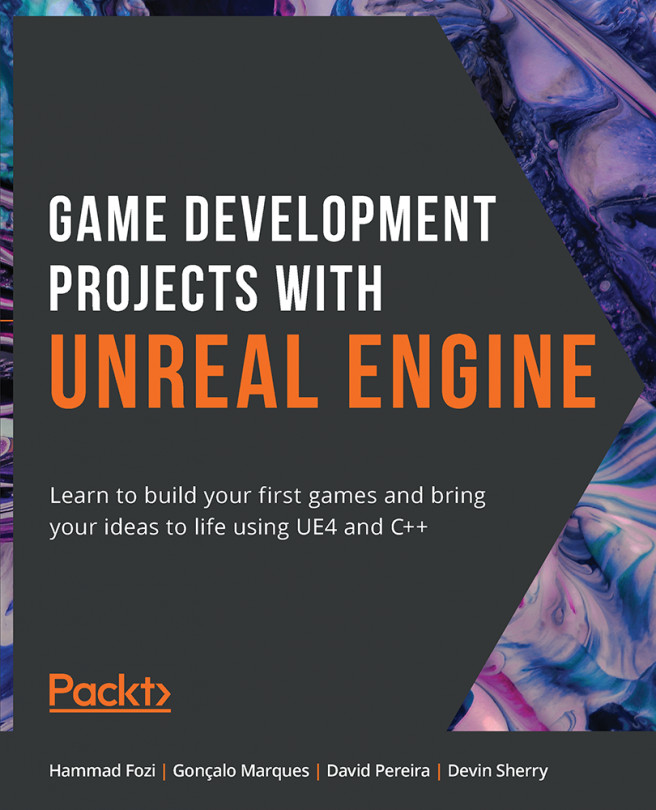Text Widget
The Text widget is one of the simpler widgets that exists. This is because it only allows you to display text information to the user and customize the visuals of this text. Almost every single game uses text in one way or another to display information to its players. Overwatch, for example, uses a text-based UI to display crucial match data to its players. Without the use of text, it would be very difficult – maybe even impossible – to convey key pieces of statistical data to the player, such as total damage dealt, total time playing the game, and many others.
The Text widget appears in the Palette tab within UMG. When you add a Text widget to the Canvas panel, it will display the text Text Block by default. You can customize this text by adding your text to the Text parameter of the widget. Alternatively, you can use Function Binding to display more robust text that can reference internal or external variables. Function Binding should be used whenever...