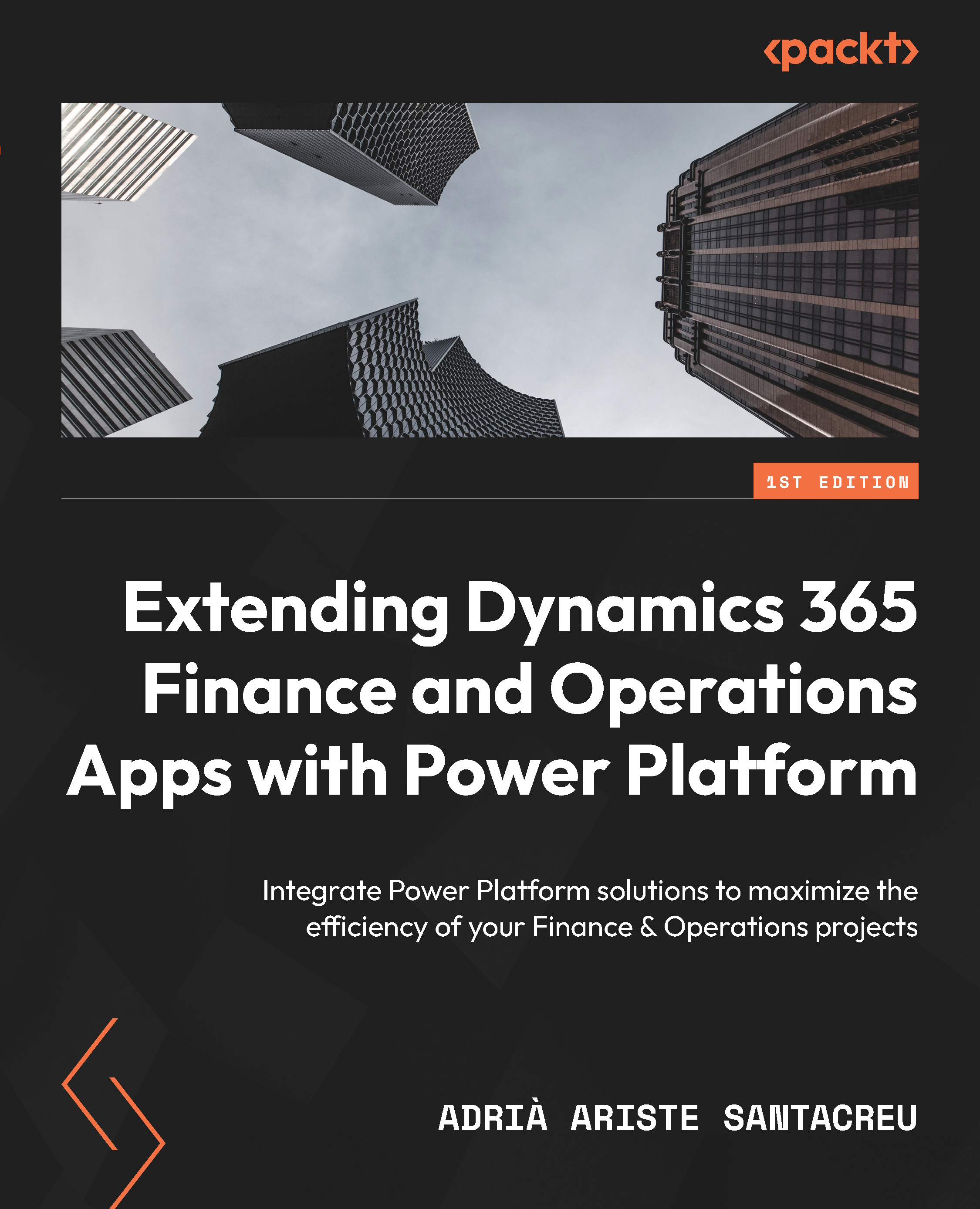F&O and Dataverse environment linking
Before starting to work with Dual-write or virtual tables, we must have a Finance and Operations environment linked to a Dataverse environment. This is done through the setup of the Power Platform integration.
This was a step that had to be done completely manually in the past. For example, for Dual-write, you had to create application users on Dataverse, create other application users in Finance and Operations, and finally configure the Dual-write environment – linking in the F&O user interface. This was the same for virtual tables. You needed to install the Finance and Operations Virtual Entity solution manually before being able to start using them.
Dataverse solutions
In Dataverse, a solution refers to how different components are grouped. Think of it as a Visual Studio solution, but instead of grouping the new or extended elements in the AOT, it groups Power Automate flows, connections, Power Apps, etc.
Fortunately...