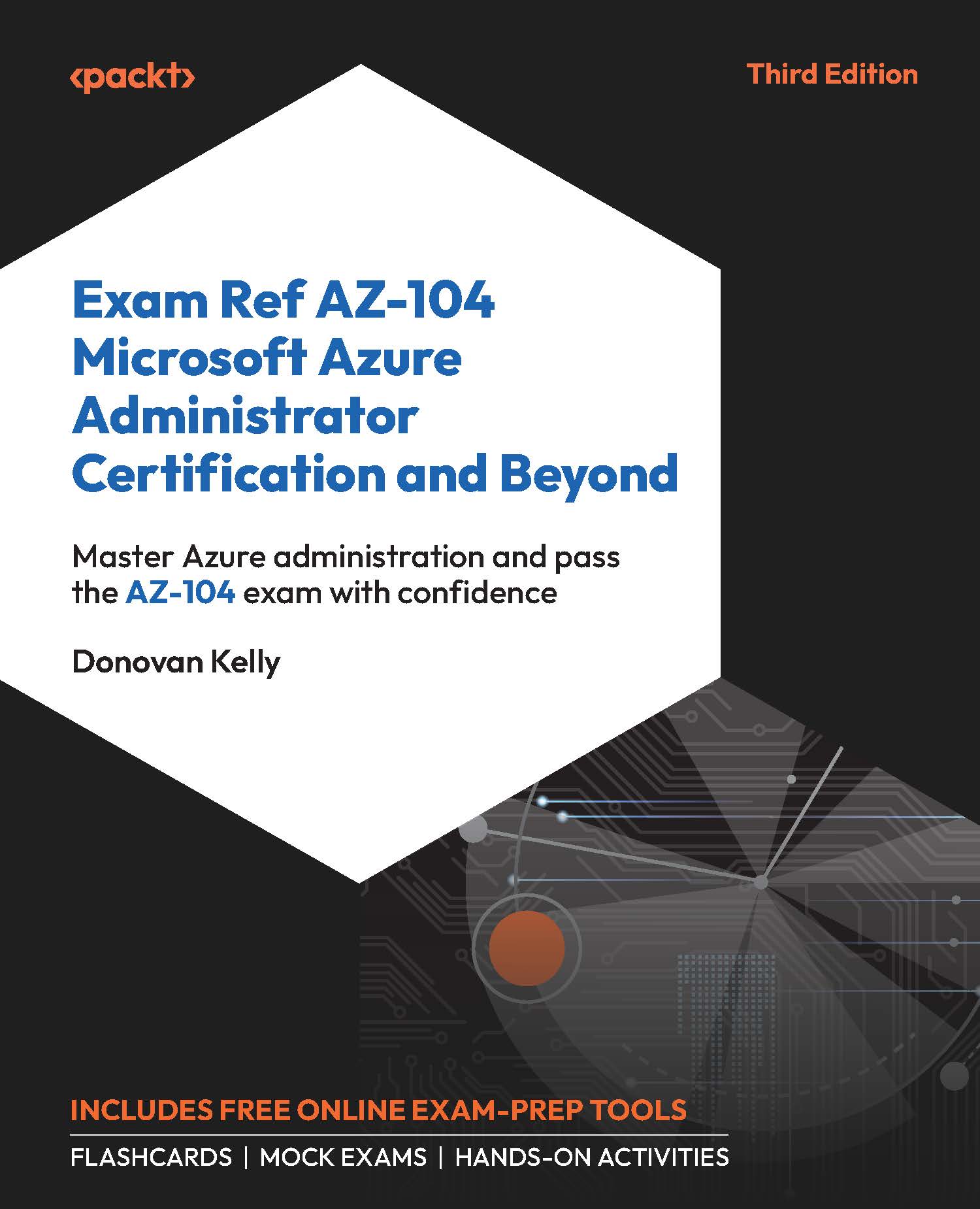Creating Private and Public IP Addresses
In the previous section, you had a brief look at IP addressing, such as public and private IP addressing and static and dynamic IP addresses. This section focuses on how to configure private and public IP addresses.
Configuring a Private IP Address
First, you will look at how to configure a private IP address for a VM from dynamic to static via the Azure portal. In order to do this, you are going to reference the VM you created in the previous exercise:
- Navigate to the Azure portal by opening a web browser and navigating to https://portal.azure.com.
- Navigate to one of your VMs from the previous exercise. From the left menu, under the
Networkingcontext, selectNetwork settings. - Click the
Network interfacename (blue text):
.jpg)
Figure 16.13: Select the NIC for the VM
- From the left menu, click on
IP configurationsand click on the name of the IP configuration.
.jpg)