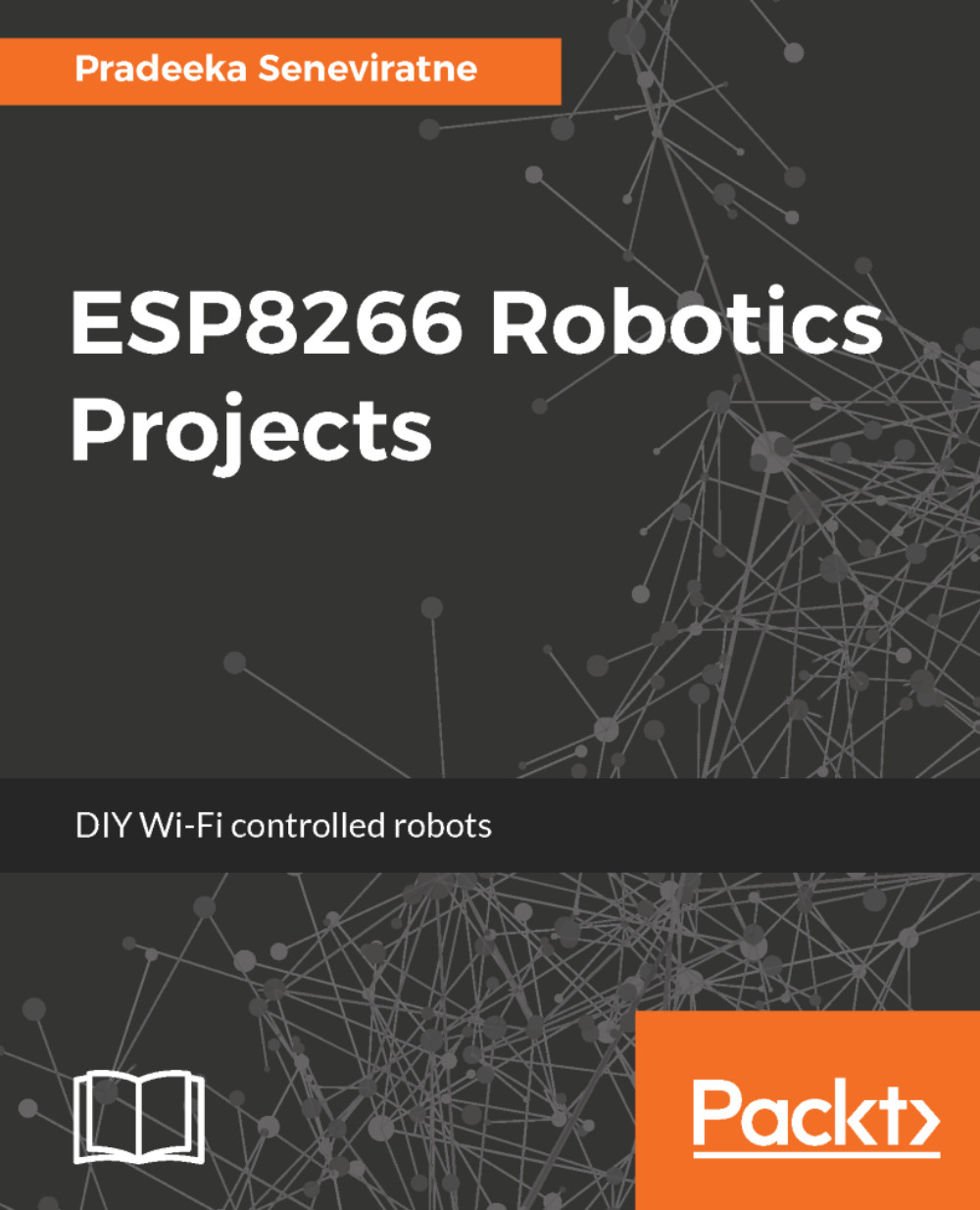The Arduino IDE provides an easy way to write sketches for Arduino and other development boards. You can use ESP8266 with the Arduino IDE. First, install the ESP8266 board package on Arduino IDE.
The ESP8266 also supports the following development environments:
- Use a simple Notepad/GCC setup
- Fine-tune an Eclipse environment
- Use a virtual machine provided by Espressif