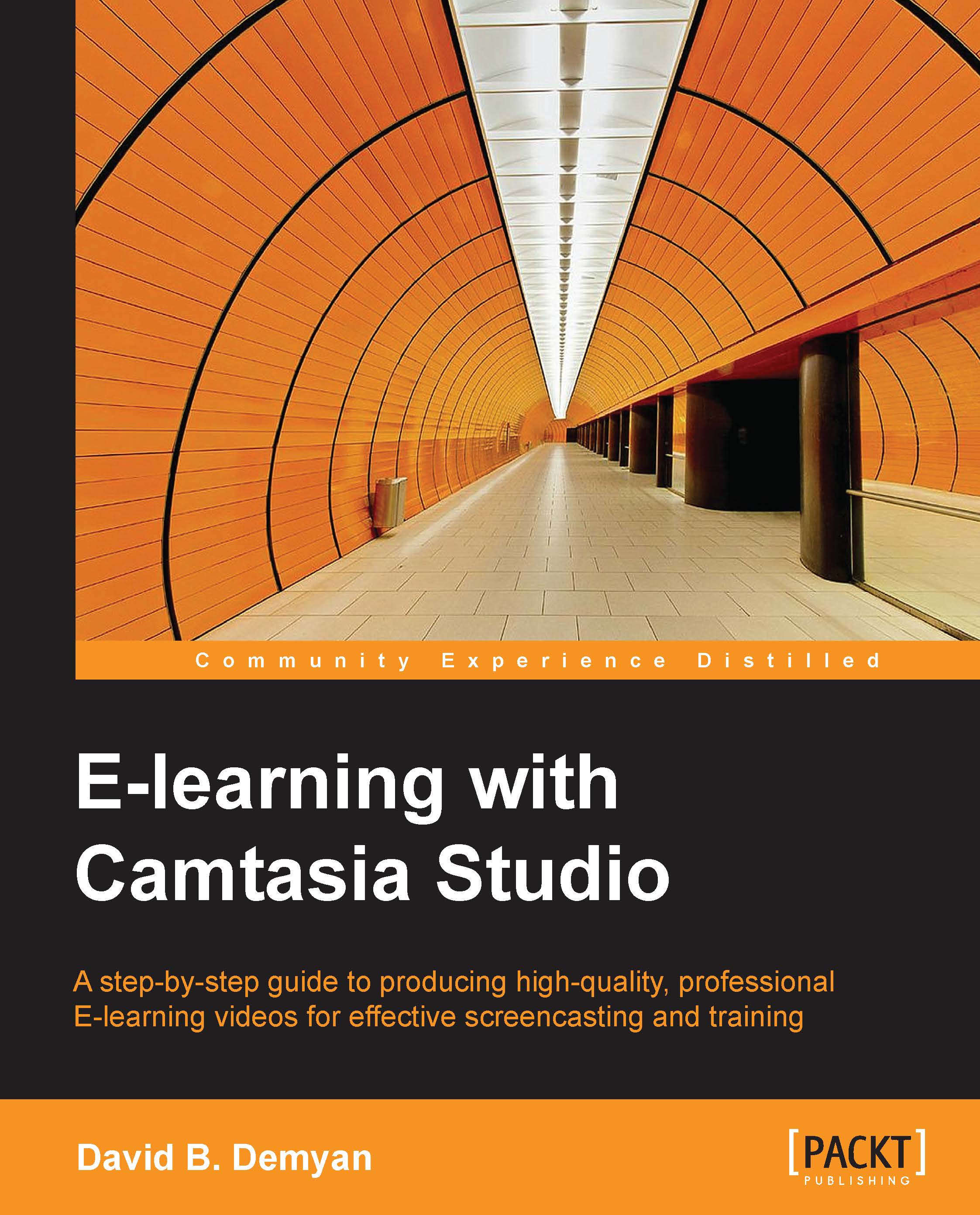Editing for timing
This part describes timing edits in your project. It includes techniques for adjusting the video and sometimes the audio so they are correctly synchronized. Basically, your narration should be timed to refer to actions as they appear on the screen. For example, when the audio says "click save," the video should show the cursor moving to and clicking the Save button on the screen. These timing edits can be made in the following three ways: cutting edits, extending frame edits, and adjusting the clip speed.
Try it – making cut edits
You have audio, video, and a title sequence on the timeline in your exercise project. If you recorded audio and video separately, after the title clip plays, you will notice that the audio/visual timing is off. For this exercise, we will use cutting edits to adjust timing so that events occur when they are described in the audio clip:
There are two types of cutting edits in Camtasia Studio, splits and cuts.
Tip
Splits and cuts do not affect the clips...