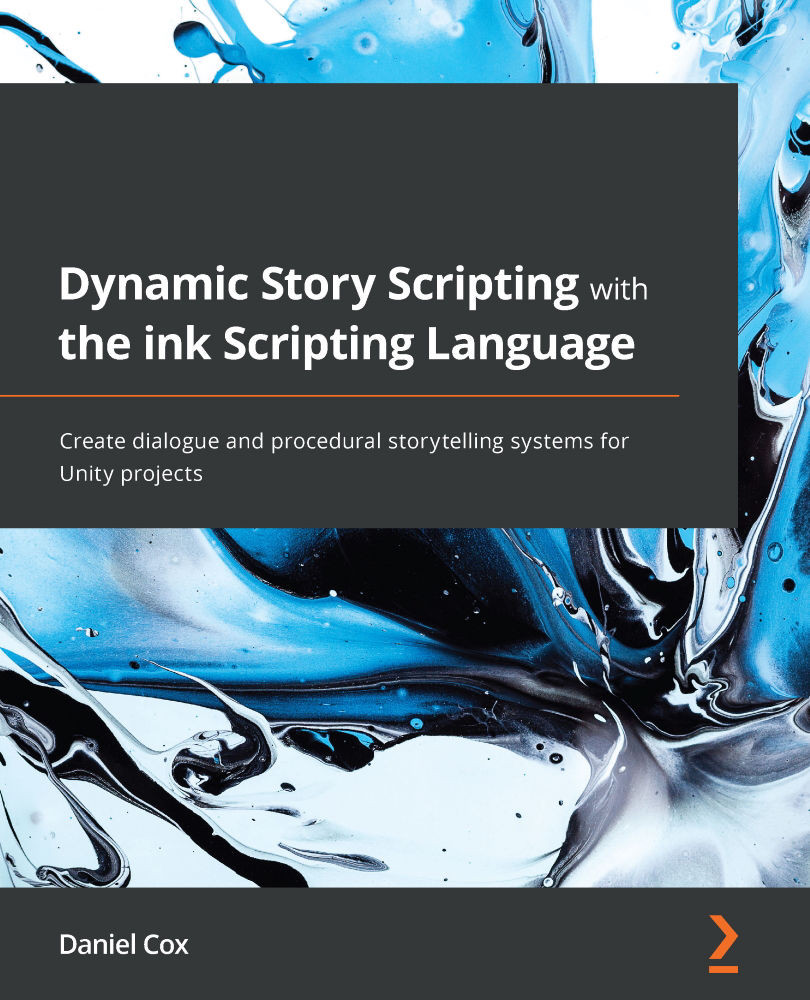Working with ink files
Unity is only aware of files inside of the folders it watches. To work with other files, they must be added as new assets to an existing project. With the ink-Unity Integration plugin installed, Unity will watch all new files with the .ink file type and will automatically compile them for usage in Unity projects based on its Project Settings. However, the first step is to add these Ink source files to an existing Unity project using the plugin.
Adding ink source files
Files created with Inky are saved with the .ink file type. These are source files for projects. They are the code form of Ink stories. To work with ink in Unity, the first step is to create a new .ink file.
To create a new ink source file in Unity, open an existing project and make sure the Project window is open. (If not open, it can be re-opened using the Window menu by clicking on General and then Project.)
There are often multiple ways of doing the same thing in Unity. This applies...