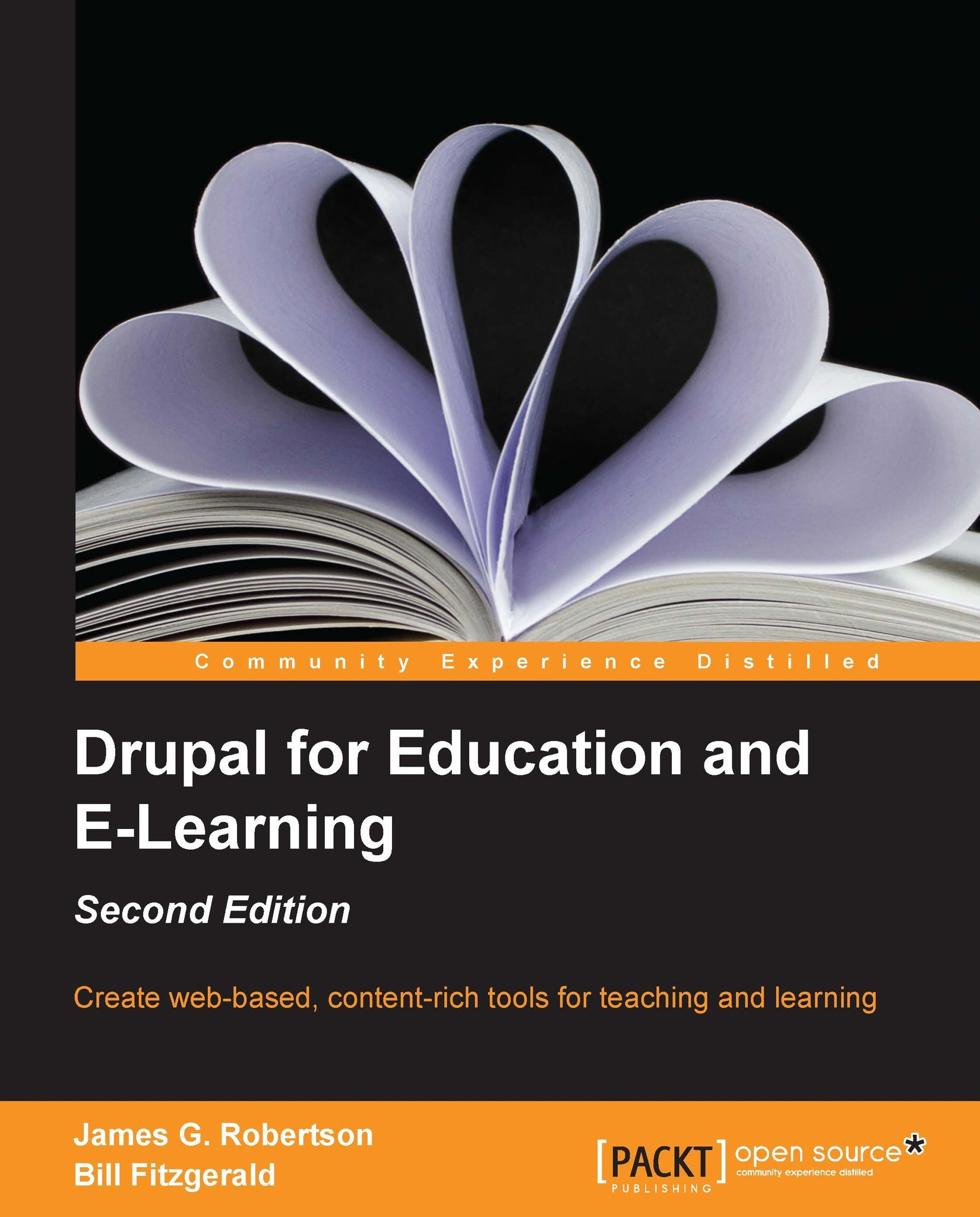Assigning rights to the authenticated user role
Within your Drupal site, you can use roles to assign specific permissions to groups of users. As described in the brief glossary in Chapter 1, Introducing Drupal, Drupal comes with two default roles: the anonymous user and the authenticated user. Anonymous users are all people visiting the site who are not site members; all site members (that is, all people with a username and password) belong to the authenticated user role.
Tip
Creating additional roles is covered in Chapter 3, Getting Started; assigning granular rights to users via roles is discussed in more detail in Chapter 5, Enrolling Students.
To assign rights to specific roles, navigate to People | Permissions | Roles or admin/people/permissions/roles.
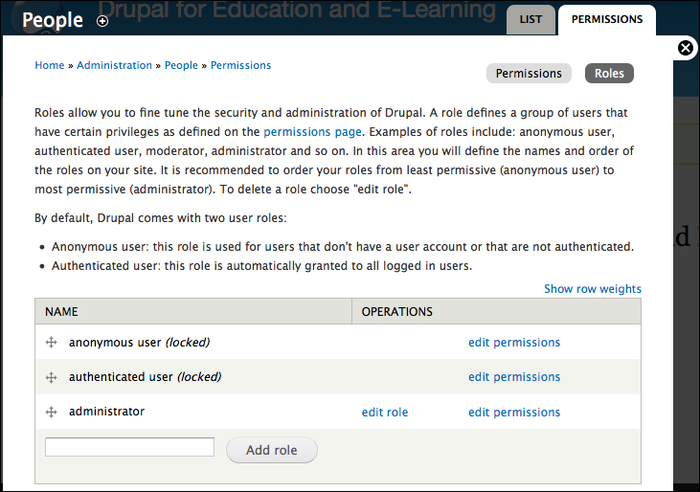
As shown in the preceding screenshot, click on the edit permissions link for authenticated users.
Assign authenticated users the following rights:
The Comment module: Authenticated users can see comments and post comments. These rights have...