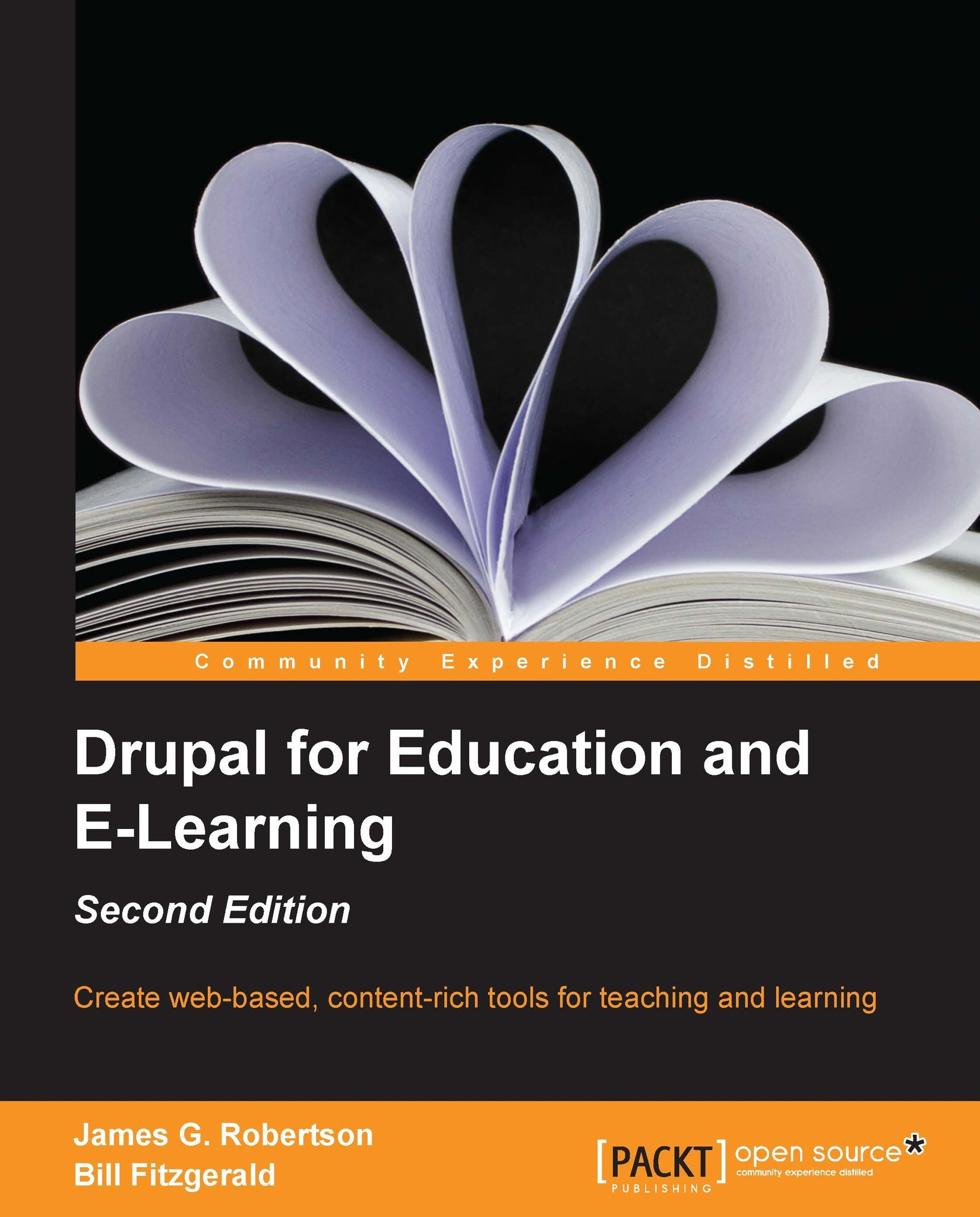Basic principles
Two basic principles will guide our design work:
Make things as simple as possible
Hide unnecessary options
Keeping it as simple as possible
If you look at the Google homepage at http://google.com, you won't see much.
And that's precisely the point. You're not presented with a huge number of options because the people designing that page have made some decisions about why people are navigating to http://google.com—they have arrived there to search. The screen is remarkably uncluttered. Nothing gets in the way of what the user is there to do: type in a search string, click on submit, and then browse away.
The minimalistic design—with a splash of color in the logo—supports the main activity people engage in at Google.
To look at it in another way, there is nothing on the page to distract or impede users from what they are there to do.
This brings us to the second main principle of creating an easily navigated site—hide unnecessary options.
Hiding unnecessary options
Frequently, people...