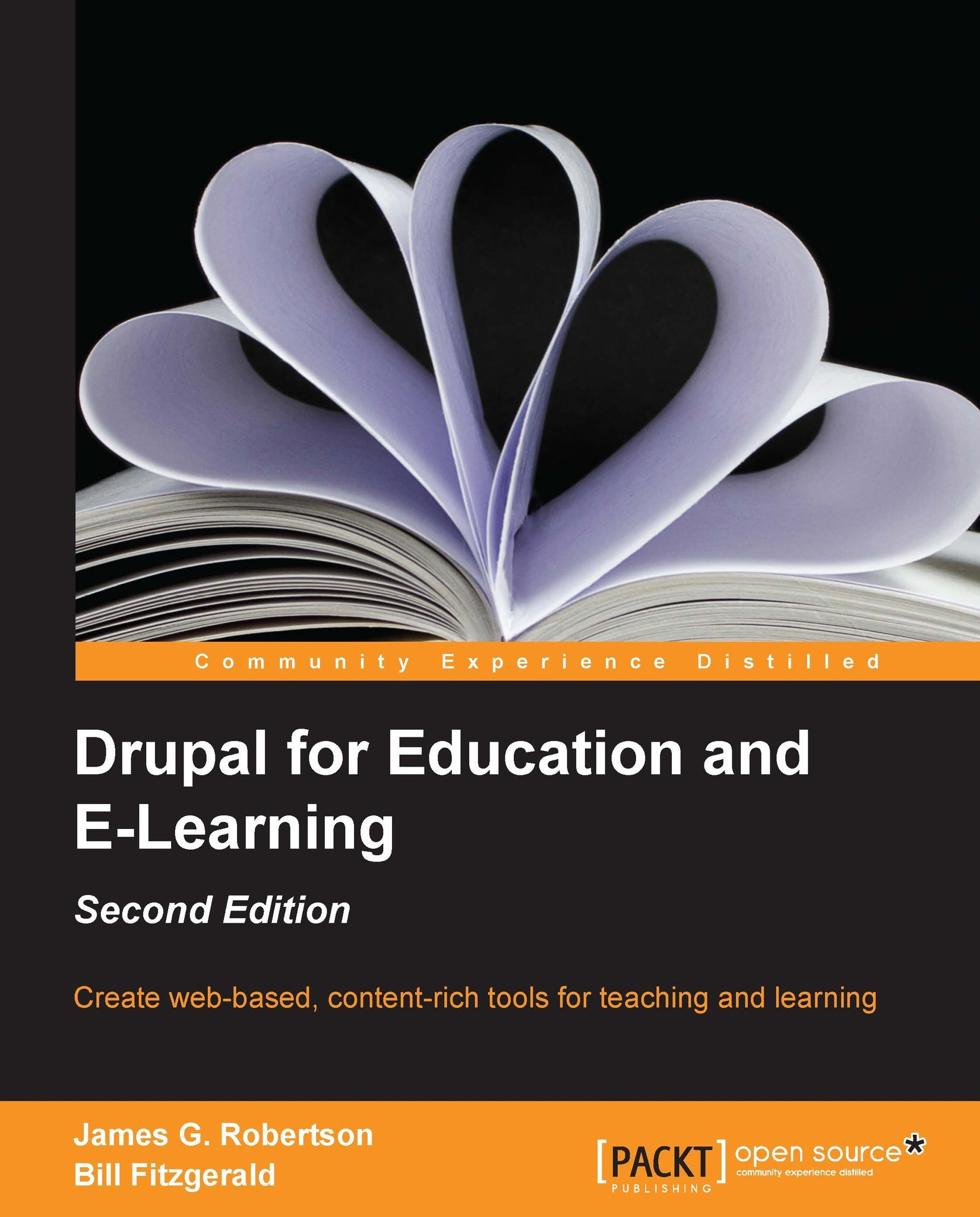Adding group-specific taxonomies
Using the Organic groups vocabularies module, we can set up unique vocabularies for each group. This allows each group to have separate ways of categorizing content. This can be useful for different classes, as an English class will have different needs and categories than a Biology class.
Group managers and group administrators have the rights to create new vocabularies. To create a specific vocabulary for a group, click on the Group tab. Then, click on the Taxonomy link:
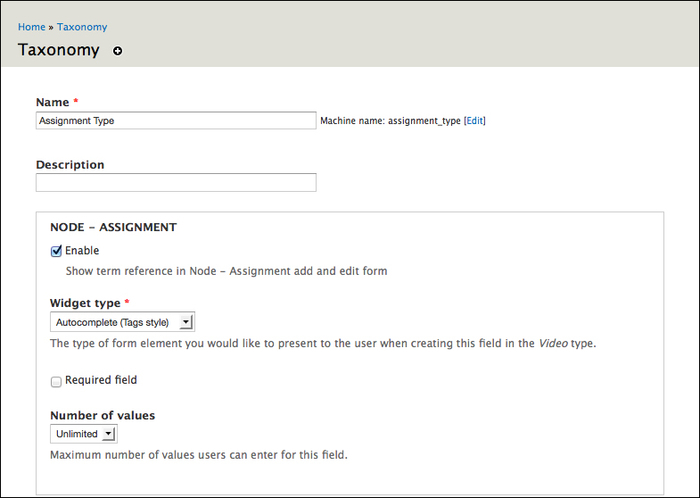
From here, the process of creating a vocabulary is identical to creating all other vocabularies in the site, as described in Chapter 3, Getting Started.
For this example, we will create a vocabulary to categorize Assignment nodes and assign the following values:
Vocabulary name: Assignment type
Description: Leave this blank; the description is only shown to group managers and should be obvious from the context
Help text: Select the appropriate term
Check the box next to Node, Assignment (three...