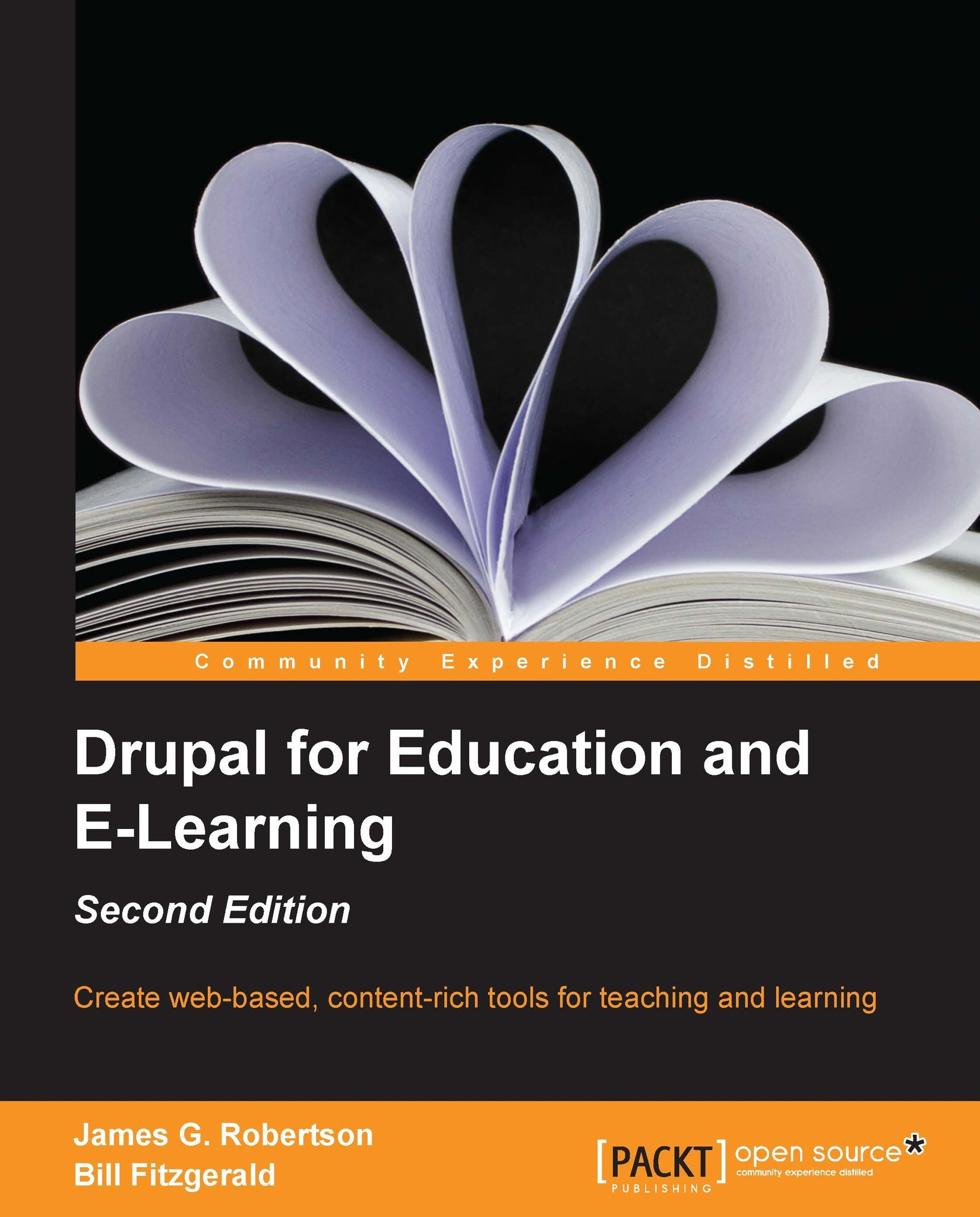Drupal terminology
Drupal, like most software applications, has a specific lexicon. Mastering Drupal jargon is useful for many reasons, not the least of which is that using Drupal-specific terminology can help you search for information more effectively. The glossary in this chapter will give you an overview of commonly used Drupal terms and what they mean.
This list of terminology will cover our common tasks and features. For a glossary that delves into some of the technical aspects of Drupal, the Glossary page in the Drupal handbook is a useful resource, which can be found at http://drupal.org/glossary:
Entity: An entity is a new concept in Drupal 7 and it describes one instance of an entity type.
Entity type: An entity type groups together fields and is used to store and display data. Examples of entity types are nodes, users, comments, and taxonomy terms.
Field: A field is a reusable way to enter, store, and display information on the site, such as text, dates, and numbers.
Bundle: A bundle is a certain kind of an entity type.
Node: A node is a piece of content that has been created on your site. For example, if you create a page, you have created a node. A node is an entity type and each individual node you create is an entity.
Content type or node type: On your Drupal site, you will have different types of nodes or content. The default installation comes with the two content types: the Article and Basic page. As we progress through this book, we will create a variety of other node types, such as bookmarks, student blogs, audio nodes, and so on. While all types of nodes are content, different node types can have different functions on your site. A content type is a bundle for the node entity type.
Post: A post is a piece of content of any content type. For example, if a user creates a page node, they have created a post.
Core: Core refers to the base installation of Drupal. The core installation consists of the essential modules and some basic themes for Drupal. Although any person who has an account on drupal.org can suggest a change to the core codebase, most changes to core are thoroughly reviewed by developers within the community and only a small number of people have the rights to actually make changes to core. As a result, the core codebase is stable and secure. The core codebase can be downloaded from http://drupal.org/project/drupal.
Contributed modules: These have been written and shared by members of the Drupal community. Unlike core, which represents the work of several hundred contributors, most contributed modules have been written by individuals or small teams working together. The contributed modules extend the functionality of Drupal, and this book describes how to use various contributed modules effectively. However, you should be cautious when installing a new contributed module. The contributed modules have not been reviewed as thoroughly as core. An overview of all the contributed modules is available at http://drupal.org/project/Modules.
Theme: The themes control the look and feel of your site. The core installation comes with several base themes and you can download a range of contributed themes from http://drupal.org/project/themes.
Menu: The menus provide a lists of links and can be used to create an organizational and navigational structure for your site. All menus can be seen and edited at
admin/structure/menu; additionally, all menus create blocks.Block: A block displays content within a specific place on the page. All menus create blocks but you can also embed HTML within a block. The blocks can be administered at
admin/structure/block.Region: Every theme defines specific regions; blocks can be placed into these different regions using the administrative menu at
admin/structure/block.Note
Menus, blocks, and regions are covered in Chapter 14, Theming and User Interface Design.
Taxonomy: Taxonomies can be used to organize content within a Drupal site. Drupal permits site administrators to create different taxonomy categories to organize posts. For example, when posting an assignment, an instructor might want to create two taxonomies: one for the type of assignment and another for the subject of the assignment.
Term: Terms or tags are specific items within a taxonomy. For example: a physics instructor creates two taxonomies to organize assignments. The first is the type of assignment and the second is a subject. If the instructor assigns his or her students to read an explanation of the theory of relativity, this assignment could be tagged with Reading (for the type of assignment) and Relativity (for the subject).
User: This is the technical term for people using your site.
Role: All site users belong to one or more roles. The site administrators can assign different permissions to different roles.
Anonymous user: Any person who visits your site and is not a member of your site is considered an anonymous user. The anonymous user role allows you to specify how people who are not site members can interact with content and members of your site.
Note
It is possible to remove all rights from the anonymous users, making the content of your site fully private or a walled garden.
Authenticated user: All site members are authenticated users and belong to the default authenticated user role. This default role can be used to assign a base level of rights to all the site members. Then, other roles can be used to assign more advanced privileges to users.
Note
Roles and access control are covered in more detail in Chapter 5, Enrolling Students.
UID1 (User ID 1): This is the first user on a Drupal site. UID1, by design, has full rights over your entire site. As a matter of best practice and security, UID1 should only be used as a back-up administrator account. Often, problems with your configuration will not be visible when logged in as UID1, because UID1 has more rights than other users.