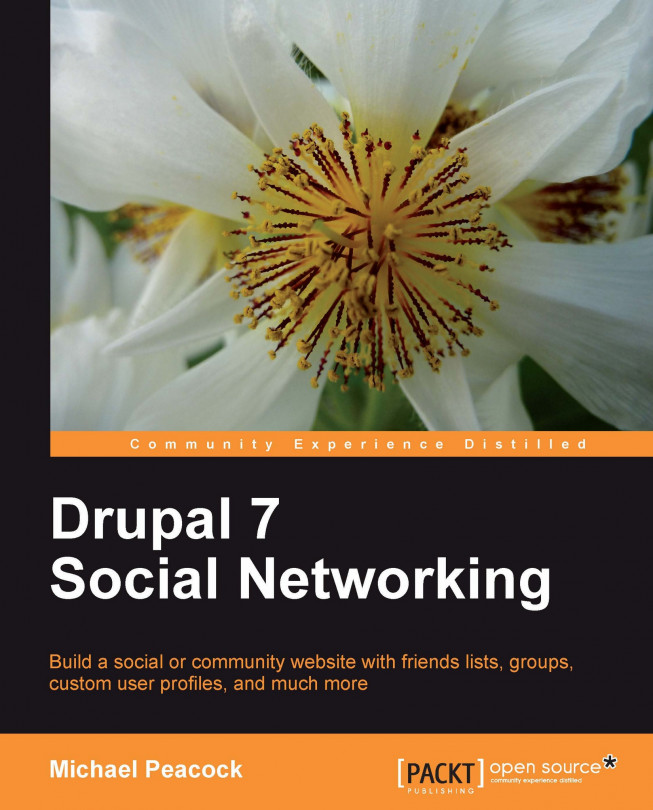Drupal themes
The design (or the "look and feel") of our site is controlled by the theme . Drupal provides us with a small number of themes out of the box. Initially we have two enabled themes, the default theme and the default administration theme (which is only for the administration areas), and two disabled themes. By enabling more themes we can also allow our users to choose the look and feel they experience within the site.
Themes are administered through the Appearance link on the administration toolbar.
Theme management and pre-installed themes
The Appearance page lists all of the themes available to us in our Drupal installation:
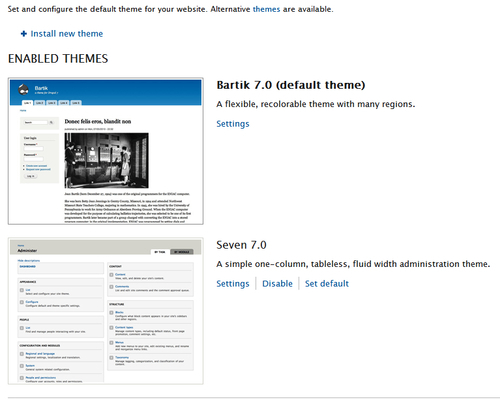
To enable more themes for our users, we simply click the Enable link next to a disabled theme. We can also select Enable and set default if we wish to make one of the disabled themes the default theme:
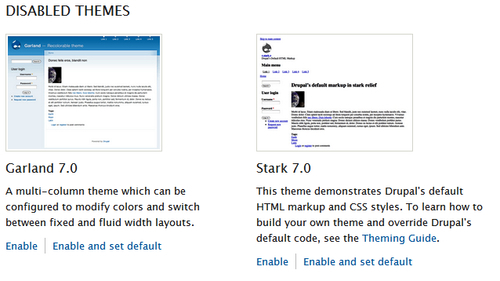
From this screen we can also select which of the themes is used as the administration theme, and if the administration theme should be used when editing or creating...