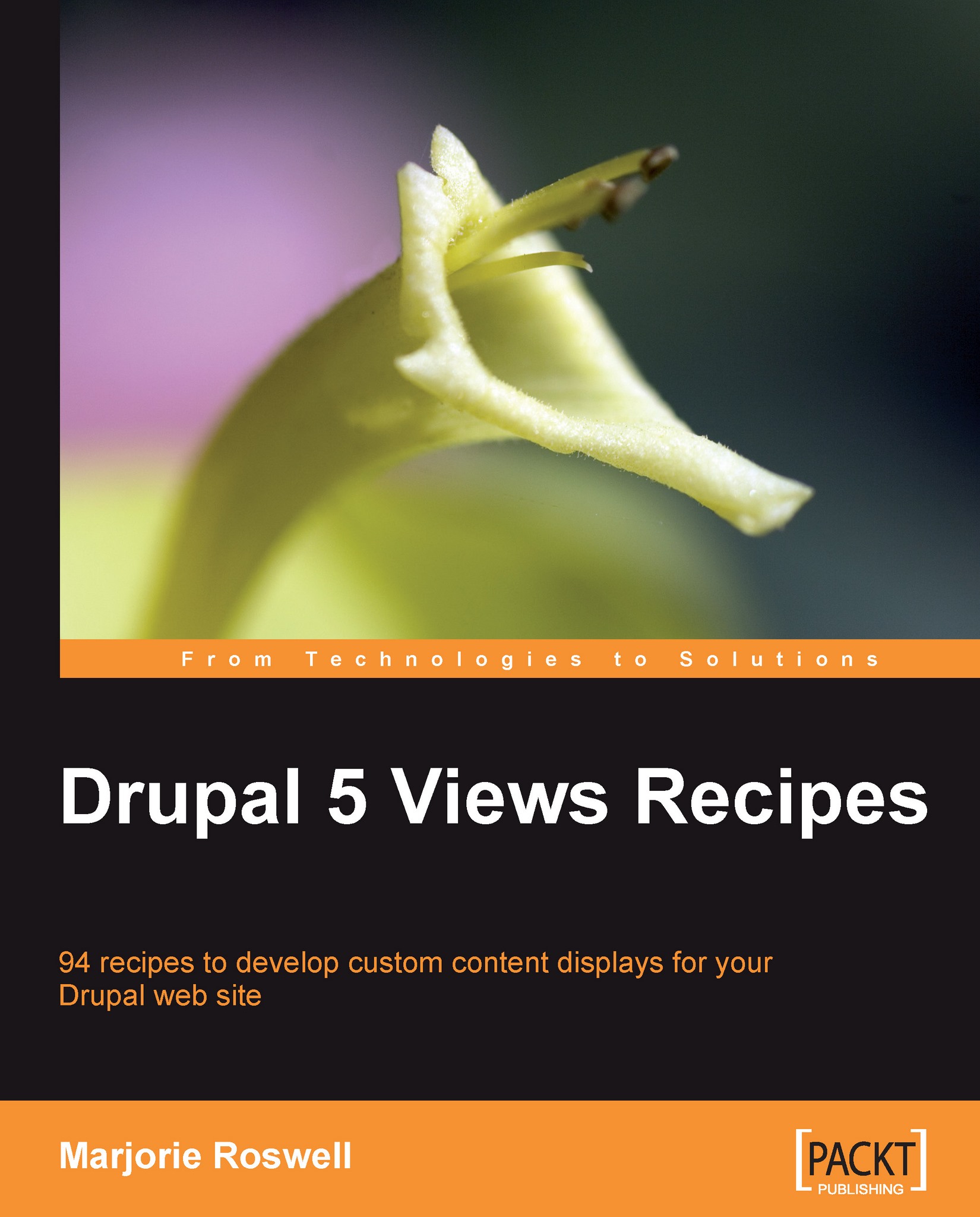Recipe 5: Adding a View to a Menu
Note
Ingredients
Completed Recipe 3 or 4
Edit the Swim Groups view, at:
http://YOURSITE.com/admin/build/views/swim_groups/edit.Open the Menu fieldset, found within the Page fieldset. Check the Provide Menu option, and add a Menu Title.

By default, the menu item appears in the Navigation menu. We don't want it here so we will move it in the next step.

Go to Administer | Site Building | Menus.
(
http://YOURSITE.com/admin/build/menus).Use your browser to do a Find (usually Ctrl+F) for the word Swim. The first result will likely be in the actual sidebar menu item (if the Navigation menu has been placed in a region on the page). The second find will be the Swim Group content type listing in the menu configuration. The third one, finally, is the menu listing for the Swim Groups view. Click on the Edit link.
The Path is already filled in, based on our settings from the Views UI (Step 2). Enter a Title, and change the Parent item to Primary Links. If you wish the menu items to appear in alphabetical order, you may leave the Weight for all items at 0. In our example, we'll set the weight to a negative number, ensuring that it appears early among the primary links.

Your view is added to your Primary Links menu.

Recipe notes
Newly created swim groups are automatically added to the Swim Groups view, and its associated menu item.