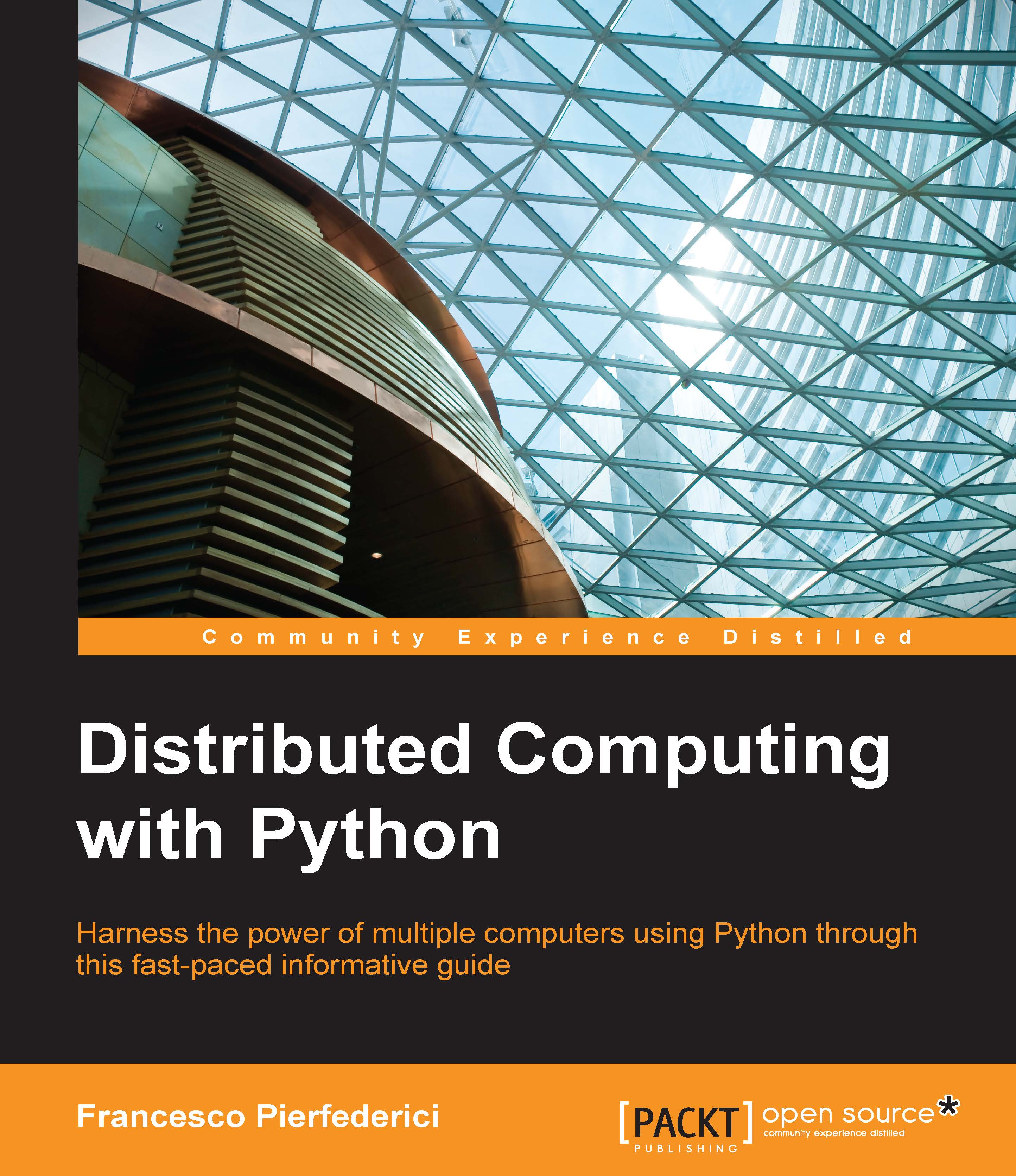Creating an EC2 instance
After all this setup work, we are now ready to create our first virtual machine; start it in the geographical region of our choice (remember to create a key for every region you choose to use) and log in to the running instance. We will do all of this through the web console for now.
If you are not there already, go back to the AWS web console, log in as our user (remember that you can use https://<ACCOUNT NUMBER>.signin.aws.amazon.com/console/ URL), and click on the EC2 icon.
The page that opens up is the EC2 console, as shown in the following screenshot:
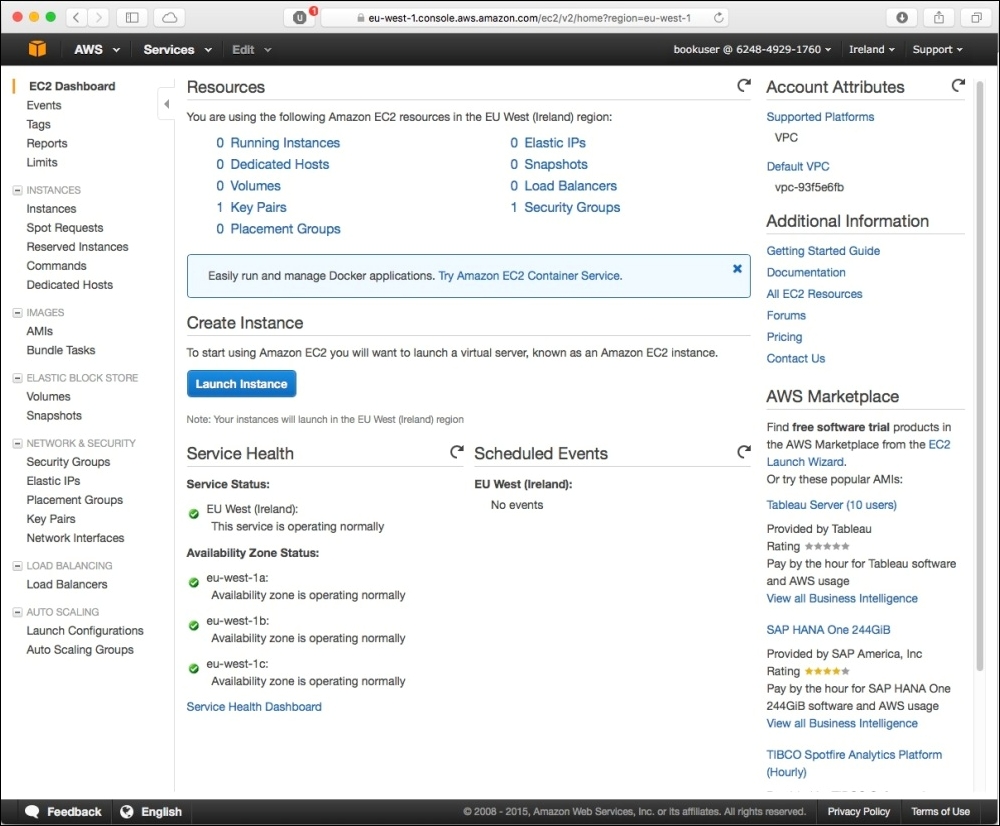
Click on the blue Launch Instance button toward the middle of the page, just under the Create Instance heading. Now, we will be guided through the process of creating and starting up a virtual machine. First, choose the Amazon Machine Image (AMI), that is to say, the base operating system and default set of software packages that come with your VM.
There are many possible configurations to choose from. For now...