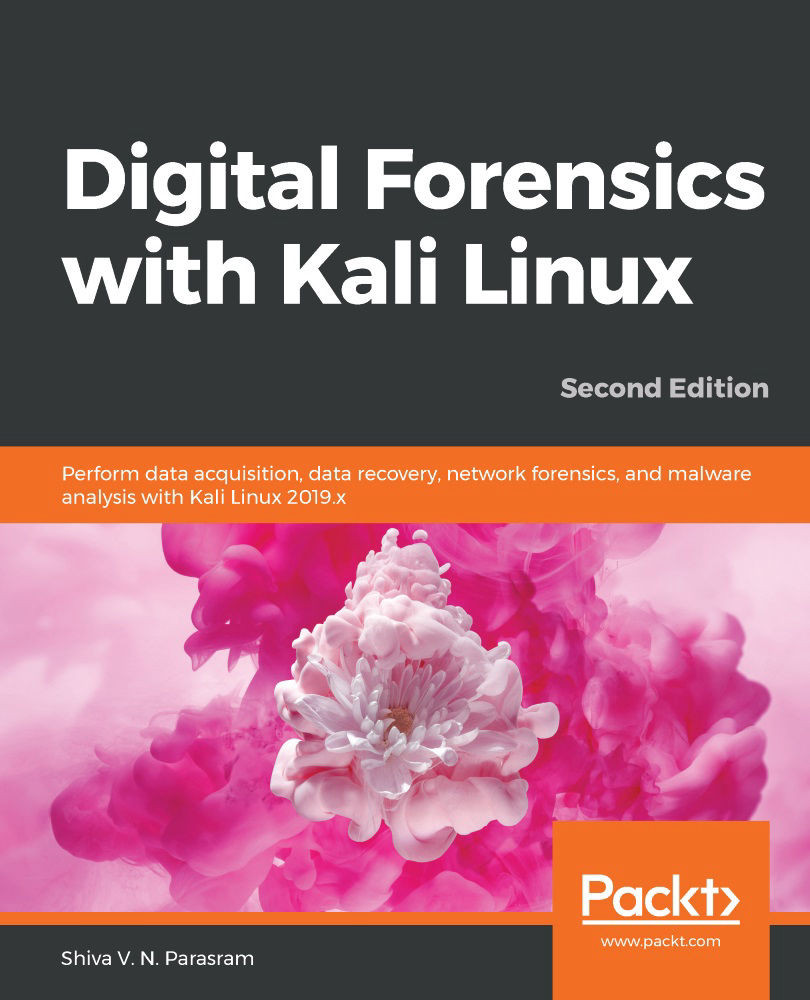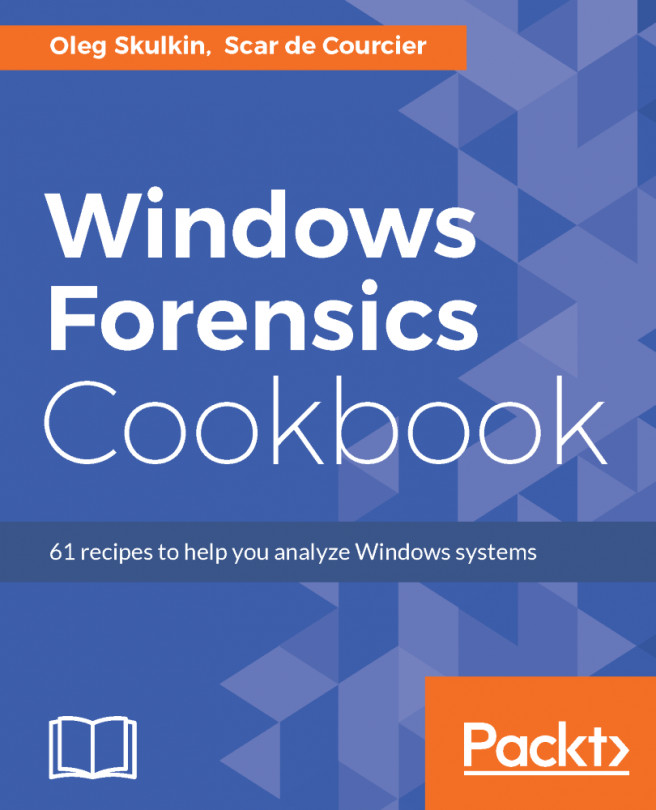Starting Xplico in DEFT Linux 8.2
Should you find great difficulty in installing Xplico, another option would be to use DEFT Linux 8.2, which can be run either as a live OS or as a virtual host. This process is not as in-depth as installing Kali Linux (as covered in Chapter 2, Installing Kali Linux) because DEFT can be used as a live forensic acquisition distribution.
You can download DEFT 8.2 from https://na.mirror.garr.it/mirrors/deft/iso/, then open VirtualBox, click New, and enter the following details:
- Name:
Deft 8.2 - Type:
Linux - Version:
Ubuntu (64-bit)
The following figure shows the options selected:
Figure 10.8 – DEFT Linux virtual machine details
Now, after filling in the appropriate information, follow these steps:
- Assign four or more GBs of RAM.
- Leave the default option of Create a virtual hard disk now and click Create.
- Leave the default option of VDI (VirtualBox Disk Image) and click Next.
- Leave...